Use the Web Part menu to configure the Data Viewer Web Part for Microsoft® SharePoint® 2013. The Web Part menu contains the following links specific to the Data Viewer Web Part:
- Export data to CSV file
- Export data to Excel file. You can export the data from the Data Viewer Web Part to a Microsoft® Excel® .xlsx file or a comma separated values (CSV) file.
- Configure Web Part. This link displays the Configure Data Viewer Web Part dialog which is the main method of configuring the Data Viewer Web Part and consists of four tabs:
Once you have configured the Web Part, chosen the data source and how to display the content, at the bottom of the Configure Lightning Conductor Web Part dialog, click Save.
The minimum configuration details you must provide are: - On the Web Part tab: select a Data Source Provider.
- On the Data Source tab, configure the data source, for example, if you selected SharePoint List Data Source Provider on the Web Part tab, then in the Source List section, select one list or library.
- On the Columns tab, select at least one column. No columns are selected by default, therefore, when you save your configuration without selecting a column, an error message, Error occurred in Web Part is displayed with a description: Error occurred while trying to retrieve and display data.
Import configuration data. Importing and Exporting of configuration data allows you to export the settings and import them again between different environments. such as, from your staging environment to your production environment.

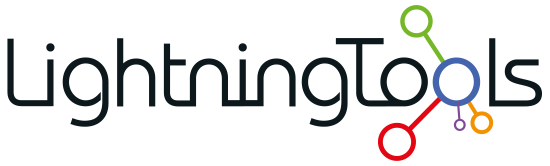
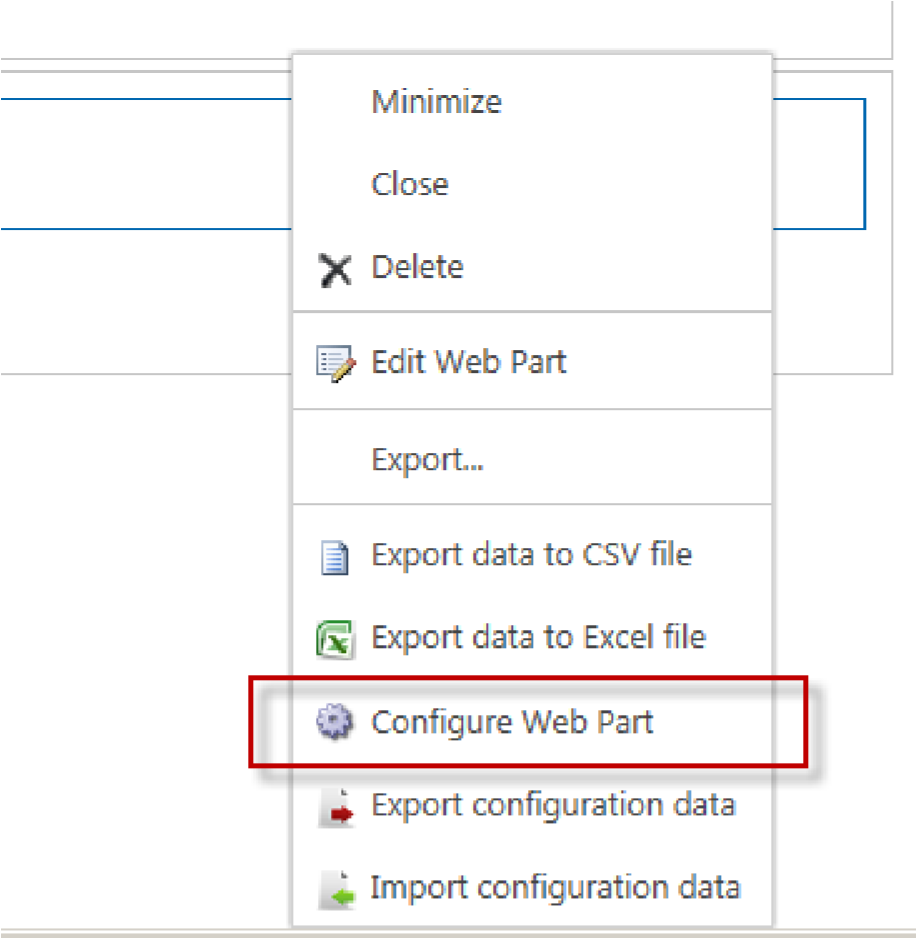

Post your comment on this topic.