If you have a large number of items in the Library, the search and sort tools can make it easier to find the items you’re looking for.
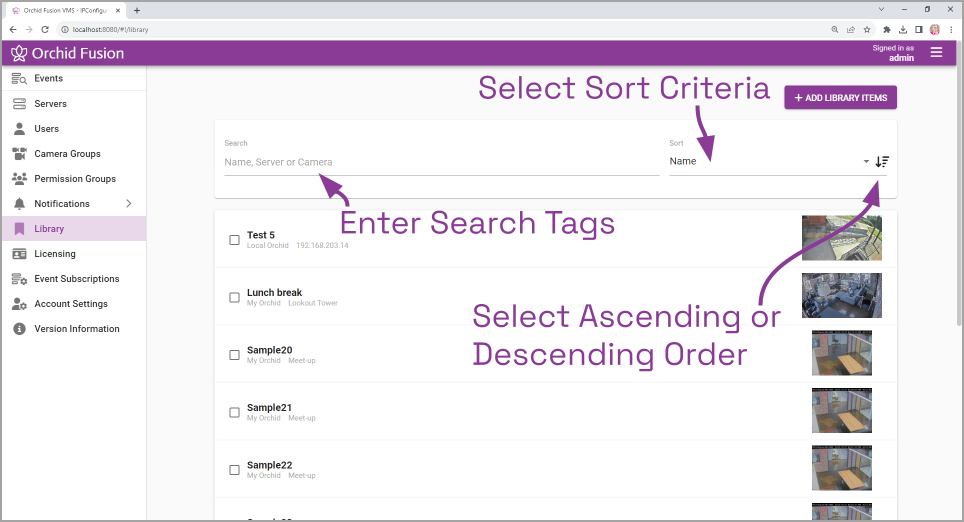
Page Navigation
If you have more than ten Library items, the Library screen will automatically activate additional pages and the navigation tools. These navigation tools appear at the bottom of the page and will help you move from page to page.
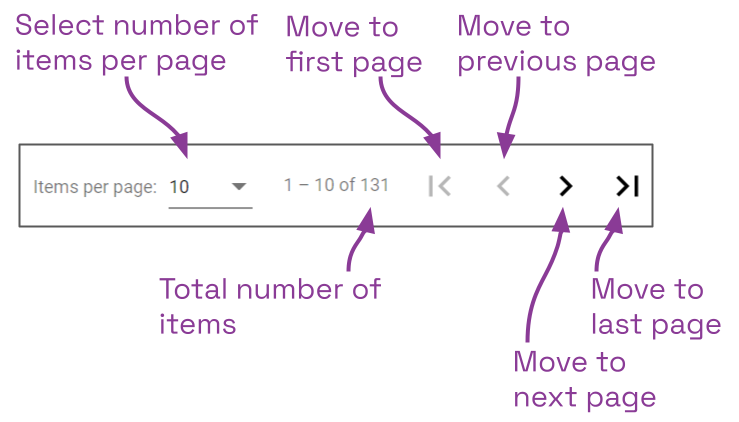
- Use the drop-down list to select the number of items you want to see per page. (Available settings include 10, 20, 30, and 40.)
- Use the arrows to move to a different page.
Search the Library
- Click into the Search field to start your search.
- Type one or more search tags (clicking Enter after each one). Search tags can include words in the item name, the camera name, or the server name.
- A single search tag with multiple terms (words or numbers) will initiate a search for results that include all of the terms in the tag.
- Multiple, single-term search tags will initiate a search for results that include at least one of those tags.
Each time you press Enter, the Library screen will update to display all of the items that contain the tag(s).

Sort the List
 |
This is the Sort Criteria drop-down list. |
| |
This is the Sort Order icon. |
- Click on the Sort Criteria drop-down list to select one of the following sort options: Camera, Created By, Created On, Name, and Server.
- Camera: This option will sort the list by camera name.
- Created By: This option will sort the list by the users that exported the items.
- Created On: This option will sort the list by the dates on which the items were exported.
- Name: This option will sort the list by item names.
- Server: This option will sort the list by server names.

- Click on the Sort Order icon to view the list in ascending or descending order. (Each time you click the icon, the order will switch.)


Post your comment on this topic.