While you may want to utilize the Orchid Fusion/Hybrid VMS default Permission Groups, you also have the option of creating new, custom Permission Groups with defined abilities and server/camera access. The latest version of Orchid Fusion/Hybrid VMS offers a variety of permission types that you may consider for custom Permission Groups. These include:
- Admin Settings
- Permissions
- Other Permissions
Admin Settings
There are now two types of Administrator groups: Administrator Groups and Recorder Administrator Groups. Traditional Administrators have access to everything in the Fusion/Hybrid system. This includes adding Recorders, users, camera groups, permission groups, notifications, and event subscriptions, as well as administering the Library and licensing. A Recorder administrator group provides a way for traditional Administrators to assign delegates who can perform some Recorder administrative tasks. Depending on the settings, these delegates may be able to add new Recorders to the system, and/or work with some or all of the existing Recorders.
Permissions
The standard Permissions are used to assign video abilities and access to cameras. For each Permission Group, there are several abilities that can be granted or revoked individually. These are as follows:
- Live: View live video.
- Playback: View archive video.
- Export: Export archive video.
- PTZ: Control PTZ cameras.
- All: All of the above.
Once the abilities have been selected, they can then be applied to some or all of the servers and cameras, as needed. This is a powerful combination that can be used in a variety of situations, like dividing your organization into territories to be monitored by different Permission Groups, or for restricting user access to secure areas.
The diagram below shows a simple example in which a Permission Group (with both individual members and a member Permission Group) is granted two abilities; these abilities are extended to one Orchid Recorder (with all of its cameras), and a few cameras on a second Orchid Recorder. In Orchid Fusion/Hybrid VMS, this was accomplished using one permission set. Check out the next example to see what you can do when you start adding permission sets.
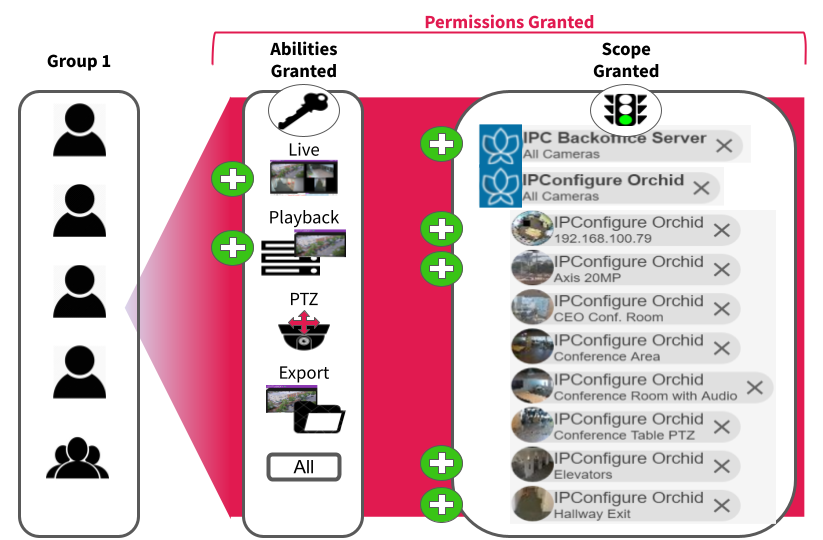
The next diagram shows a more complex example (but it’s still easy to set up in Orchid Fusion/Hybrid VMS). With one permission set, all of the abilities are granted to the Permission Group and these abilities are extended to two Orchid Recorders (All Servers/All Cameras). But in this example, there needs to be one exception. To do that, another permission set is created to revoke permissions on one ability, on one camera.

When you grant and revoke permissions, it is important to remember what that will mean to future system additions. In the example above, only one ability on one camera has been revoked. If you add a camera or an Orchid Recorder to the system, it will automatically have all of the permissions (because it is covered by the All Servers/All Cameras selection, and is not specifically chosen for a revoked permission).
Let’s look at this example another way. Instead of using the revoke feature, we could grant all of the abilities to almost all of the cameras (by selecting the cameras one by one). In this case, if you add a camera or an Orchid Recorder to the system, it will not automatically have all of the permissions (because it is not covered by an All Servers/All Cameras selection, or specifically chosen for granted permissions).
Other Permissions
There are currently two selections available under Other Permissions. Library Access will grant non-Admin users the ability to view and delete Library items. These users will also be able to create Library items for cameras to which they have access. The Apps Access selection grants users the ability to access specific applications or all of the custom applications. These Other Permissions may be used independent of other permissions, or added to any of your existing Permission Groups.


Post your comment on this topic.