The bottom half of the Retention Policy screen displays how the server space is actually being used. Use the cursor to hover over the colored regions of the summary graphic to view the actual server space usage for each camera.
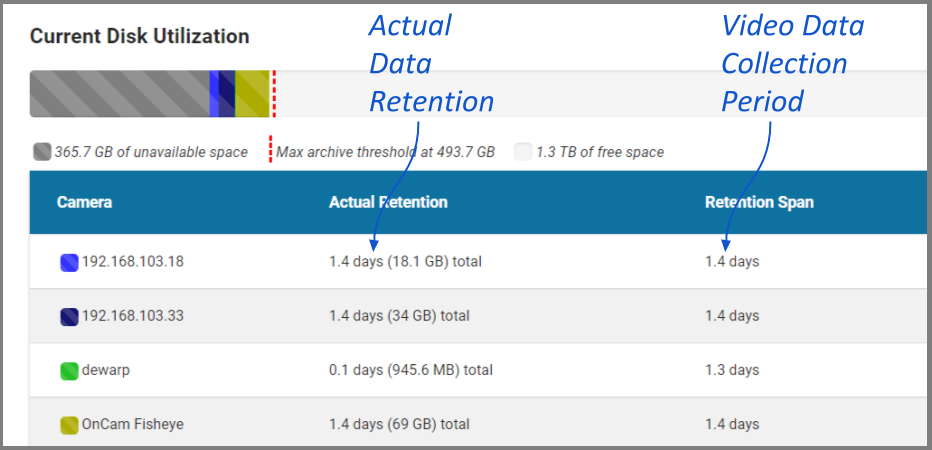
The Current Disk Utilization section displays a summary of actual server space usage which includes unavailable space (space used by the operating system and other files), space occupied by video files, and a buffer of free space. It then provides a usage breakdown by camera. This information can be very helpful in diagnosing retention issues.
The Actual Retention column shows how many days worth of video is being stored per camera. It also includes how much disk space each camera is consuming. The Retention Span column shows the number of days over which the video files have been recorded. This data point is especially helpful for those cameras that are set to record only when motion is detected. (For example, look at the “dewarp” camera above. At first glance, the actual retention reading might cause concern. The Retention Span confirms that the system has been monitoring the camera for about the same amount of time as the other cameras.)
You may also use this breakdown to determine if any of the cameras are using excessive disk space. If this is the case, you can then take steps to re-configure the camera (by changing either the minimum desired retention settings or the camera stream settings) and fix the problem.


Post your comment on this topic.