When you purchase a license, you will be given an activation code. As indicated in the diagram below, the activation code is just the starting point in the process of adding a license. This code, after being paired with your Machine ID, will generate a license key. With this quick method, most of the work is done behind the scenes.
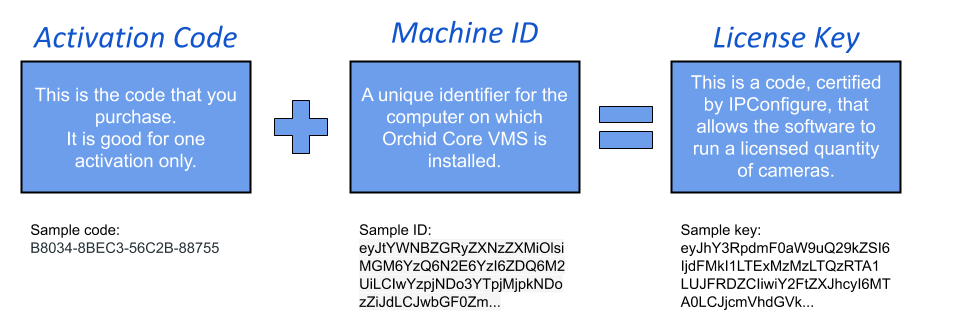
- Open Orchid Core VMS and sign in using an administrator level username and password.
- Once signed into Orchid Core VMS, open the System Menu in the top-right corner of the screen and select Activation.
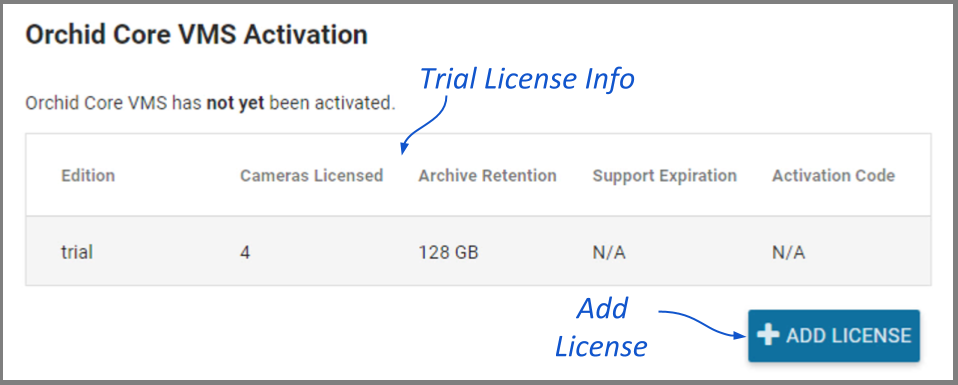
- When the Orchid Core VMS Activation screen appears, click the Add License button to activate a new license.

- On the Activation screen, enter your activation code in the Activation Code field. (Sample code: B8034-8BEC3-56C2B-88755)
- Then input a location description that specifies where your Orchid Core VMS server will be located. Common location descriptions are a shop name, number, or location.
- Click the Activate button to generate your new Orchid Core VMS license. If the license creation is successful, a screen will appear that indicates success.



Post your comment on this topic.