The following are some additional errors that you may encounter in Orchid Core VMS.
If this error appears, it is taking too long for the system to receive enough video data to display the video:

- Decrease the bitrate (by editing the camera stream settings).
- Decrease the resolution (by editing the camera stream settings).
- Switch to Low-bandwidth mode.
If this error appears, the system can no longer see the camera:

- Use the System Status feature to check on the camera.
- Click the Restart button to attempt to reconnect.
- Click the Verify button to see if the camera is still connected to the network.
- Check to see if the camera has power.
If this error appears, the backend server probably shut down the video stream:

- Go to the System Status screen and use the troubleshooting buttons to check/restart the camera stream.
(This error is not likely to appear.)
If this error appears, the system was not able to establish an ICE connection:
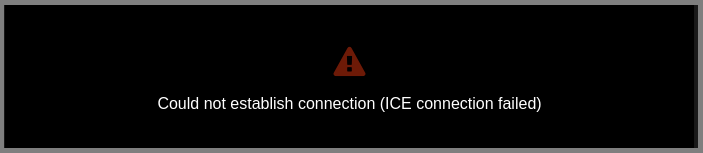
- You may need to setup a STUN server. (Do this by editing the Orchid Core VMS configuration file. Don’t forget to restart the Orchid Core VMS service when you’re done.)
- You should also check your network.
If this error appears, the connection between the client and server has dropped:

- Press the Reload button to refresh the Orchid Core VMS page (which may solve the problem).
- If reloading doesn’t solve the problem, contact Support.


Post your comment on this topic.