The Camera Configuration screen is an important part of the Orchid Core VMS setup process. This screen provides a list of all of the registered cameras (in alphabetical order by camera name) and a preview of each video stream. It is also the starting point for adding cameras, editing camera settings, and deleting cameras.
- To access the Camera Configuration screen for Orchid Core VMS, open the System Menu in the top-right corner of the screen, then select Camera Configuration.
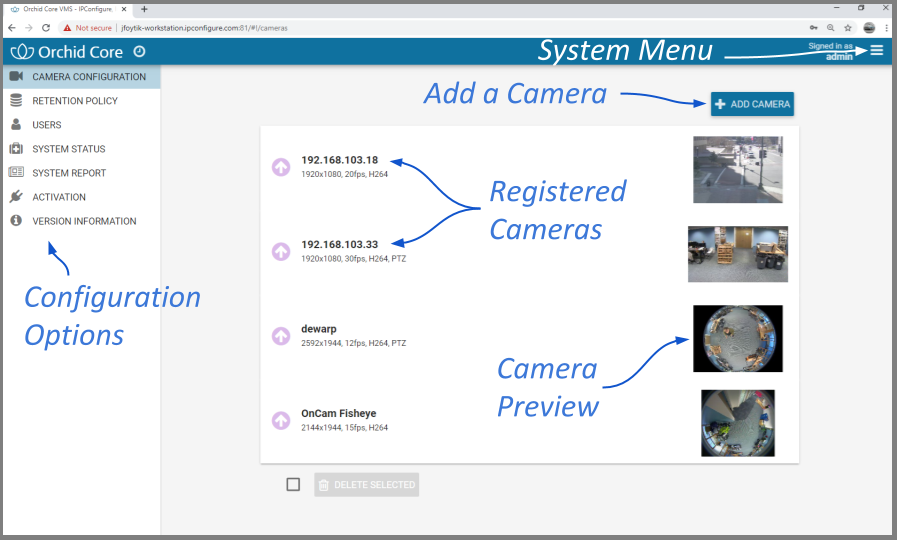
The Camera Configuration screen will open with a list of cameras that have already been registered, if any. The process for adding most cameras is typically pretty simple, especially if the camera supports ONVIF auto-discovery.


Post your comment on this topic.