If you decide that you need to set some specific retention settings, keep a few things in mind.
- The amount of space in which Orchid Core VMS may store video files is limited, regardless of what you may attempt to enter as desired retention settings.
- As custom desired retention settings are entered, Orchid Core VMS will automatically re-distribute the remaining available space to the remaining cameras (that are using the Automatic retention settings).
- Increasing the cameras’ desired retention settings to inflated numbers may not be realistic, and may result in an error message.
- Keep it simple and let Orchid Core VMS do most of the work. Instead of decreasing some settings and increasing others, keep the Automatic settings for most cameras, and increase the desired retention on cameras that are most critical to the operation.
The following screenshots depict a series of retention scenarios.
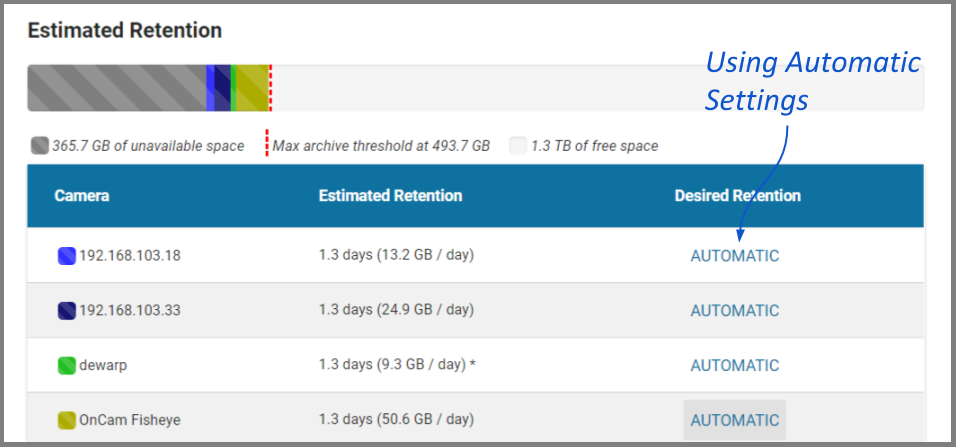
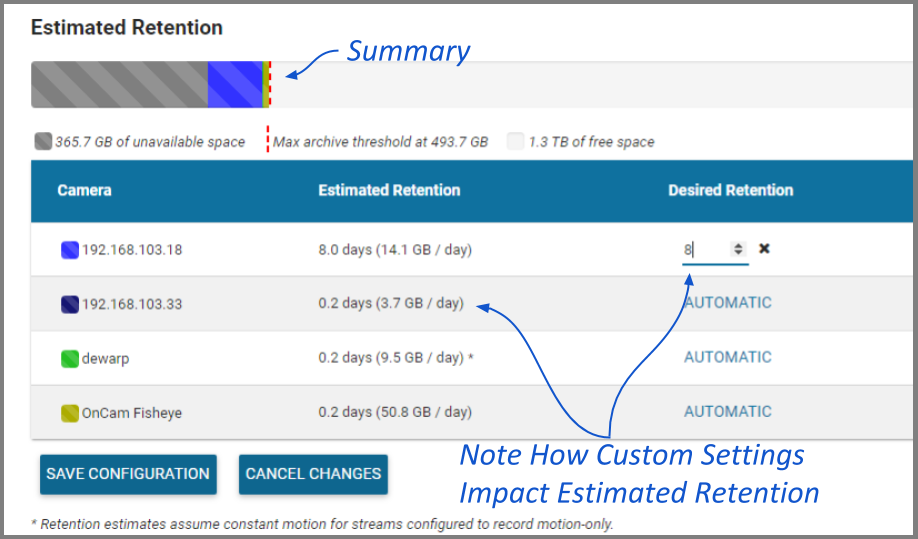
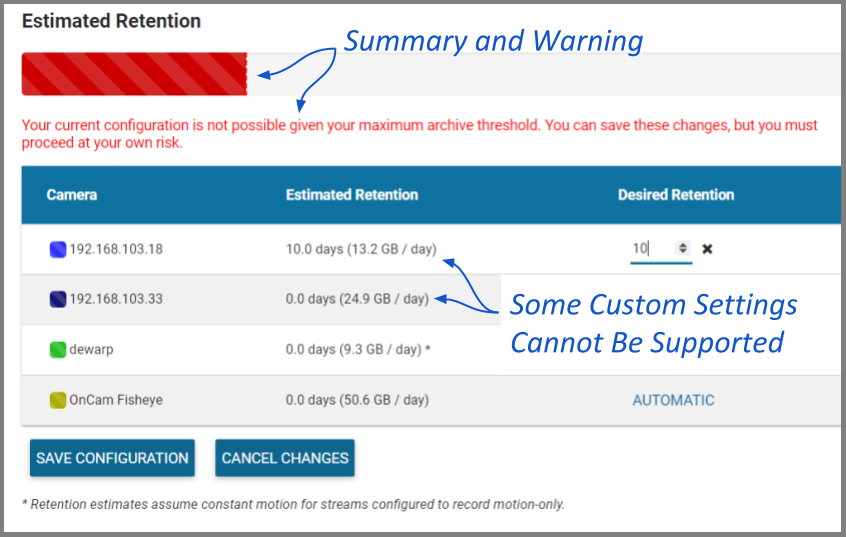
- To edit the minimum Desired Retention setting for any given camera, click on the corresponding Automatic button.
- Type in a new setting to represent the number of days of video that will be kept for this camera. The remaining estimated retention will automatically be recalculated for all cameras that do not have a manually specified retention setting.
If your new setting requires more storage than is physically available on your disk, Orchid Core VMS will flag an error (as pictured previously). To fix this, you’ll need to reduce the desired retention to an acceptable level or add more available storage.
- Repeat steps 1 and 2 for each camera that requires custom, minimum retention settings.
- To undo the last setting you changed, press the Cancel Changes button at the bottom of the list. (You can only use this feature before you save the new configuration.)
- Once all settings have been entered, press the Save Configuration button at the bottom of the list.
- To quickly change any setting back to Automatic, click the X button next to the setting and then press the Save Configuration button.


Post your comment on this topic.