System Alerts are designed to notify you when there is an equipment problem or video processing error that may result in a loss of video footage. More specifically, the system may be configured to look for cameras or servers that become unavailable, server errors, or I/O errors. If any of these events occur, the system will send an email to selected recipients.
In many cases, a single, somewhat global System Alert will fulfill your needs. Other situations, however, may demand more flexibility. The System Alert feature manages these additional demands by allowing customized scope (one or more cameras, one or more servers), and combinations that use multiple triggers and actions.
Accessing the System Alerts
- Open the System Menu in the top-right corner of the screen, select Notifications, and then select System Alerts.
The Orchid Alto VMS System Alerts screen will appear. This screen displays a list of all the current System Alerts, and gives you the ability to add, edit, and delete them.
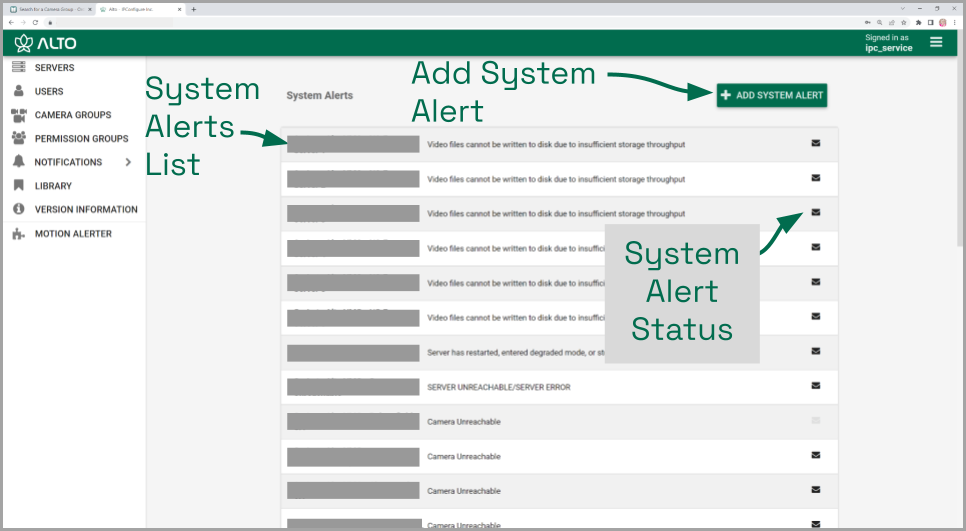
- Click on any row that represents a System Alert to expand or collapse the System Alert details. (When expanded, you may elect to delete or edit the System Alert.)


Post your comment on this topic.