The highlight function allows you to highlight the Critical Path, the High Risk Path, or tasks that are Value Added. Addtionally, tasks to which a resource or a role that is linked to your user account can be highlighted and manual vs. automated tasks can be displayed as well.
Value Added: Flow objects that add value to the output of the process or organization. Flow objects that are Value Added are manually determined and selected in the Webapp

To enable the Value Added Tasks:
1) Navigate to the process you wish to view
2) Select the ‘Settings’ Icon

3) Click on the ‘Highlight’ dropdown
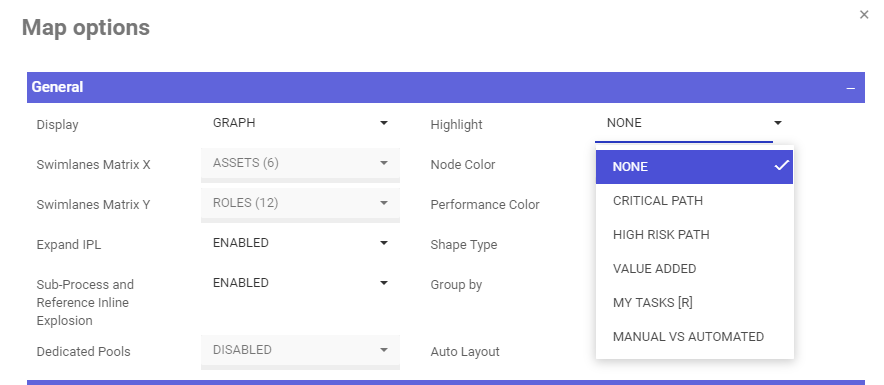
4) Select ‘Value Added’

5) Click on ‘Save Changes’
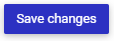
6) Review the Results
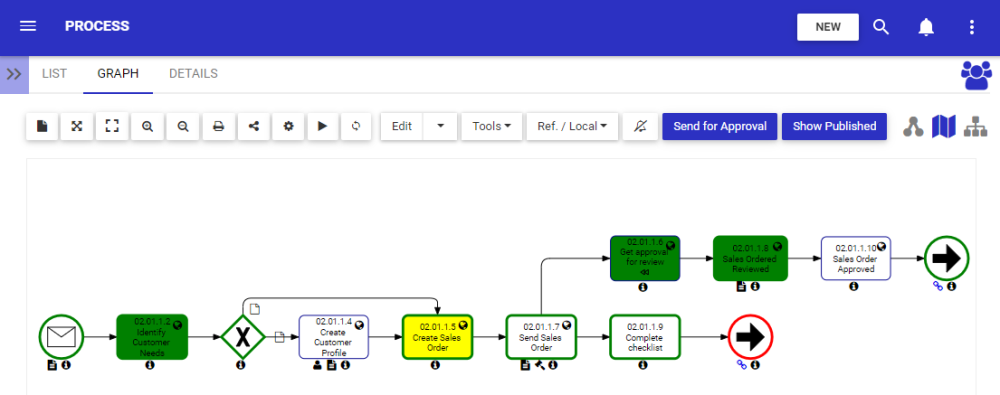
Need more help with this?
Visit the Support Portal


