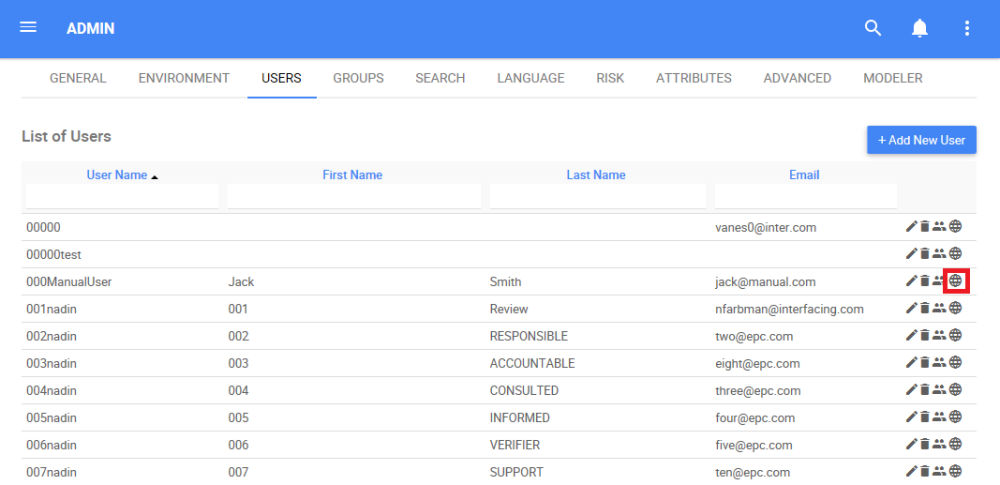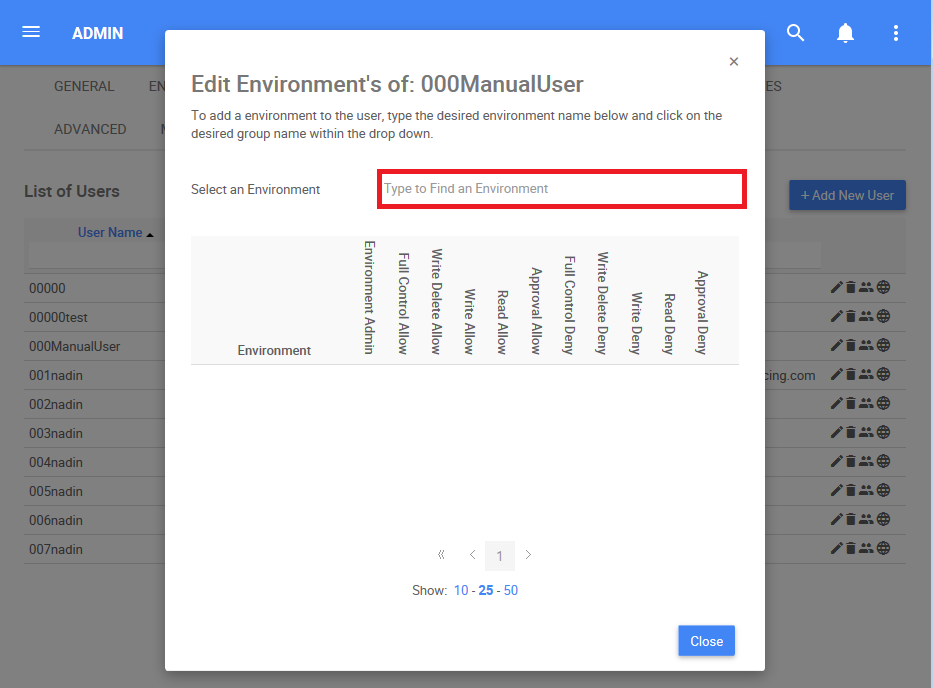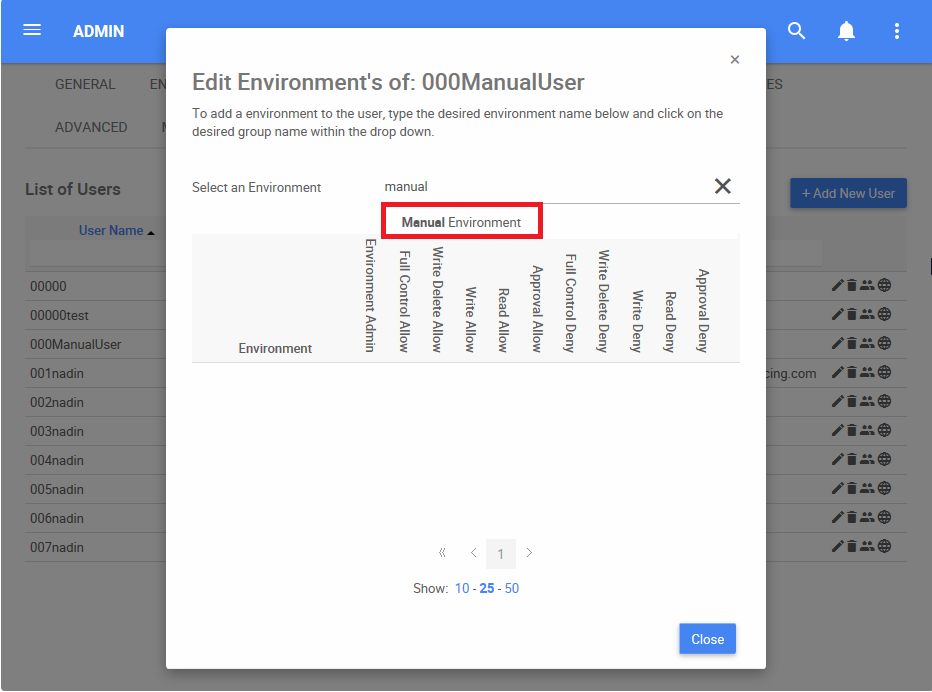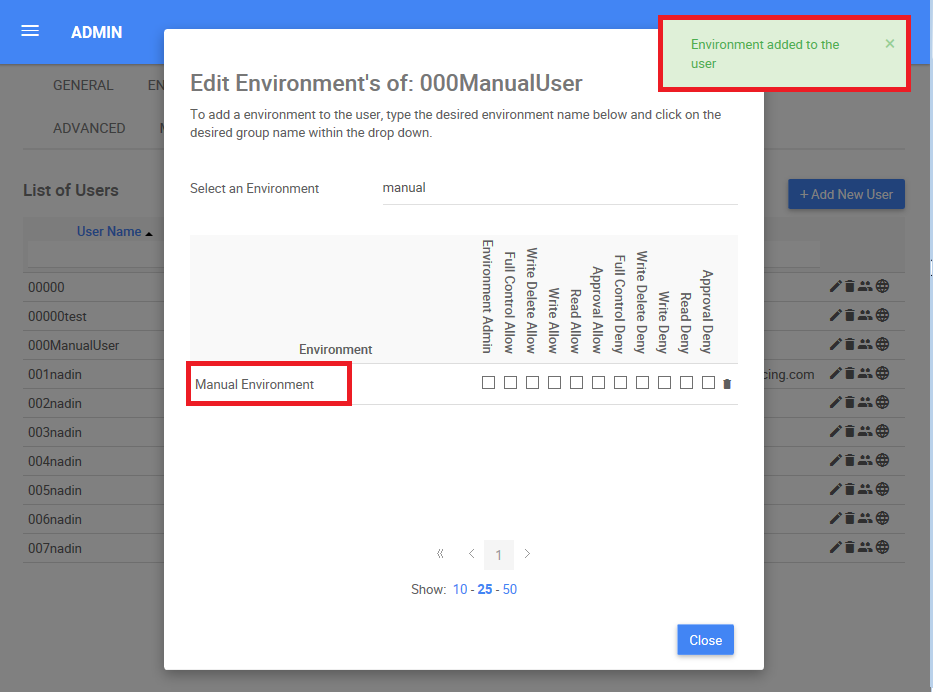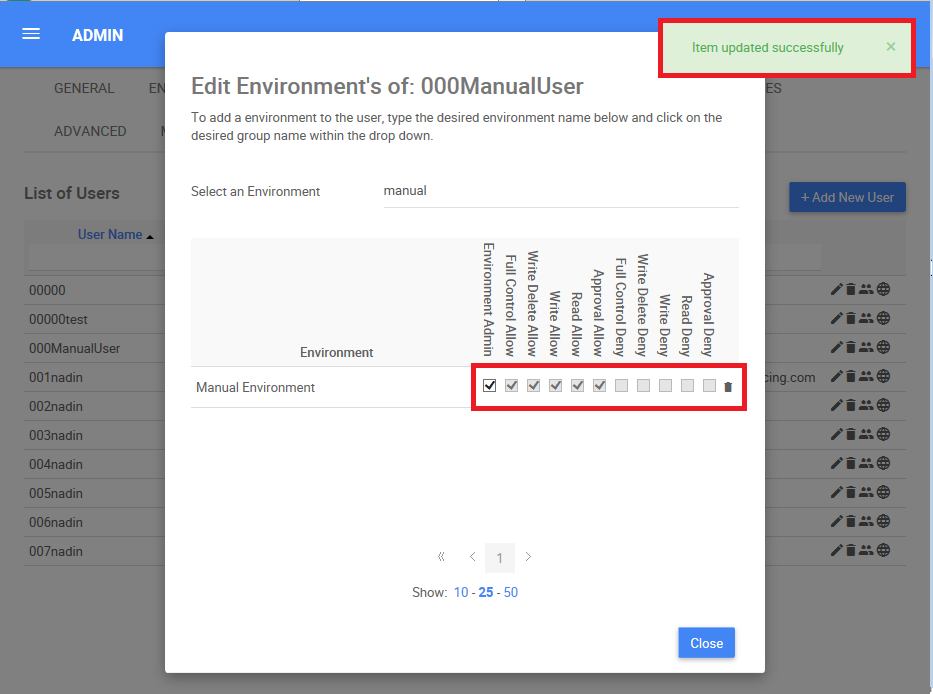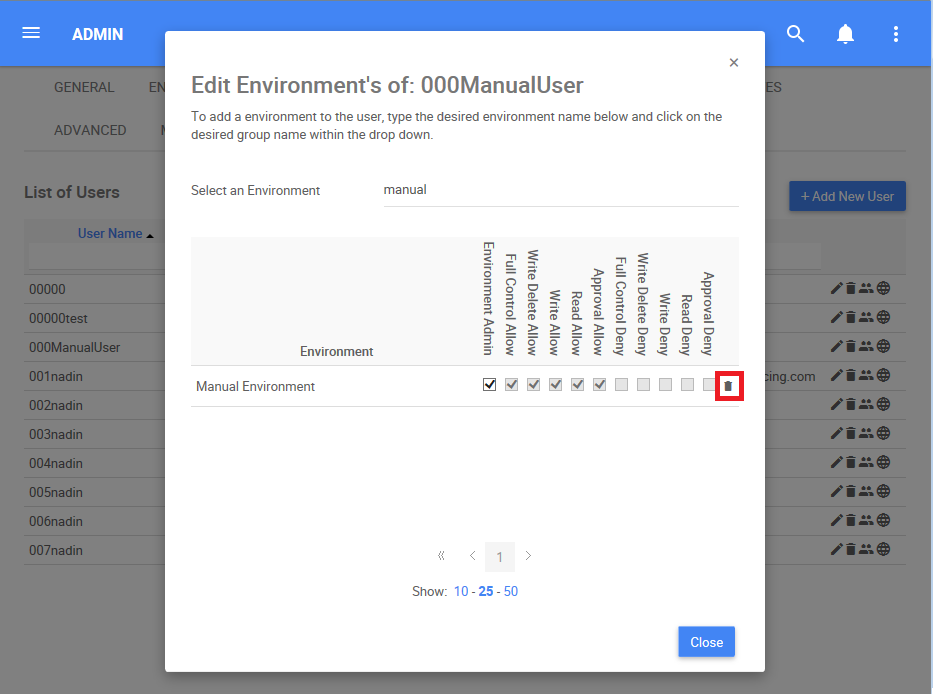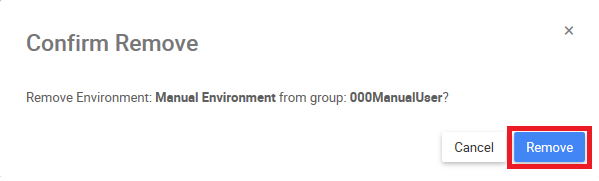Under the User tab, System Admins can add an Environment to Users. By adding a User to an Environment, the user will have access to EPC. Users can be assigned to one or multiple environments depending on the user needs. System Admins can view these environments within the Environment tab, or can view which Environment users are part of directly within the Users tab.
How to Add an Environment to a User
1. Navigate the cursor and select the 
2. Navigate to the “Select an Environment” search box
3. Type the name of the Environment you want to add to the User. “Double Click” on the environment to finish adding it
4. The added Environment will appear on the following table. The system admin will receive an automatic notification when the Environment is successfully added
5. Add the Level of Security for the User. For this example, the “Environment Admin” option is chosen. The system admin will receive an automatic notification when the level of security is successfully added. Refer to the following table to view all the levels of security
| Level of Security | Details |
|---|---|
| Environment admin | User has full control of the environment as well as access to the Environment Admin section |
| Full Control Allow | User has full control of the environment |
| Write Delete Allow | User is allowed to write and delete on the environment |
| Write Allow | User is allowed to write on the environment |
| Read Allow | User is allowed to read on the environment |
| Approval Allow | User is allowed to approve on the environment |
| Full Control Deny | User is fully denied on the environment |
| Write Delete Deny | User is denied to write and delete on the environment |
| Write Deny | User is denied to write on the environment |
| Read Deny | User is denied to read on the environment |
| Approval Deny | User is denied to approve on the environment |
How to Remove an Environment from a User
1. Navigate the cursor and select the 
2. Navigate the cursor and select the 
3. The following box will appear, select the “Remove” box to remove an environment from a User
Need more help with this?
Visit the Support Portal