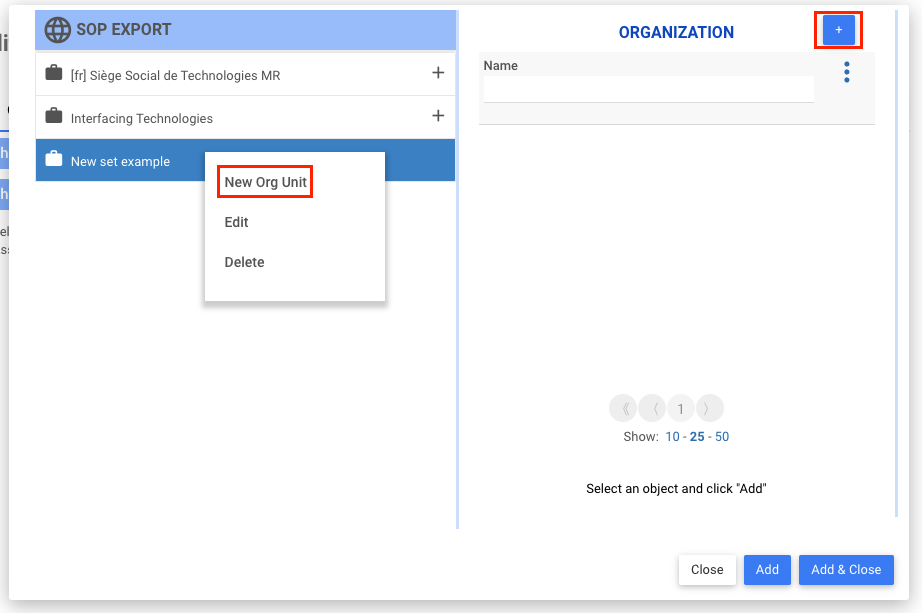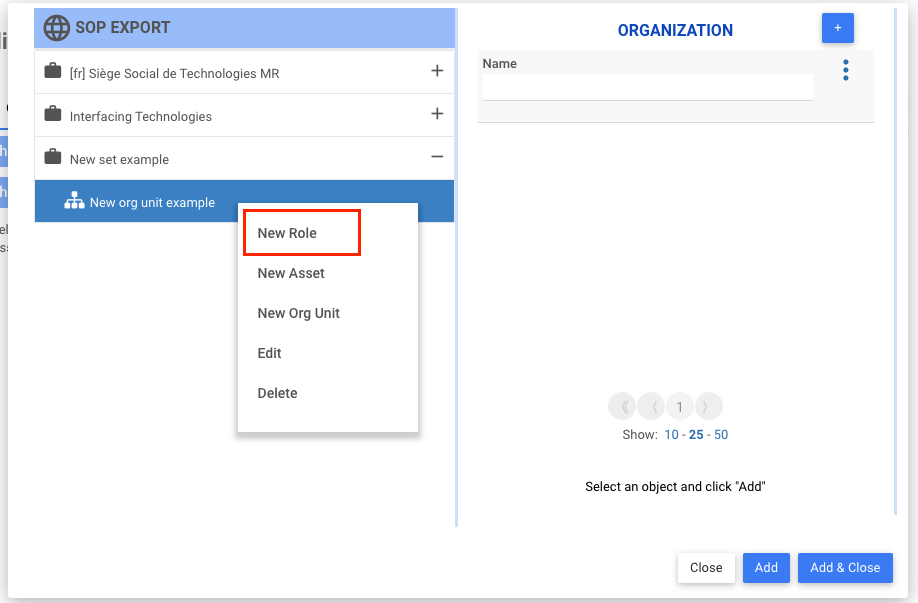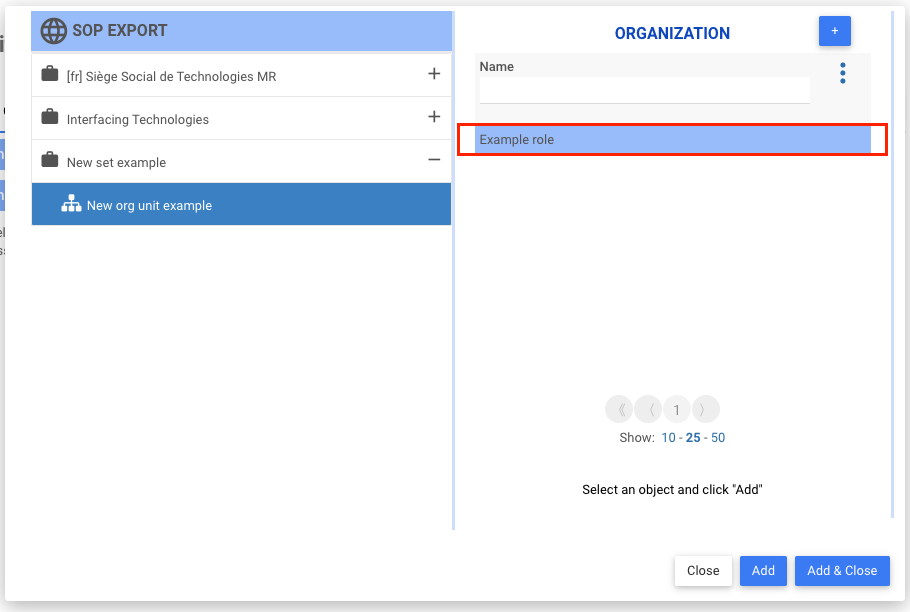To create new content, everything can be done through right-clicking.
Instructions to create content
- Access the Details page of an object you want to edit (for this example, we are starting from a process) and select “Edit”.

- Navigate to the tree selector of the section in which you want to create new content (in this example we will create new content for the Organization module).
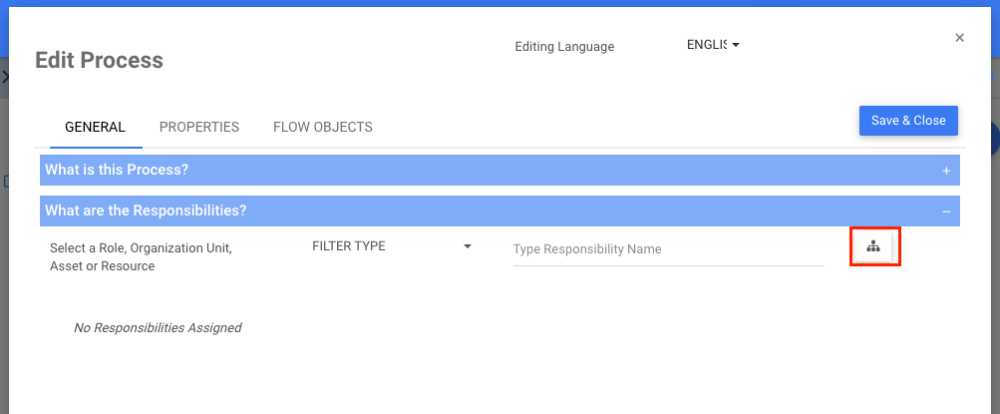
- Right-click on the header and click on the “New Set” option.
- Enter the name of the “New Set” and click on the Add button.
- To create an object within the new set created, right-click on the set and click on “New Org Unit” option or click on the
button.
- The same way you did for the set, you can enter the following information about the “New Org Unit” and click on the Add & Close button:
- The name of the Org Unit
- The Parent of the Org Unit, that will become the parent of the input/output
- The option to select another available parent

- Right-click on the new Org Unit and click select one of the “New” displayed options. For the example, we will create a “New Role”.
- You can view and change different options in the page that opens:
- The name of the Role
- Display of the selected Org Unit, that will become the parent of the input/output
- The option to select another available parent

- Once the role is created, it will be found in the list, under the selected parent.
Need more help with this?
Visit the Support Portal



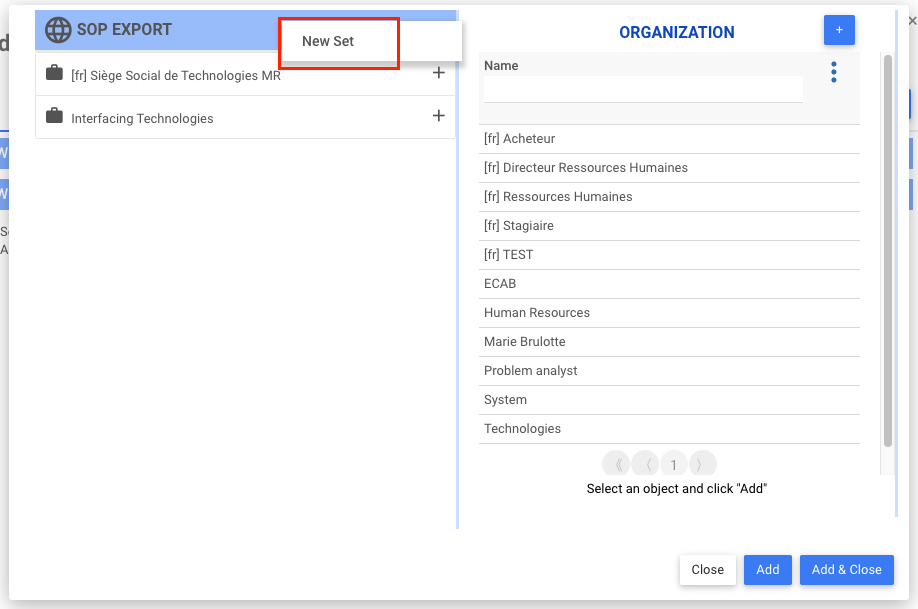

 button.
button.