Administrators are able to add external links to the Home Menu. This allows for users to quickly access any external applications or websites.
To add a new link, please follow these steps:
1. Find the APPS_URL key in the advanced tab of the System Admin menu. Click on 
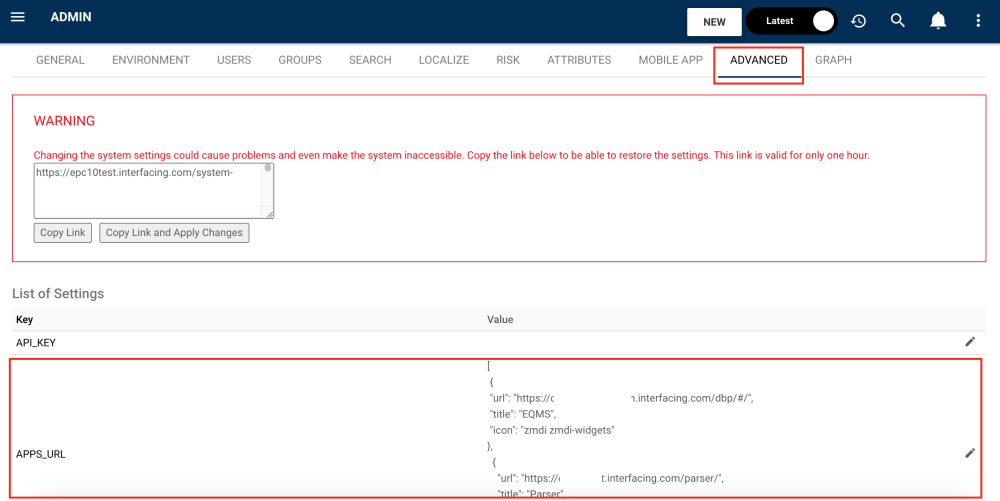
2. Objects, denoted between brackets { }, should include these attributes:
- “url” – The URL of the target site or application
- “title” – The title displayed in the menu
- “icon” – Optional, the icon used next to the displayed name
- “children” – Optional, used to regroup elements together
Objects and attributes should be separated by a comma (,). All objects must be contained within square brackets [ ]. See code below for an example.
[
{
"url": "http://urlapplication.com/",
"title": "APPS",
"icon": "zmdi zmdi-apps",
"children": [
{
"url": "http://www.cnn.com",
"title": "CNN",
"icon": "zmdi zmdi-yahoo"
},
{
"url": "http://www.bbc.com",
"title": "BBC",
"icon": "zmdi zmdi-vimeo"
}
]
},
{
"url": "http://www.yahoo.com",
"title": "Yahoo",
"icon": "zmdi zmdi-yahoo"
},
{
"url": "http://google.ca",
"title": "Google",
"icon": "zmdi zmdi-google"
}
]Available icons can be found at: http://zavoloklom.github.io/material-design-iconic-font/icons.html
3. To apply changes, you must click on “Copy Link and Apply Changes”
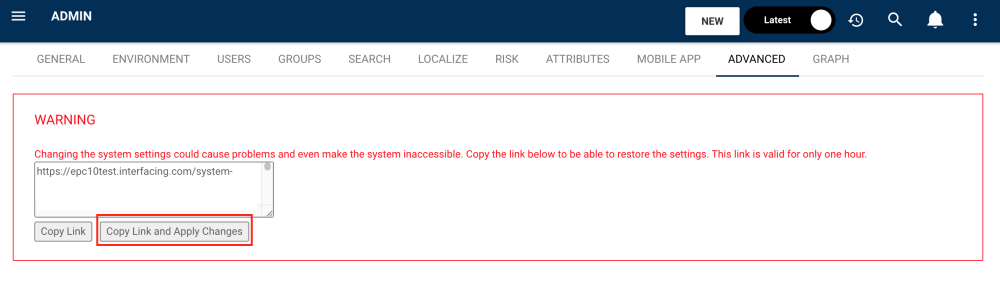
4. The code will result in this menu:

5. To delete a link, simply delete the entire object denoted in brackets { }.
Integration of Process-Mining Parser and Digital Business Platform in the Home Menu
With this functionality, organizations can integrate the two other external modules, Process-Mining Parser and Digital Business Platform, in the Home Menu to access them directly in the EPC Web App. Here is what the code for the integration of these two modules should look like:
[
{
"url": "https://YOURDBP.interfacing.com/dbp/#/",
"title": "EQMS",
"icon": "zmdi zmdi-widgets"
},
{
"url": "https://YOUREPC.interfacing.com/parser/",
"title": "Parser",
"icon": "zmdi zmdi-assignment"
}
]Here is what this integration would look like following the steps mentioned above:
When clicking on the EQMS module in the Home Menu:
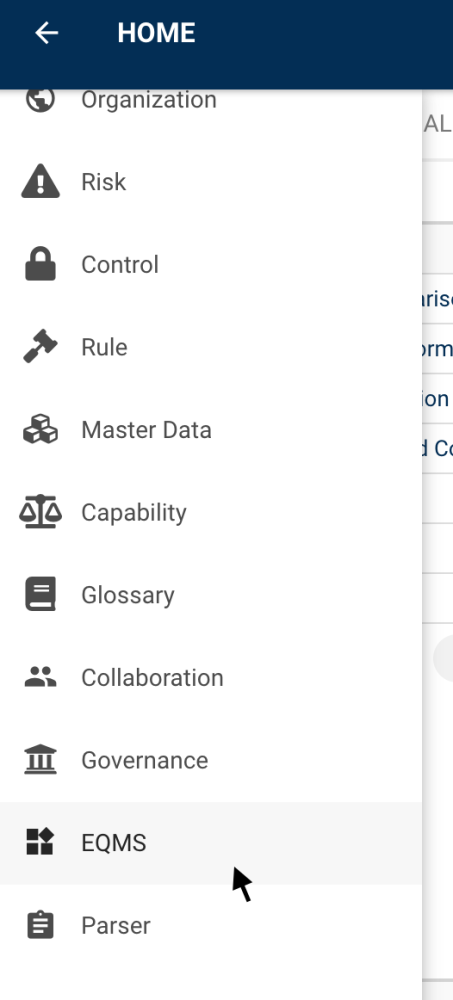
Your DBP page will open in your browser automatically:
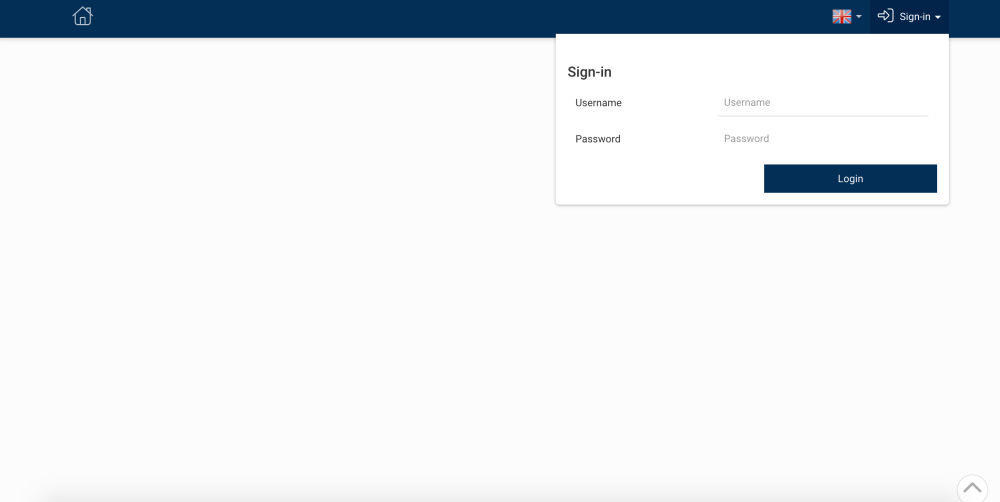
When clicking on the Parser module in the Home Menu:
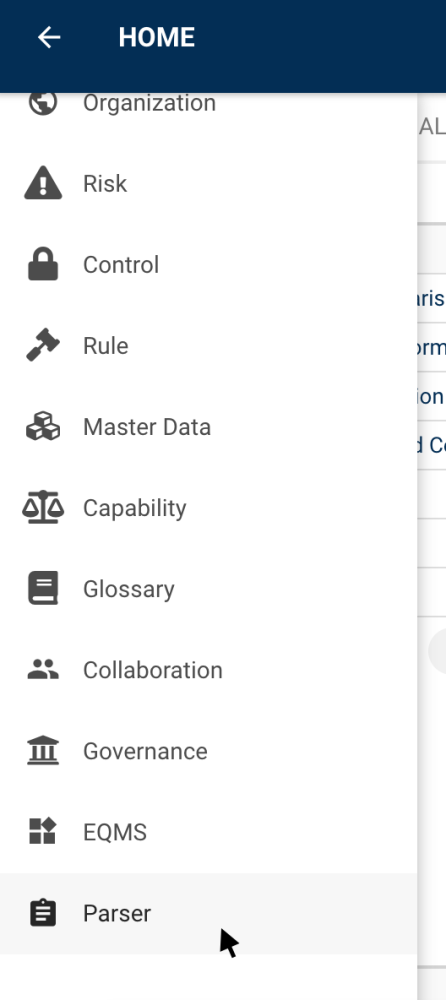
Your Parser page will open in your browser automatically:
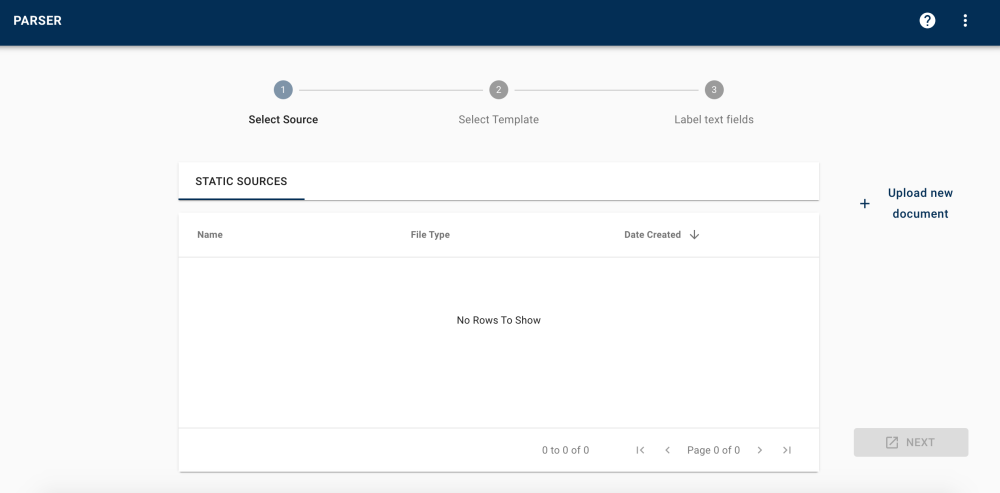
Need more help with this?
Visit the Support Portal


