In the Execute Training form, users can request an extension on the deadline for the training.
If selected, the Extension checkbox will display the following:
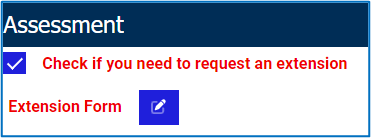
To send an Extension Request, first click on the icon next to Extension Form field. It will display the following form:
- User/Training/Applicability/Original Due Date/Length (Hours): These fields are all automatically filled based on the information in the Define a New Training form.
- New Due Date: This is a date field that allows users to input a new due date for the training.
- Reason: This is a text field that allows users to input a reason for the extension request.
- Send Request: This button allows users to send the request to their training instructor/manager.
- Upon receiving the request, the training instructor/manager can choose to either approve or reject it. If approved, the new due date will be displayed on the Execute Training form.



Post your comment on this topic.