Although the mechanics of relating a training to an EPC rule will be explained in more depth later in this manual, the steps to edit a rule are as follows:
- Select the Regulatory? checkbox.
- Click on the Inline Add button and select a rule from the single-select dropdown field.
- Click on the Save button to save the rule.
- Select the rule that you want to edit from the grid and click on the Edit button.
- Description: This is a description box that allows users to input a description of the EPC rule. In this field users can insert headings, bullets, images, tables, and media files (as well as change font colors, font sizes, background colors and more).
- Versioning Type: This is a single-select dropdown field that allows users to select the versioning type of the rule. It allows users to select only one value from the dropdown.
- Users can choose whether they want the training to display the latest published version, the current version until next published, the latest version, or a specified version of the rule.
- If specified version is selected from the dropdown, the following field will appear:
- Version: This is a single select dropdown field that allows users to select a specific version of the rule. It is a mandatory field.
- If applicable, the current version until next published will link to all relevant versions of the object—from the ones currently in progress to the one next published.
- The message at the bottom of the form will change depending on the versioning type selected.
- If a versioning type is not selected from the dropdown, the training will automatically be related to the latest version of the object.
- If specified version is selected from the dropdown, the following field will appear:
- Users can choose whether they want the training to display the latest published version, the current version until next published, the latest version, or a specified version of the rule.
- Link to Rule: This is a URL that directs users to the rule in EPC. It only appears if either the latest published version or latest version are selected as versioning types.
- Apply: This button allows users to save their changes.




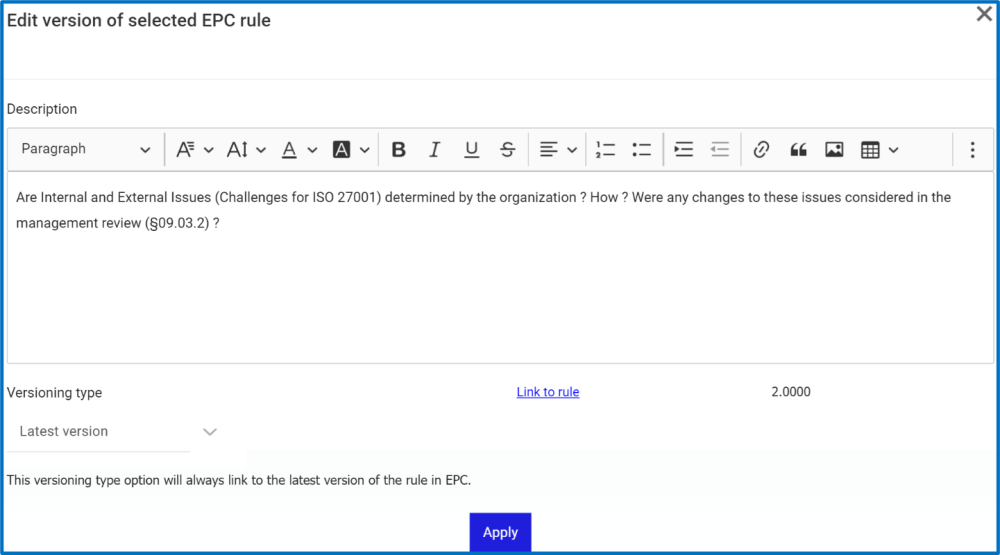
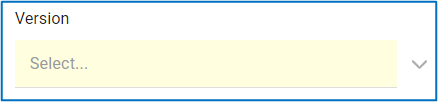
Post your comment on this topic.