If any of the action types are external and users were to click the Immediate Containment button in the Gather Details form, the assigned user would receive a notification in their Pending Tasks informing them that they have to create SCAR.

Clicking on the subject in Pending Tasks should direct the user to the Create SCAR form.
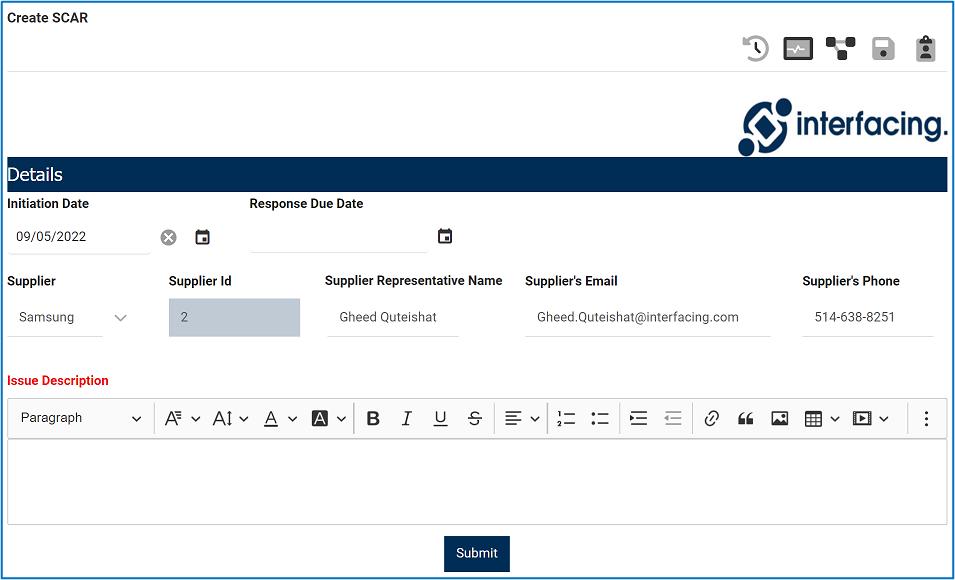
- Initiation Date: This is a date picker that allows users to input/select the initiation date. It will automatically be populated with today’s date; however, users can still modify the field.
- Response Due Date: This is a date picker that allows users to input/select the response due date.
- Supplier: This is a single-select dropdown field that retrieves the list of suppliers (from the Suppliers application). It allows users to select only one value at a time from the dropdown.
- This field will automatically be populated with the Supplier in the action items section of the Gather Details form. Users can still modify the field.
- Supplier ID: This field is automatically populated with the Supplier ID specified in the Supplier form. Users cannot modify this field.
- Supplier Representative Name: This is a text field that allows users to input the representative name of the selected supplier.
- Once a supplier has been selected, this field will automatically be populated with information from the Supplier form. Users can still modify the field.
- Supplier’s Email: This is a text field that allows users to input the email of the selected supplier.
- Once a supplier has been selected, this field will automatically be populated with information from the Supplier form. Users can still modify the field.
- Supplier’s Phone: This is a text field that allows users to input the phone number of the selected supplier.
- Once a supplier has been selected, this field will automatically be populated with information from the Supplier form. Users can still modify the field.
- Issue Description: This is a description box that allows users to input the issue description. In this field users can insert headings, bullets, images, tables, links, and media files (as well as change font colors, font sizes, background colors and more).
- Submit: This button allows users to submit the form.
- Upon submission, it will trigger the SCAR workflow. The Supplier will automatically receive the SCAR via email.



Post your comment on this topic.