Search Panel
The search panel helps users to filter requests that match the search criteria. It consists of the following search fields:

- Event Type: This is a single-select dropdown field that allows users to filter by event type. It allows users to select only one value at a time from the dropdown.
- Title: This is a text field that allows users to input the title of the event.
- Severity: This is a single-select dropdown field that allows users to filter by severity level. It allows users to select only one value at a time from the dropdown.
- Needed CAPA: This is a checkbox which, if enabled, allows users to filter by events that needed CAPA.
- Filter: This button retrieves the list of requests that match with the search (based on the values you entered).
- Clear Filter: This button clears the filters that were used in the previous search.
Grid
Inside the grid, events are primarily organized by the values inputted in the New Quality Event section of the application. They are also organized, however, by whether they were sent to CAPA in the Review the Issue – Need CAPA stage of the workflow and whether they were triggered from the Audit application.
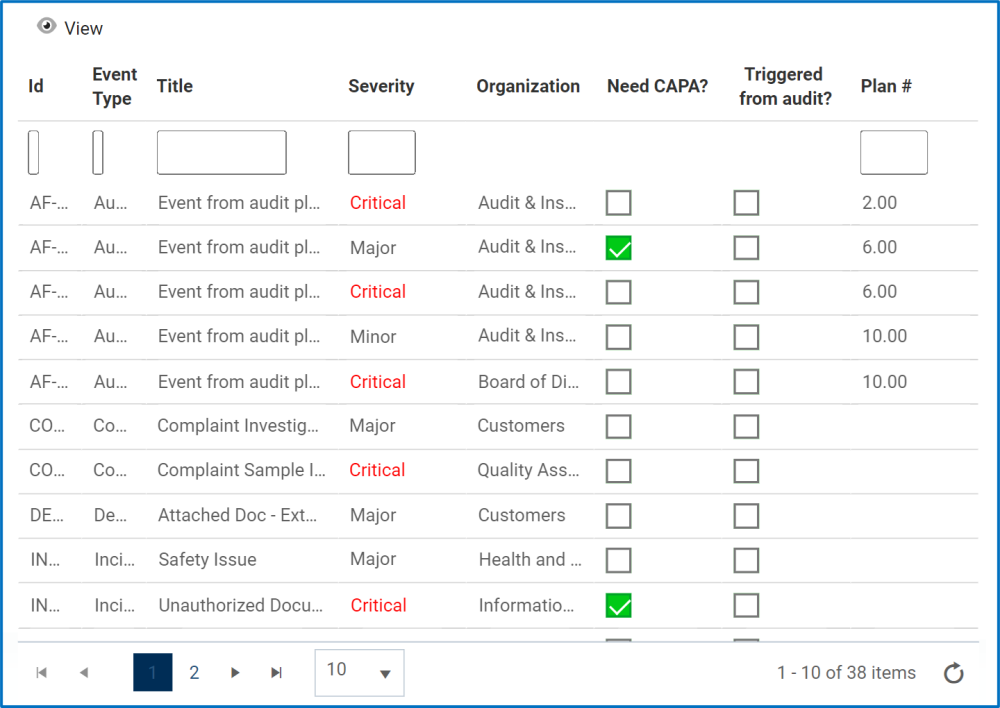
View Event
To view an event, select the event that you want to view from the grid and click on the View button. For as long as they remain in viewing mode, while users can view the form, they will not be able to modify any of the fields.
They can, however, perform the following activities:
- In the Documents sections, users can download any attached files.
- For data inside most grids available, users are given the following options:
- Export to Excel: This button allows users to export selected columns from the grid to Excel.
- Excel Template: This button allows users to generate an Excel template of the grid.
- Import from Excel: This button allows users to import data (inside columns) from an Excel sheet into the grid.
- If the quality event was triggered from the Audit application, users will be able to view details from the audit report.
- Users can also view details inside the Action Item form.



Post your comment on this topic.