Once the Execute the Root Cause Analysis form has been sent for verification, the assigned user will receive a notification in their Pending Tasks informing them that they have to verify the CAPA.

They will also receive an email informing them that they have a new task to do.
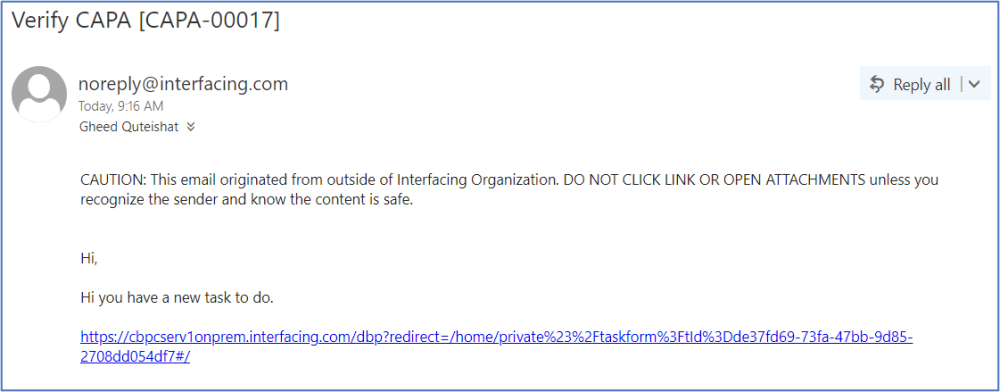
Clicking on either the subject in Pending Tasks or the link in the email should direct users to the Verify CAPA form. This form is largely a duplicate of the Execute the Root Cause Analysis form, except that most of the fields are disabled.
1. CAPA Details
Users cannot make any modifications in this section of the form.
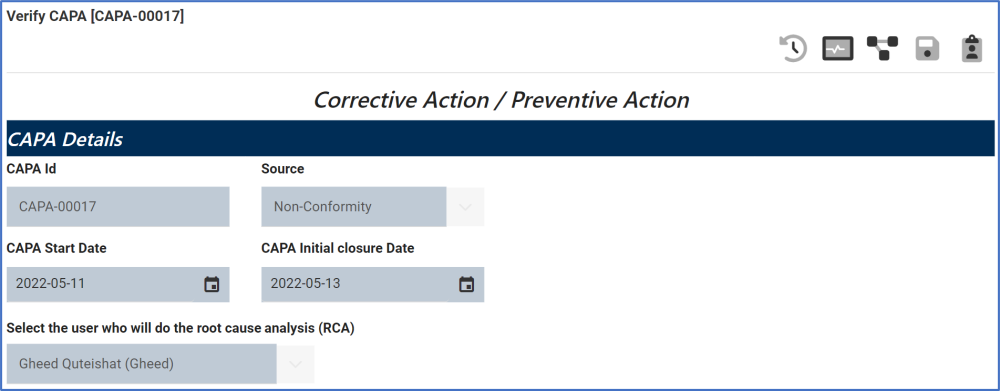
2. Root Cause Analysis (& Additional Methods)
Regardless of the analysis method selected, users cannot make any direct modifications in this section of the form. They can, however, download any attached files.
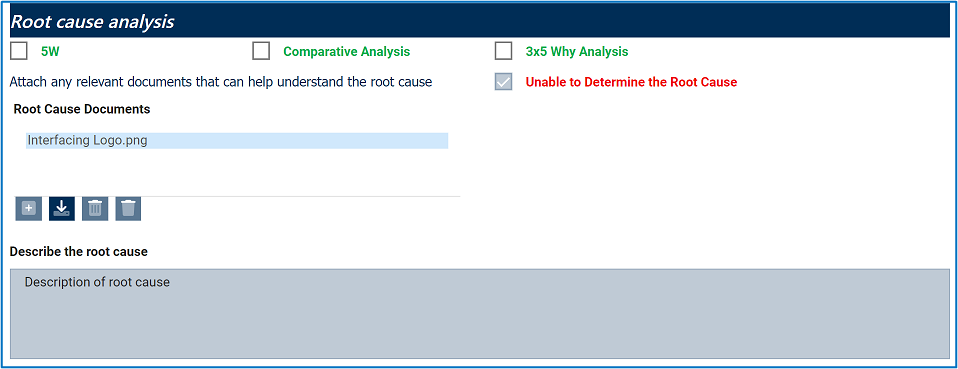
3. Action Item
Users cannot make any direct modifications in this section of the form.
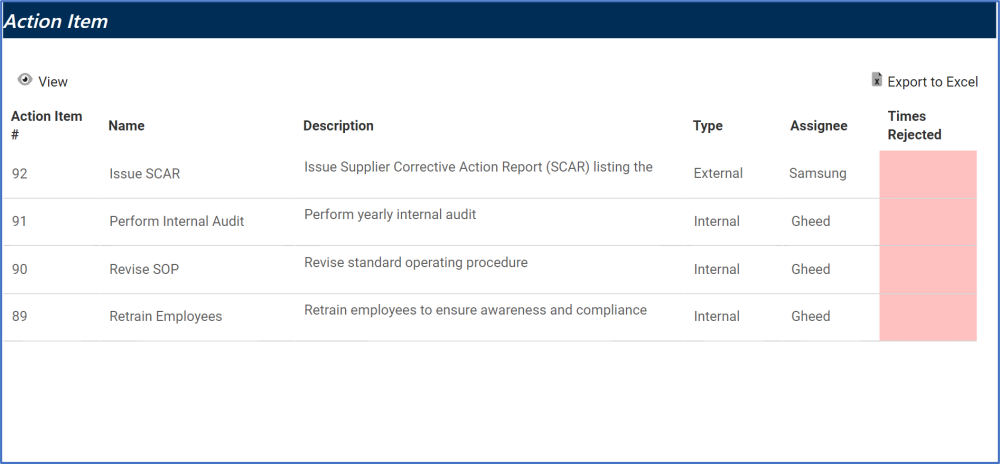
- View: This button allows users to view the action item.
- Export to Excel: This button allows users to export selected columns from the grid to Excel.
4. Budget
Users cannot make any direct modifications in this section of the form.

- View: This button allows users to view a budget item.
- Export to Excel: This button allows users to export selected columns from the grid to Excel.
- Reject: This button allows users to reject the CAPA.
- If selected, the assigned user will then be tasked with modifying it.
- Approved: This button allows users to approve the CAPA.
- Save Form: This button allows users to save the form. It will remain in the Pending Tasks tab.



Laissez votre avis sur ce sujet.