Depending on which checkboxes are enabled in this section of the form, users can be granted different permissions.
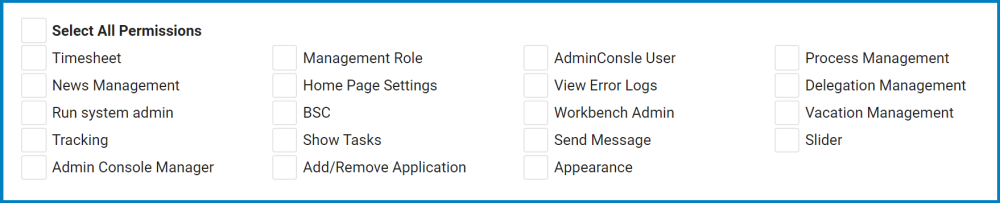
- Select All Permissions: This checkbox allows users to automatically select all listed permissions.
- Timesheet: This checkbox allows users access to the Timesheet form.
- This form is used to help manage employee time. It can be accessed from the Facilities menu, which is located in the menu bar of the DBP application.
- News Management: This checkbox allows users access to the News Management form.
- This form is used to create and edit news announcements. It can be accessed from the Facilities menu.
- Run System Admin: Admin Designer Permission
- Tracking: This checkbox allows users access to the Tracking form.
- This form is used to track tasks within a process. It can be accessed from the Facilities menu.
- To properly utilize this form, users must first enable the Tracking ID option in the Designer, which will attribute a unique number to tasks in a process.
- This form is used to track tasks within a process. It can be accessed from the Facilities menu.
- Admin Console Manager: This checkbox allows users to have administrative rights in the Designer.
- At this access level, users are granted the following set of permissions in the Designer:
- Enable Log In
- Users will be able to log into the program.
- Show All Applications
- Users will be able to access and modify all applications inside the Application Tree.
- Show “Options”
- Users will be able to view the Options group of the menu bar. In this group, users are provided access to the Settings and Permissions of the Designer.
- Enable Add/Remove Application
- These options are included in the Applications group of the menu bar. They enable users to add and/or remove applications.
- Access to Run Designer
- Users will be able to access the Run Designer button in the Facilities menu.
- Enable Log In
- At this access level, users are granted the following set of permissions in the Designer:
- Management Role: This checkbox allows users access to the following administrative features in the web application:
- UI Setup
- Slider Images
- Home Setup
- News Management
- Task-List Management
- Error Management
- Application Log
- Audit Trail
- Active Connections
- User Log
- Home Page Settings: This checkbox allows users access to the Home Setup form.
- This form is used to manage the applications displayed in the user’s home page. It can be accessed from the Facilities menu.
- BSC: Admin Designer Permission
- Show Tasks: This checkbox allows users access to the Task List.
- This list can be accessed in the left-side menu. It displays the Pending Tasks, Drafts, and Completed Tasks.
- Add/Remove Applications: This checkbox allows users to add and remove applications in the Designer.
- Admin Console User: This checkbox allows users to log in to the Designer. It does not, however, allows users to create applications or access/modify existing applications.
- At this access level, users are granted the following set of permissions in the Designer:
- Enable Log In
- Users will be able to log into the program.
- Show Applications According to Application Permissions
- Users will only be able to access the applications to which they have been granted permission. These permissions are set up per application.
- Access to Run Designer
- Users will be able to access the Run Designer button in the Facilities menu.
- Enable Log In
- At this access level, users are granted the following set of permissions in the Designer:
- View Error Logs: This checkbox allows users access to the logs of the DBP application.
- There are five logs included in this permission. They can all be accessed from the Facilities menu.
- Error Management
- This form is used to record all errors that have occurred in the application.
- Application Log
- This form is used to record all events that have occurred in the application.
- Audit Trail
- This form is used to record all tracked changes for a given task in the application.
- Active Connections
- This form is used to record (and send messages to) all users currently using a given server.
- User Log
- This form is used to record user activity.
- Error Management
- There are five logs included in this permission. They can all be accessed from the Facilities menu.
- Workbench Admin: This checkbox allows users access to the Task-List Management form.
- This form is used to manage the task list of all users and roles. It can be accessed from the Facilities menu.
- Send Message: This checkbox allows users to send messages to other users.
- Messages are sent inside the web application. They can also be sent as emails and/or SMS. This feature can be accessed from the Messages menu, which is located in the menu bar of the DBP application.
- Appearance: This checkbox allows users access to the UI Setup form.
- This form is used to manage the appearance of the DBP application, allowing users to set and modify elements such as the background image, background color, and top banner. It can be accessed from the Facilities menu.
- Process Management: Admin Designer Permission
- Delegation Management: This checkbox allows users access to the Delegation Management form.
- This form is used to automatically delegate a user’s tasks to another user for a period of time. It can be accessed from the Facilities menu.
- Vacation Management: This checkbox allows users access to the Vacation Calendar form.
- This form allows users to indicate their vacation days for the term.
- Slider: This checkbox allows users access to the Slider Images form.
- This form is used to set up the images that will be displayed on the login page of the application. It can be accessed from the Facilities menu.



Post your comment on this topic.