In this form, users can access a line graph representing the number of completed tasks per month.

- Chart Context Menu: This is a hamburger button which, when collapsed, displays a list of options that allow users to either print or download the chart.
- For more details on this type of menu, click here.
- Task Count: This is quantitative data that users can access by hovering their cursor over the different symbols in the chart. (Symbols, in this case, refers to the points of the line graph). It represents the number of completed tasks in a given month.
- Drilldown Reports: These are data reports that users can access by double-clicking on the different symbols of the line graph.
- For example, if users were to double-click on the point representing the number of completed tasks in April 2022, a pop-up window would appear with the following form:
- In this form, users can also access quantitative data by hovering their cursor over the different symbols in the chart. (Symbols, in this case, refers to the slices/sectors of the pie chart).
- Likewise, users can access data reports by double-clicking on the different symbols. Once they have done so, a pop-up window will appear with the following form:
- Both graphs are equipped with a drilldown functionality. By double-clicking on a point in the line graph or a sector in the pie chart, users are essentially drilling down data. They are moving from the summary report visualized by the graph to the detailed report that created it.
- For example, if users were to double-click on the point representing the number of completed tasks in April 2022, a pop-up window would appear with the following form:





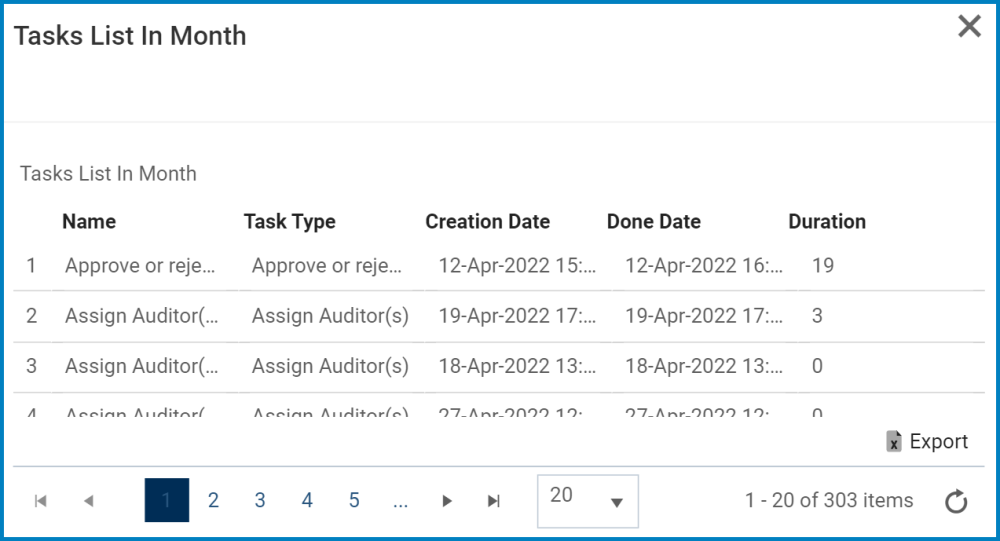
Post your comment on this topic.