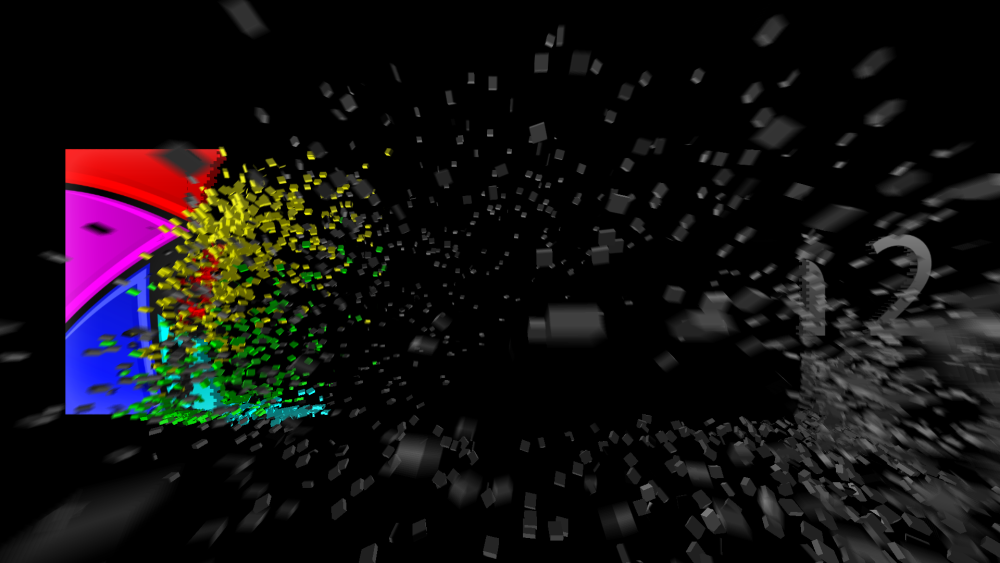The Shatter effect is used to break a layer into 3D chunks.
Here is the HitFilm logo being shattered:
Although applied as a 2D effect, shatter can be explored in 3D.
Position
The effect’s position in 3D space is determined by these properties. The effect can also be parented to another layer using the Transform From property.
Shatter in 3D
Shatter is added to a layer as a 2D effect. It can be adjusted to exist in 3D space using this technique;
- Create a new point layer.
- Set the point layer’s dimension to 3D.
- Apply the shatter effect to a layer and explore the Position property group.
- Set the Transform From option to link to the point layer created in step 1.
The shatter effect will inherit 3D position data from the point layer. 3D cameras can then be moved in and around the shatter pieces in 3D.
Pattern
Determines the shape of the shatter pieces.
The Type can be set to the preset brick and hex shapes, or to a custom shape.
The Size property alters the size and number of individual brick or hex pieces.
The custom shape by default will use the layer itself as the shape. This will break a layer into its component pieces, with shapes and sizes defined by the layer’s composition.
Custom maps
You can also select another layer on the timeline as a custom map. This will then use that layer to define the breaking points and shapes.
The fixed color property specifies a color in the custom map which will remain unshattered.
The Threshold property adjusts the detail of the shatter. Lower thresholds will result in finer shatter pieces.
Extrusion adjusts the depth of shatter pieces.
Physics
The physics property group defines the behaviour of the shatter.
Forces
The force defines the point at which the shatter takes place. The force can be small or large, as defined by the Radius property.
The Strength of shatter impact can be adjusted.
The force’s Position can be altered or linked to another layer on the timeline.
Gravity
After the shatter pieces are created by the Force they are then affected by gravity, which pulls the pieces in a direction as defined by the XY Direction and Z Direction properties.
The Shatter effect can also include a simulated floor for the shatter pieces to land on. The relative height of this floor is defined by the Floor Distance property.
Simulation
The behaviour of the shatter pieces is defined by the Simulation properties.
Timing
The timing properties are used to alter the beginning and end of the shatter effect within the applied layer.
Appearance
The front, back and sides of the shatter pieces can be colored and textured individually using the Appearance properties.
Render
The Render properties can be used to alter what is rendered during a shatter effect and the overall quality.
Depth of field for the Shatter effect can also be activated here.
Motion blur
Motion blur can be applied to the Shatter effect, using the Comp settings or the effect’s own setup.
Illumination
The shatter pieces can be illuminated by 3D lights in the composite shot. You can choose to use either all lights with the Comp lights option, or select specific lights.