This view allows you to define and modify the settings of your favorite printers appearing on the Print-Web app https://print.celiveo365.com .
Tap the Add Printer button.
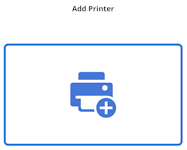
There are several ways to find a printer to add:
Using tags and printer name

Select the geographical tags associated to the printer you wish to add, enter its name and click Search.
Select your printer among the results and click Add.
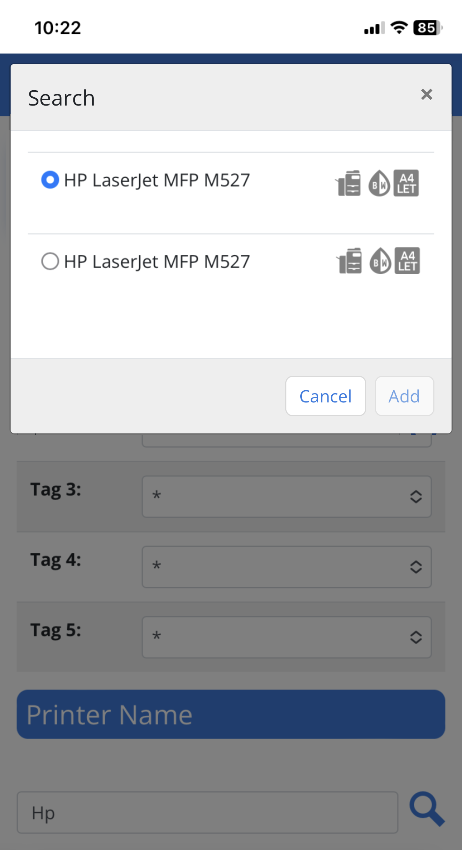
Using tags and a map
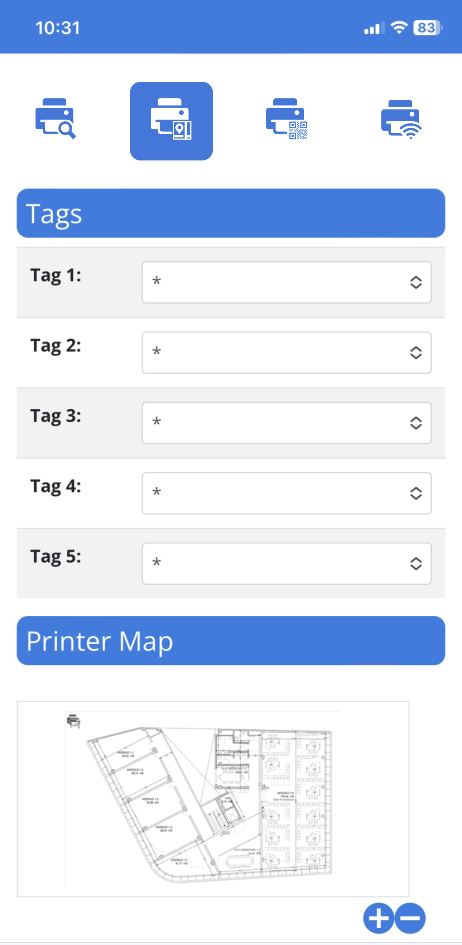
Select the geographical tags associated to the printer you wish to add and select it on a map.
Use these buttons to adjust the zoom.
Using a QR code

Simply flash the QR code on the printer you want to use.
Once the printer is added to your favorites, you can either:
- Release your Document(s)
- Edit the printer settings
- Add another printer to the favorites using the Add Printer button.
Printer Settings
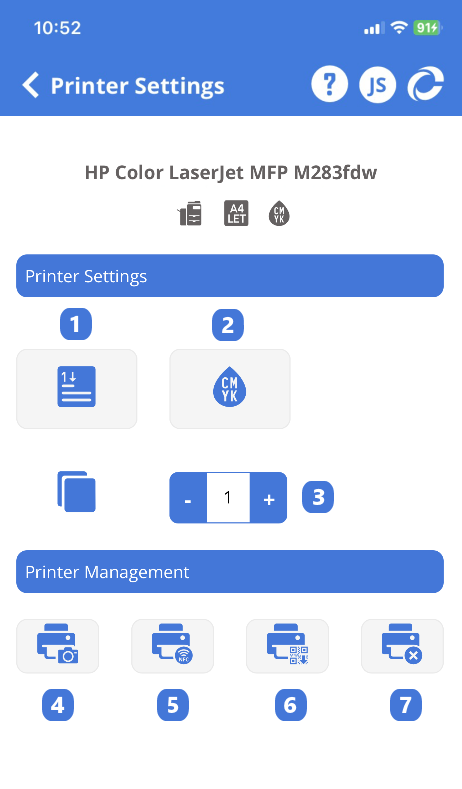
1. Toggle between single-sided or double-sided printing.
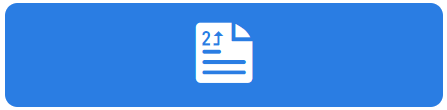
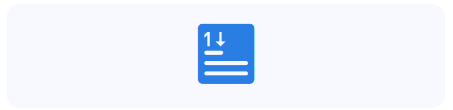
2. Toggle between black & white and color printing.
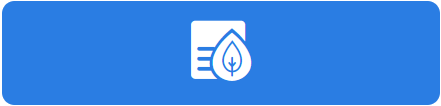
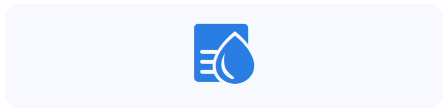
3. Change the number of copies to printout.
4. Add a photo to the selected printer. Only visible to Administrators.
– Take a picture of the printer in their specific environment to make it easier for users to recognize the printer to use.
5. Configure NFC Tag. Only visible to Administrators and only usable on Android devices.
– Generate a QR code to be flashed on a Smartphone to quickly add the printer to favorites.
6. Print Printer QRcode ID. Only visible to Administrators.
7. Remove the printer from the favorites.



Post your comment on this topic.