Please note that some of this information is visible only in the ActiveControl Windows GUI, and will not be seen in the SAP GUI or ActiveControl Web UI.
Transport Form Details
The contents of the transport can be viewed in the Transport Request Details tab. This shows all objects and keys contained in the transport. Where applicable, these can be viewed against the individual SAP task that they have been changed on. Where applicable the object keys can also be viewed by clicking on the required line.
The Request Properties button can be used to view and change transport details and to see the users/tasks and their objects:
Copy contents to clipboard 
Transport Logs
SAP logs for the transport can be seen via the Transport Logs tab.
Advanced Options
Transport Dependencies can be manually set between transports in the same SAP system, or across different SAP systems, via the Advanced Options tab. To do this highlight the required request and use the Add button to enter the dependent transport. Transport Expresso will then ensure that any dependencies are imported first.
Unconditional modes can be viewed via this screen and these can be changed if the user is authorised:
Manual Steps
Within Transport Expresso, Manual Steps can be created for all non-transportable manual work that relates to a particular transport. These can be defined in the Manual Steps tab of the Transport Form. It is possible to enforce a manual step to be done before or after import of the transport and to stop subsequent imports from being processed until the step is complete. It is also possible to specify which SAP systems the manual step needs to be performed, and which user will perform the manual step.
In the Systems tab the systems where the manual step is required can be defined and the completion of the step for each relevant system can be entered:
The Users tab defines the users allocated to perform the manual steps for All or specific systems:
The completeness of Manual Steps against individual Transport Forms is visible on the front screen of the Windows GUI via a hand icon with a RAG status.


(but not holding up Import of another transport)

(and holding up import of another transport, as the manual step is set to “After Import” and the [Allow Progress When Incomplete] flag is unchecked )
Attachments
Other transport-level documentation can be attached or linked to ActiveControl via the Attachments tab.


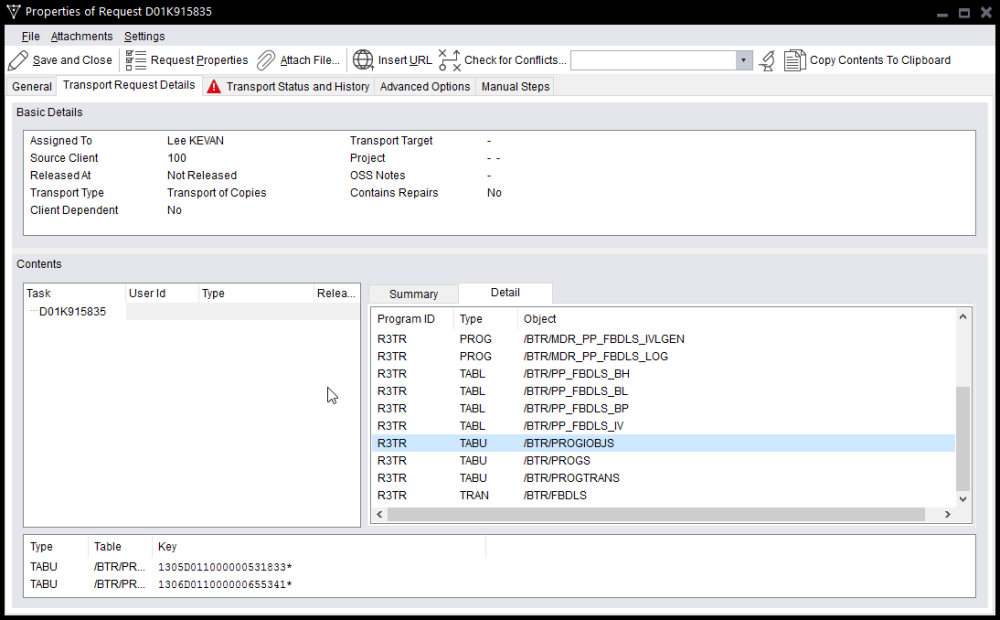

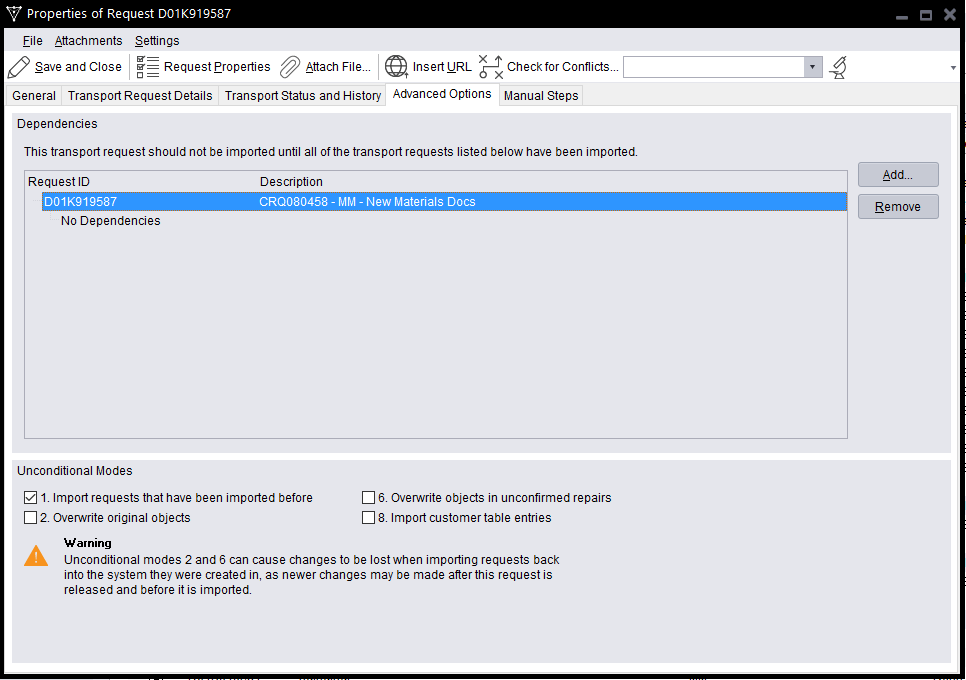

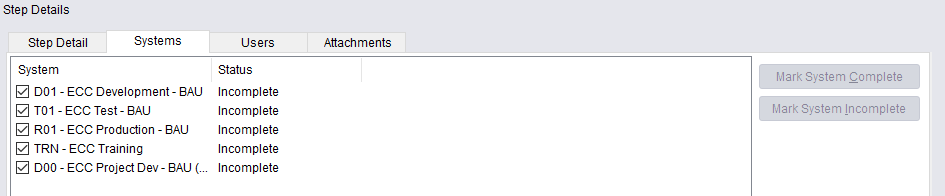
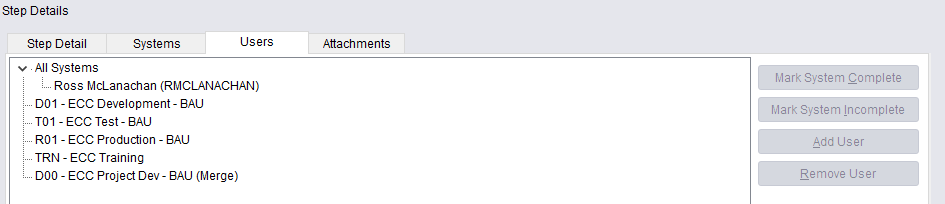
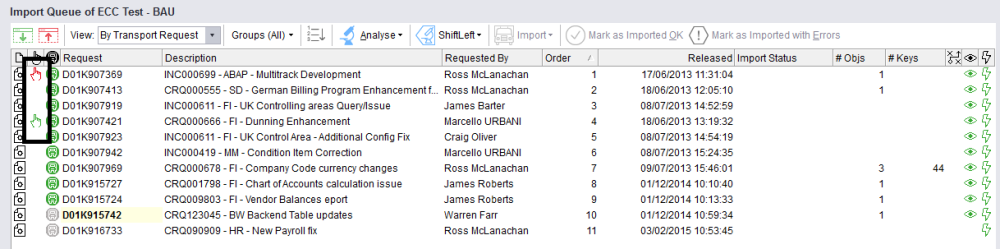
Post your comment on this topic.