You can switch between:
- Groups view (Pic.1)
Shows POI categories and subcategories. - List view (Pic.2)
Shows a list of POIs nearest to chosen location
When searching POIs by any means described in the previous topic, the POIs are displayed in List view.
You can switch between the views by tapping the List / Group button on the bottom right of the screen.
If you are uisng a native keyboard, this button might be hidden. Hide the keyboard to reveal the button.
The native keyboard can be disabled in Settings > Regional > Use native keyboard.
To refine your search results, tap the search icon at the bottom of the screen and type the name of the POI or group you are looking for (depending on a view). You can also enter partial names. When finished, the Action Menu pops up.
| Pic.1 POI Groups view | Pic.2 POI list view | POI list view with Sygic keyboard | POI list view with native keyboard |
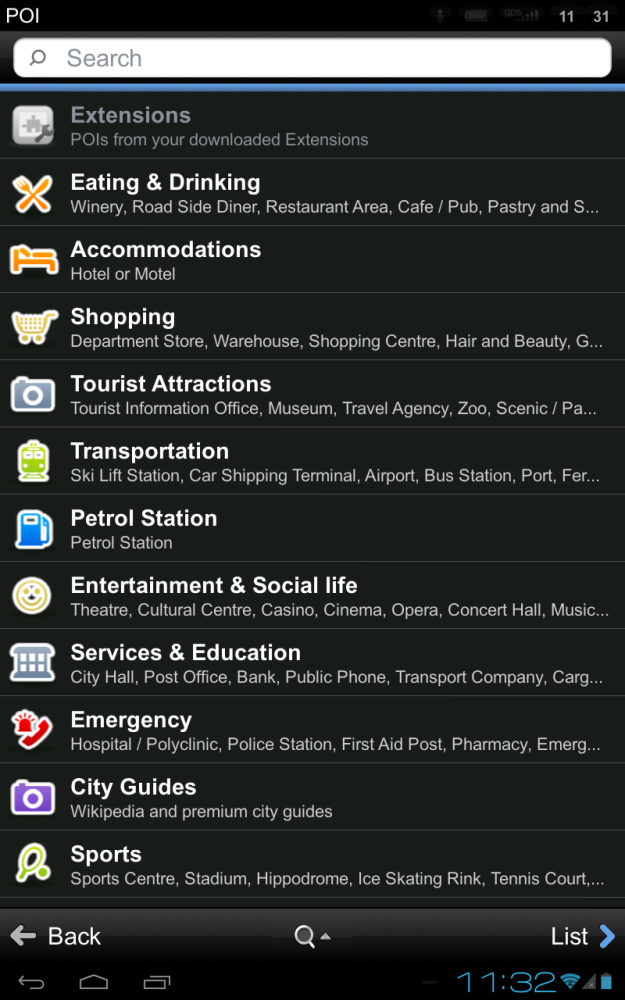 |
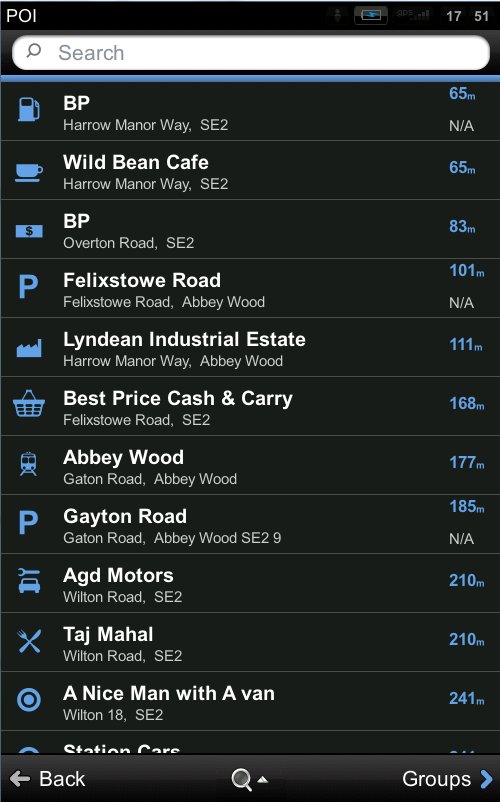 |
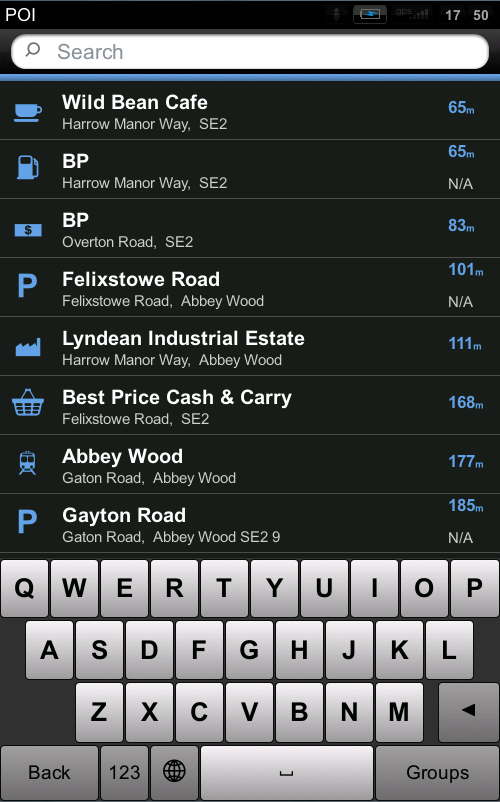 |
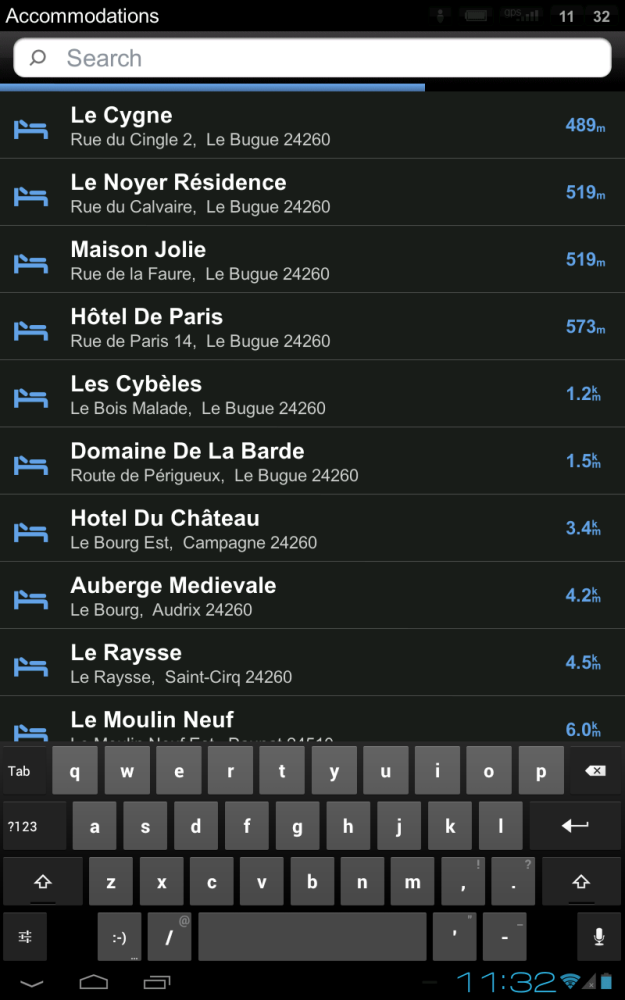 |


Post your comment on this topic.