You can easily personalise your map settings by going to Menu > Settings > Map, and pick which setting you would like to modify:
- Colour scheme
Switch between Day/Night color scheme. Default setting is automatically switching between Day/Night colors - Map details
- Point of interest
Choose which categories of POI you wish to see on the map. POIs are visible in Map browsing mode and hidden in Navigation mode - Buildings
Switch between Elevated / Footprint / Off - Landmarks
Switch landmarks on/off - Signpost info
Switch signpost on/off
- Point of interest
- Map view
- 2D/3D map view
Switch between 2D/3D map view - North up
Enable to keep the maps always north up.
- 2D/3D map view
- Lane guidance
Switch between Dynamic/ Simplified/Off - Cellular data
- Data traffic counter
Enable to monitor data usage - Only when roaming
Enable to monitor data usage only when roaming
- Data traffic counter
- POI on route
Switch between Dynamic/Always on/Off.
Choose which categories of POI you wish to see on the route. - Autozoom
Automatically zooms-in and out of map in Navigation mode for optimal overview of the route ahead. - Photos
Turn on to see photos on map in Map Browsing mode. - Traffic info
Turn on to see Traffic on map. An ad-on service - Fullscreen
Fullscreen mode for smartphone devices. - Current street
Enable to see current street. - Font size
Choose font size
| Menu > Settings > Map |
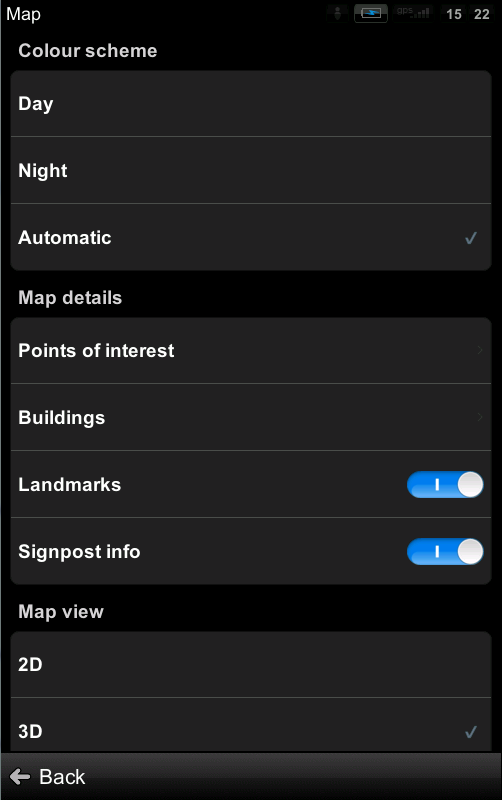 |


Post your comment on this topic.