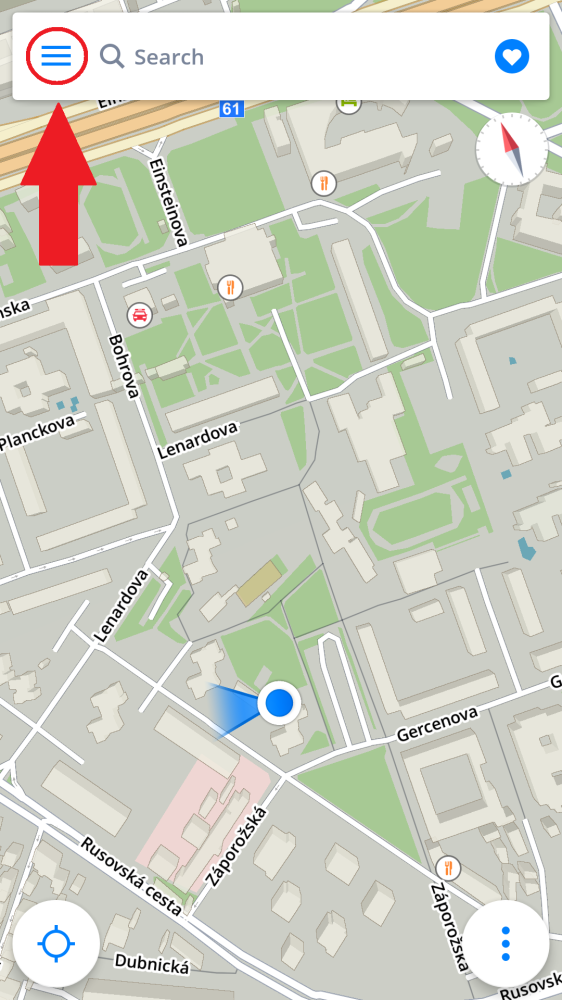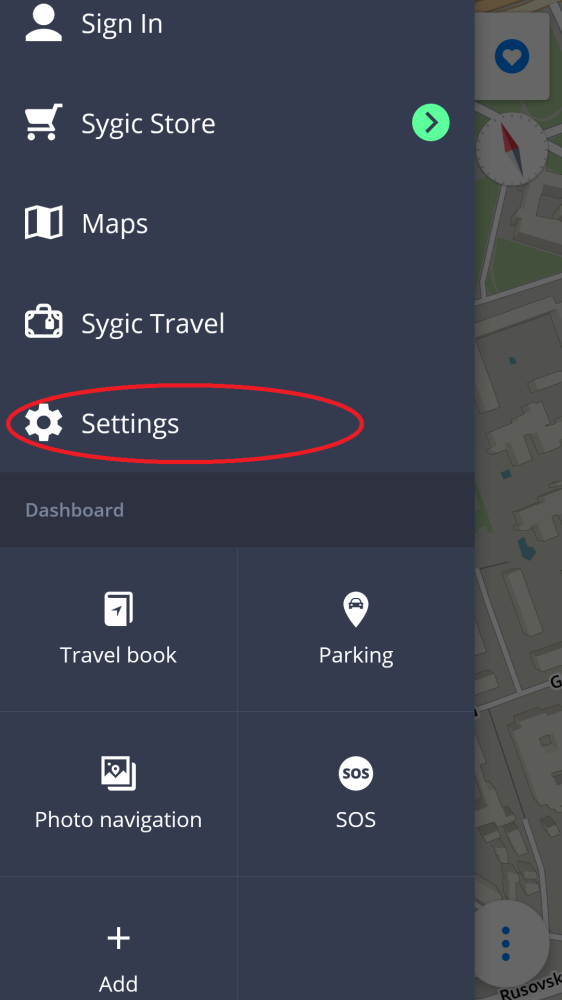If you would like to customize what details you want to see on the map and how the map looks, tap on Main menu > Settings > Map.
Then you can choose which options to change:
- Color scheme
Set the current color scheme to day, night, or let the app change between them automatically based on your current position and time of day.
- Places (points of interest)
You can disable or enable the display of all places icons, or select which categories you want to have displayed on the map.
- Speed cameras
Enable or disable showing speed cameras on the map.
- Autozoom
Enable/disable auto zooming. Autozoom in Navigation mode tries to provide an optimal view of the way ahead, based on your speed (zooms out more at higher speeds).
- Zoom Control
Enable/disable displaying of +/- buttons, allowing you to zoom the map with those buttons, and not just by pinching the map. Together with the +/- zoom buttons, adds a 2D/3D button to change the map view.
- Lock Rotation
Choose between locking the Sygic app in landscape or portrait orientation, or have it be controlled by the system settings.
The following Map Details can be modified:
- Buildings:
Set up how buildings are seen: elevated, footprint or turn them off. - Landmarks:
Enable or disable the display of landmarks on the map. Landmarks are important places, buildings, or historical monuments that are displayed on the map in their real form – as a 3D model with textures. For example: The Statue of Liberty, The Eiffel Tower and others.
Need more help with this?
Don’t hesitate to contact us here.