The Resource Tree provides a view of LifeKeeper-protected resources and resource hierarchies, along with the current status of each resource. This view also allows users to perform administrative operations, such as creating or deleting resources or changing the state of a resource.
Some important components of the Resource Tree layout are:
- The overall status of the LifeKeeper cluster is shown in the top left corner under the Resource Hierarchies heading. This status takes into account the states of all servers in the cluster as well as the states of all protected resources.
- The current status of each server is shown in the top row.
- The Resource Hierarchies column on the left shows all protected resources and parent-child dependency relationships.
- The cells in the table show the current states of protected resources on each server in the cluster.
The status of a protected resource on a particular server is reflected in the text, color, and icon shown in the corresponding cell. If a resource has not been extended to a particular server, the corresponding cell will appear blank.
The status of the LifeKeeper cluster can be refreshed in two ways:
- By clicking the Refresh icon in the top right section of the Resource Tree header, or
- By setting the status to automatically update every 15 seconds by enabling the Auto-Update Toggle Button in the top right section of the Resource Tree header.
The Resource Tree view may be customized by clicking the Options icon in the top right section of the Resource Tree header. The following options are available:
- Display Name - Select whether the resource ID or tag name is shown in the Resource Hierarchies column.
- Sort - Change the sort order of the Resource Tree.
- Tree - Fully expand or collapse all resource hierarchies in the tree.
Right-clicking on any cell in the table will display a context menu showing the actions available for the resource on the specified server.
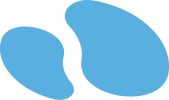

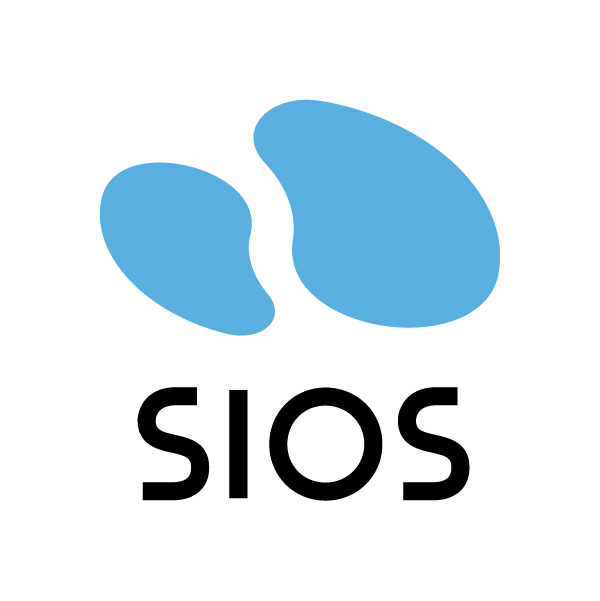
Post your comment on this topic.