The session dashboard is the place where you manage and review the status of your competition.
At the top of the page, you will find two selection field, for round and date. Once you select a combination, you will see a number of tabs appear each corresponding to a session in your selection.
Select the the session you want to work with.
In the selected session, you will see:
- The status of a session.
- A list of rotations of the session, and for each rotation a list of Judge panels and status indicators for the exercises the panel needs to judge during the rotation.
- An overview of the results available for the session and if applicable a section to manage the selection for a next round of competition.
Manage the state of the sessions
In order to start scoring for a session, you need to activate it. Activating a session will create all exercises included in the starting order of the session. Once a session is activated, the exercises are available for scoring.
Judges working with the judge console, will only be able to use judge panels in an active session.
If you are working with the judge console, you also need to open a rotation for it to be accessible by the judges.
Once a rotation or session is done, you can set its status to finished.
During the process of score entry, you can follow the progress of the judge panels by checking the bar of colored squares next to each panel. Each square represents an exercise to be judged by the panel during the rotation.
The color represents the status of the exercise:
- Grey; participant is marked absent or the exrrcise is marked Does not start (DNS)
- Empty with blue border: the exercise is scheduled.
- Full blue box: the exercise is finished.
- Yellow box: the judge panel is working on the exercise.
Updating scores / participant status
From the dashboard, you can click on the exercises button next to a panel to open the list of exercises and see the status of each exercise in more detail. From this list you can update the participant status (present to absent or vice versa), set the status of an exercise to DNS or open the score for review or updating.
Print results
At the bottom of the session dashboard page, you’ll find an overview of all the results that are linked to this session. You can make a selection of the results that you need (e.g. for the medal ceremony) and generate a PDF document with the selected results.
Apart from selecting the results you want to include you can tweak the output:
- Medal Winners Only: list only the first three places of each ranking
- Include session participants only: If you are working with subdivisions, you can limit the included participants of each ranking to only the subdivisions that are included in the current session. This is mostly convenient if you work with an awards system.
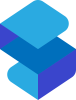

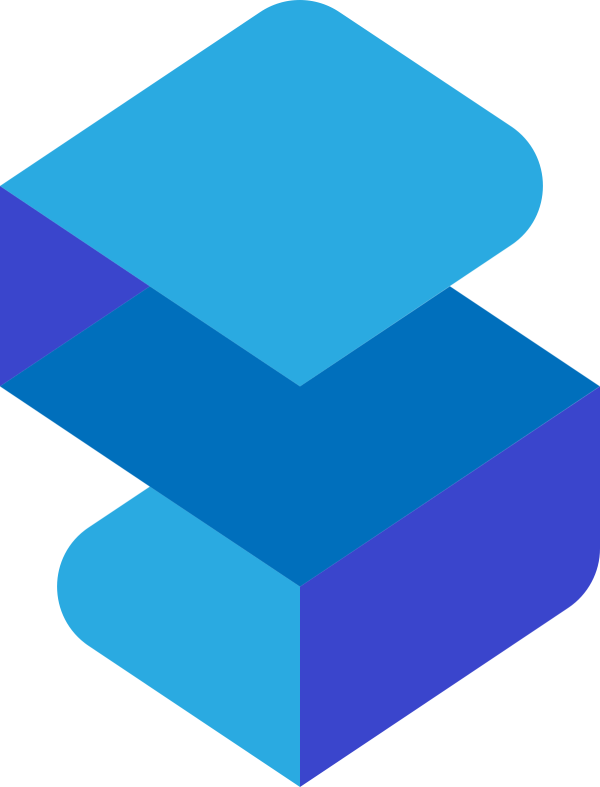
Post your comment on this topic.