After setting up the categories, it is time to add participants to the competition.
Create Clubs, Club Members and Groups or Teams
Adding participants is a two step process. In the first step you need to add clubs and club members to your event. For group and team competitions, you also need to add the groups and/or teams.
This is done in the general section of your event (which means that this information is shared between the disciplines of your event).
In the general section (at the top of the event menu on the left of the page), select Clubs.
The first step is to add a new club, or select an existing club from the list. In the club you can edit the club details. The Members tab has the list of club members, this includes gymnasts as well as judges.
All members can be registered as participants or be included in a group or team.
Judges are distinguished from regular members, by the Judge checkbox the form.
To create a group or team, you will first want to add the gymnasts as members.
Afterwards, you can create a group or team and add club members.
Note that it is possible to add members from other clubs to a group or team, so you can create mixed teams.
Register participants to the competition
After your clubs and members and groups or teams have been created, you can start registering participants to the disciplines.
Open the discipline were you want to add participants and navigate to the Participants page.
The participants page will lists registered participants (individuals and/or groups, depending on the discipline).
To add a participant, click the Add Participant button to add a new participant. For discipline that allow both individual participants as well as groups, you need to pick the type of participant to add.
On the page to add a new participant, you need to select the club of the participant. Next you can select the participant (member or group) from the list.
Next, you’ll need to select a category for the participant.
If the selected category has multiple subdivisions, you can indicate which subdivision the participant is part of.
Register teams
If you have a team competition, it is important to register both the individuals participating, as well as the teams.
If the discipline supports team competitions, the Participants page will have a second tab called Teams to do so.
It is important to note that teams don’t need to be in the same category as its members. Neither do all of the team members need to be in the same category.
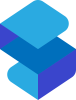

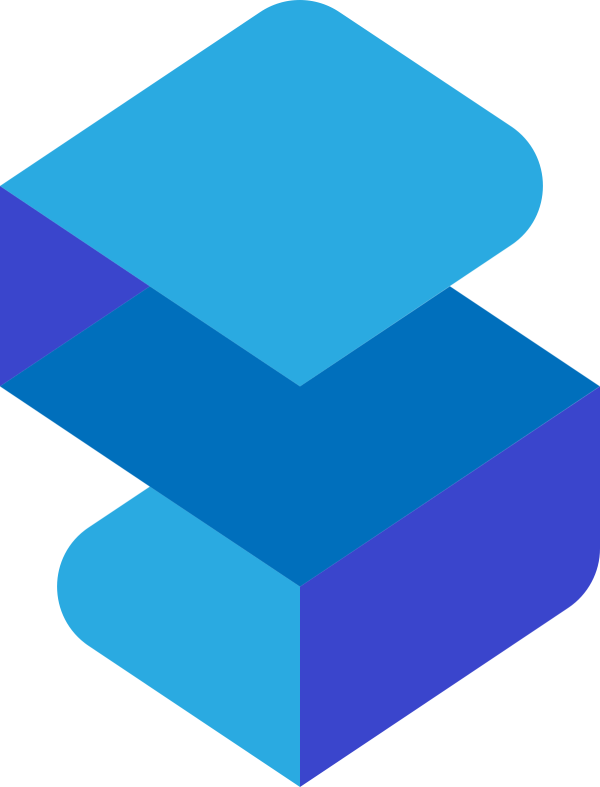
Post your comment on this topic.