Download and install Docker Desktop
The application will be installed as a Docker application. This means we need to install the Docker environment on the PC first.
For Mac this environment is called Docker Desktop
- Download the software: visit the webpage www.docker.com/products/docker-desktop
- On this page you can download the software version which matches your CPU (Intel or Apple silicon). Check this page for help to find out what you have: How to Check if Your Mac Is Using an Intel or Apple Silicon Processor
- After download open the downloaded file. It will first be checked for vulnerabilities and then you will be able to add (drag) the application to the applications folder of your PC.
- Finally open the Docker Desktop application to get it started.
Download and install ScoreExpress
- Make sure Docker Desktop is up and running before starting.
- Download the zip file with the installation scripts and unzip the file in a folder on your PC: ScoreExpress-Deployment v2.6
- Execute the script called ScoreExpress-Deploy.sh
- You will be prompted for the access token. If you don’t have the access token, please contact us.
- After providing the access token (assuming it is correct), the deployment will be launched. The main part is the download of all the system image files needed to build the application container. Depending on the speed of your internet connection, this can take a while.
- When the deployment is finished, you will be prompted again. Press Enter to close the script.
If all went well, the application should be up and running. You can check the status of the application in the Docker Desktop Dashboard.
The deployment installs a project (scoreexpress) with three containers, one for the database (scoreexpress-db), one for the creation of reports (scoreexpress-report) and one for the web application (scoreexpress-app).
Should one of the containers fail to start, you can try to restart it from the dashboard.
If this does not resolve the problem, check the log output for any clues about the problem. If you contact us for help, please include the log.
Open your browser and navigate to http://localhost:8080 to use the application.
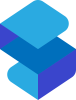

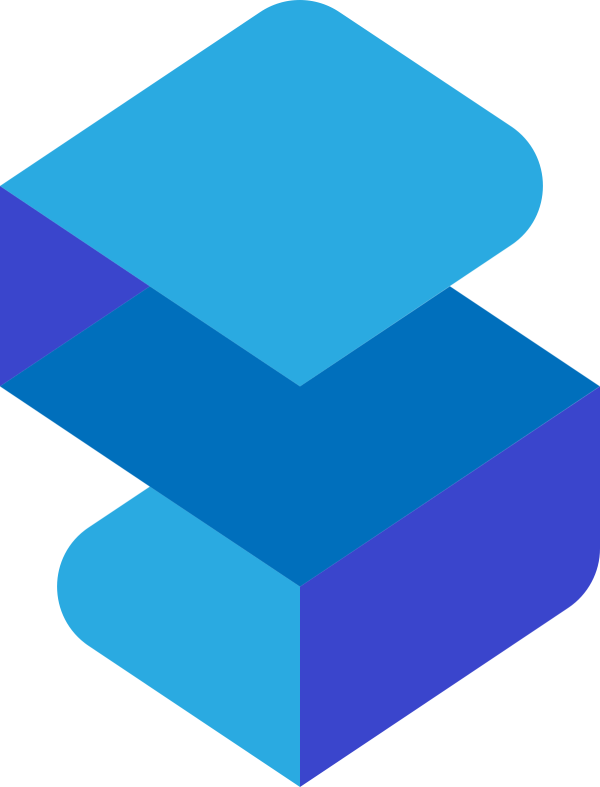
Post your comment on this topic.