The basis of your competition is the event and the disciplines that are included.
The event itself includes information that can be managed independent of the disciplines, such as clubs and club members.
You can then add one or more disciplines to your event, to handle all the competition configuration and scheduling.
Create a new event
On the home page of the application you will find a list of events linked to your account. The first step in setting up a new event is creating a new one by clicking the ‘add event’ button at the top right of the page.
The event settings allow you to set a couple of general items, such as the event title, dates, logo, etc …
The most important setting with respect to planning your event is the time period. Make sure to chose a time period that includes all dates on which you will have competitions scheduled.
Adding disciplines/sections
Once the event is created, you can add disciplines to your event. Each discipline you add will create a separate section to the event with its own settings, categories, schedule etc…
In general you will add a section for each discipline you will be using in the event, however it is also possible to add multiple sections of the same discipline, if you want to keep things separate for any reason.
To add a discipline to an event, open the event and then click the ‘add discipline’ button below the left side menu. Then select the discipline you want to add from the list.
If you add multiple sections for the same discipline, make sure to change the titles and menu labels, so you can easily distinguish between both sections.
Within each section, you can set a number of general configurations related to this compettion:
- Competiton settings: several settings about how competition information is presented.
- Live result: you can set the method for publishing the results on the public information website (ScoreExpress Public)
The next steps of the preparation will be specific to the discipline and needs to be done within each section.
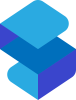

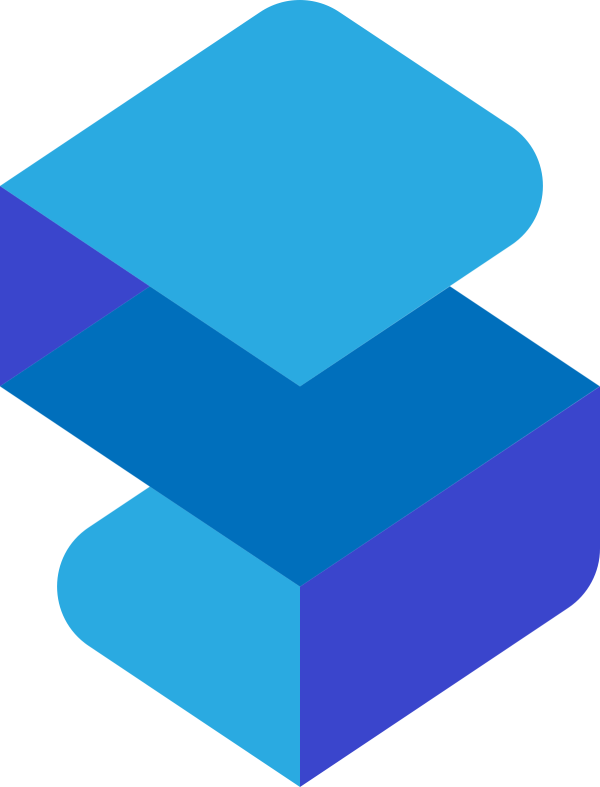
Post your comment on this topic.