AFFILIATED SITES
LiveCareer US
My Perfect Resume
LiveCareer UK
My Perfect CV UK
LC:
www.resume-check.com
www.resume-now.com
www.cover-letter-now.com
www.livecareer.com
LC (Other countries)
LC Spain
LC Italy
LC France
LC Netherlands
LC Germany
LC Europe
LC Poland
MPR:
www.myperfectresume.com
www.myperfectcoverletter.com
OTHERS:
resumearrow.com
resumedirector.com
resumebucket.com
EDITING ISSUES
MPR Editing Issues – Resume
ISSUE: Misaligned job description
- POSSIBLE WORKAROUND:
- Click your mouse on the left side of the bullet then keep clicking the bullet icon until it is aligned.
ISSUE: Skills section appears blank when you click edit
- POSSIBLE WORKAROUND:
- Delete the skills section, then add it back. But you have to enter the skills again.
ISSUE: Huge Resume Header when downloaded
- POSSIBLE WORKAROUND:
- Try to use a different resume style or
- Download the resume in word, then click your mouse on the header block, then drag it until you get the desired size. Then click the backspace key to move the information on the desired place. Don’t forget to move the lines too, use the click and drag technique.
ISSUE: Work history not in chronological order
- POSSIBLE WORKAROUND:
- In some accounts, the drag and drop technique works. After doing the drag and drop technique, (if with subscription) click the print preview to see if changes have been saved. (if no subscription) Click save and continue, then click edit again to view or
- Download the resume in word, and do the manual editing or
- Advise the customer to input the information in the sequence of their desired order. Starting from the latest job.
ISSUE: Inconsistent font size and style on the resume
- POSSIBLE WORKAROUND:
- Click on the section that has a different font size or style. On the edit section page, click “Ctrl A” to highlight the paragraph, then click “Ctrl X” to cut the whole paragraph, then click “Ctrl V” to paste again the information or
- Delete the section then add it back.
ISSUE: Small boxes appear when downloaded in MS word format
- POSSIBLE WORKAROUND:
- On the downloaded word document, click “Ctrl A” to highlight the whole document, once highlighted; change the font style to either Arial or Times New Roman.
ISSUE: Oops error when downloading
- POSSIBLE WORKAROUND:
- Change the resume style or
- Change the font style
ISSUE: Year can’t be deleted on the education section
- POSSIBLE WORKAROUND:
- Delete the information, then add it back. When you add it, make sure you leave the month and year to “select” option.
ISSUE: Bullets become “1” when you click file then save as
- POSSIBLE WORKAROUND:
- Download the resume in word format. To keep the bullets, open the containing folder of the downloaded document, then drag the file icon to your desktop.
ISSUE: Lines disappear when downloaded
- POSSIBLE WORKAROUND:
- Change the resume design if it’s okay with customer orc
- Download the resume in word format, then click insert>shapes> then select the line.
ISSUE: Spelling changes when downloaded
- POSSIBLE WORKAROUND:
- Download the resume in word format, then manually change it.
ISSUE: Some letters on the header (Name) disappear
- POSSIBLE WORKAROUND:
- Click “Ctrl A” to highlight the document, then once highlighted, change the font style.
MPR Editing Issues – Cover Letter
ISSUE: When you click Create letter, the page becomes grey
- POSSIBLE WORKAROUND:
- This happens if the customer uses Internet explorer. Advise to use Mozilla or chrome.
ISSUE: The header section disappears when downloaded
- POSSIBLE WORKAROUND:
- Duplicate the cover letter or
- Download the letter, then click create letter, then copy all the information. Basically it’s like creating a new one.
ISSUE: Inconsistent font style/size/color
- POSSIBLE WORKAROUND:
- Click on the paragraph that has a different font size/style/color. On the edit section page, click “Ctrl A” to highlight the paragraph, then click “Ctrl X” to cut the whole paragraph, then click “Ctrl V” to paste again the information or
- Manually edit the font style/size/color in MS word.
LC UK Editing Issues – CV
ISSUE : Huge gap appears when downloaded
- POSSIBLE WORKAROUND:
- Click the print button on the website to see the preview of the resume. Try to delete the section that comes before the huge gap, and then add it back. If the gap is still there when you click print preview again, then delete the section that comes after the gap. Don’t forget to add again the section you deleted.
ISSUE: Extra bullets appear on the downloaded CV
- POSSIBLE WORKAROUND:
- Go to the edit section, and make sure that the items are single spaced only.
ISSUE:By default, the CV builder uses the work history section (no space for job description)
- POSSIBLE WORKAROUND:
- Delete the work history section, click add section, then select experience
ISSUE: Spelling changes when downloaded/some letters disappear
- POSSIBLE WORKAROUND:
- Download the CV in word format, then manually change it.


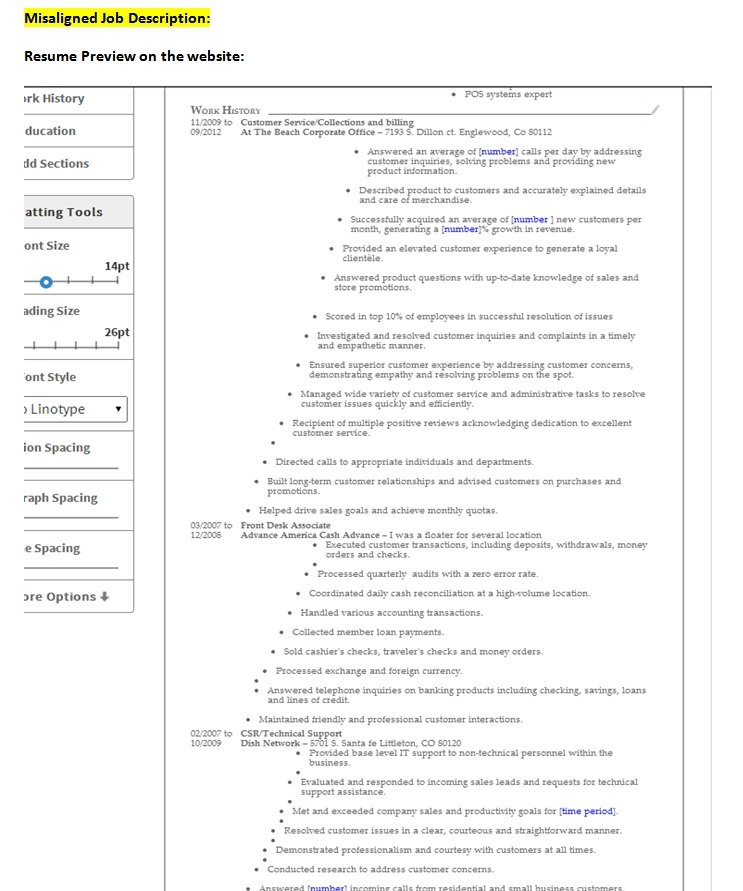


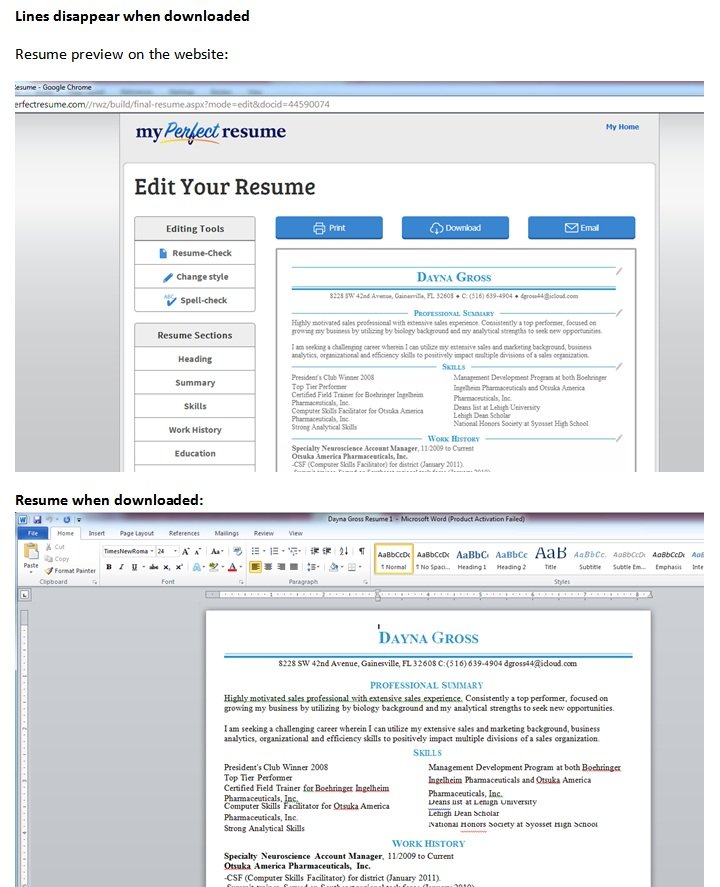

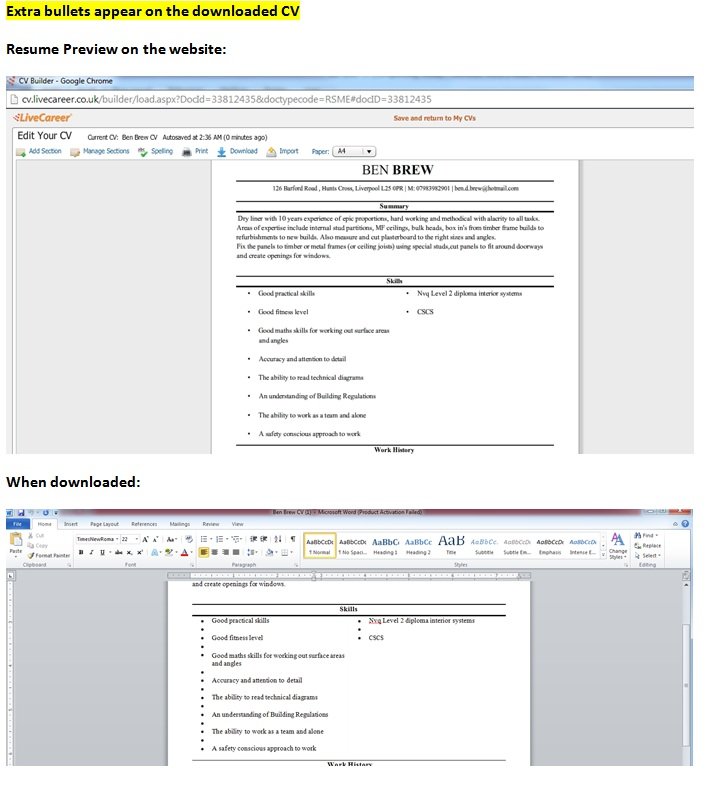

Post your comment on this topic.