With the Zapier integration you can export all your new tasks to hundreds of applications. You can export it to your favorite task management tool, your calendar, slack, etc.
How does it work?
Tasks you create in MeetingKing will be sent to Zapier and the Zapier API will export it to the application of your choice which will then import the information. It is kind of a clearing house for data, in this case your tasks.
There are two basic ways of creating tasks:
1. Stand-alone tasks that you create on the Tasks page, the Calendar page or on your Dashboard
2. Meeting tasks that you create while taking notes for the minutes
For stand-alone tasks the Zapier automation will immediately copy the task to the application(s) of your choice. For meeting tasks you have to press the Zapier button on the agenda/note taking page. This gives you the chance to review all the tasks at the end of the meeting before they are processed by Zapier.
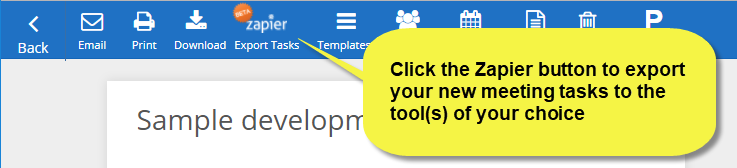
How do I activate?
You can Create your custom Zap or use one of standard Zaps .
Just follow all the steps and before you know it, you have linked your favorite applications to share information.
You can also activate the Zapier connection by:
1. Going to My Account > Integrations (https://accounts.meetingking.com/settings/integrations)
2. Clicking the Zapier button in the meeting workspace (see image above), while you are not yet connected to Zapier. The pop-up window will guide you through the process.
Good to know
- MeetingKing will export only the tasks that you create. If you are the meeting organizer, you are automatically the creator of the tasks created in that meeting.
- The Zapier account has to be linked to *your *MeetingKing account.
- At this moment the Zapier automation does not support file attachments or tags/departments/projects. The easiest way to manage this limitation, is to use a landing board, landing project or inbox in your task application and then move it to the appropriate project or board.
Need more help with this?
Don’t hesitate to contact us here.

