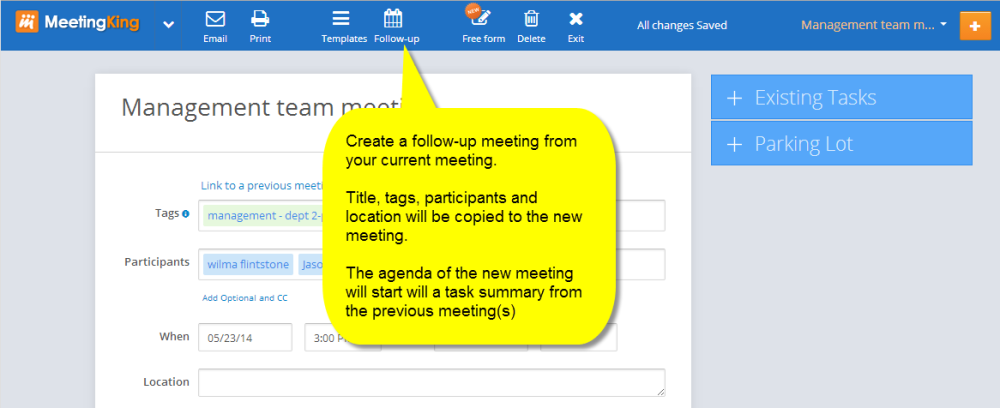There are a few ways of creating a new meeting:
- directly in the application
- through Outlook, Google Calendar or iCal
1 Creating a new meeting in the application
1.1 From main navigation bar
From anywhere in application you can create a new meeting from the main navigation bar. Just press the “Create new” button and you can start your meeting.
1.2 From Meetings overview page
You can also create a new meeting from your Meetings overview page. This is very useful if you are managing a certain project or department and you want to create a meeting related to that project or department.
When you create a meeting here the new meeting will automatically get the tags that you have listed in the Projects/tags filter. This way you have a true project view.
1.3 From an existing meeting
You can also create a new follow-up meeting from an existing meeting. The title, list of participants, location and tags of your previous meeting will automatically be copied to you new meeting.
In addition all your tasks from this meeting will be added to the agenda of your new meeting. You will save time and nothing will fall through the cracks. Read more on follow-up meetings.
2 Creating a new meeting directly from Outlook, Google Calendar or iCal
You can also use your preferred calendar tool to create a new meeting in MeetingKing. Just create a meeting request in your calendar and add schedule@meetingking.com to the list of invitees. After you have sent the meeting request, MeetingKing will create a new meeting and copy:
- the meeting title
- the list of participants
- start and end date and time
- location
You, as organizer, will receive an email with a link to the meeting and it will show up in the list of meetings in your MeetingKing account. Now you can prepare the agenda and email the agenda with one click.
Read more on how to create a meeting directly from Outlook, iCal or Google Calendar.
Need more help with this?
Don’t hesitate to contact us here.