Use the Core Configuration step of the Lightning Conductor 2010 Configuration Wizard to choose Rollup Engine and Display Providers, page loading options, and caching settings. The Core Configuration step is displayed when the Display Advanced Configuration Options check box is selected.
Select the necessary options as described below, and then at the bottom of the Core Configuration page, click Next to display the Configure Rollup Engine Provider step.
Configure Rollup Engine Provider
There are two data source providers:
- Object Model Rollup Engine Provider. Use this provider for small queries when performing multiple filters. The Object Model provider produces CAML which is then passed by the Object Model to the Content Database(s). The Object Model Engine Provider should be used for backwards compatibility when using the Lightning Conductor Web Part prior to version 2.0.0.1.
- SPSiteDataQuery Rollup Engine Provider. Use this provider for large queries across multiple site collections.
Configure Display Provider
There are three display providers that allow different approaches to displaying your content.
- SPGridView Display Provider. This is the default display provider. Use this provider to select columns to display, configure filters, sorting, pagination, column width and formatting without the need to write any code, often referred to as the no-code or grid like display provider.
- XSLT Style Display Provider. Use this provider to write your own eXtensible Stylesheet Language Transformations (XSLT) code, for example to include your own branding. We provide XSLT code for views such as a Calendar view
- JSON Provider. Build your own view using jQuery/JavaScript.
Configure Data Refreshing Interval
The Lightning Conductor Web Part is a Ajax Web Part, which means that the Web Part does not require a manual page refresh to refresh the rolled up of content. In the text box, type the interval of time in seconds that you wish that the Lightning Conductor Web Part will fetch the content from the SharePoint SQL content databases and refresh the page. When you type a value of 0 or if you leave the text box empty, then the Web Part will only query the data source if the page is manually refreshed. When caching is enabled, the content is obtained from the cache and not from the data source.
Configure Initial Loading
Select the Allow Asynchronous Initial Loading check box to load the Web Part with item information independently of the page load. This is the default setting. When the check box is unselected the page loads once item information has been queried.
Configure Statistical Information
Check this box if you want to display statistical information, such as LCWP rollup times, for performance testing. See Statistical Information for more details.
Caching Settings
Configure caching settings to improve performance of the LCWP. Refer to Caching Settings for more information.
← Configuring the Lightning Conductor Web Part
Caching Settings →

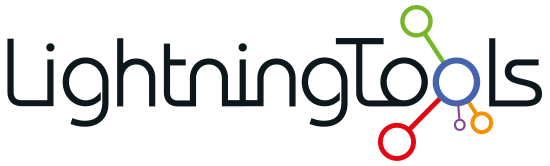
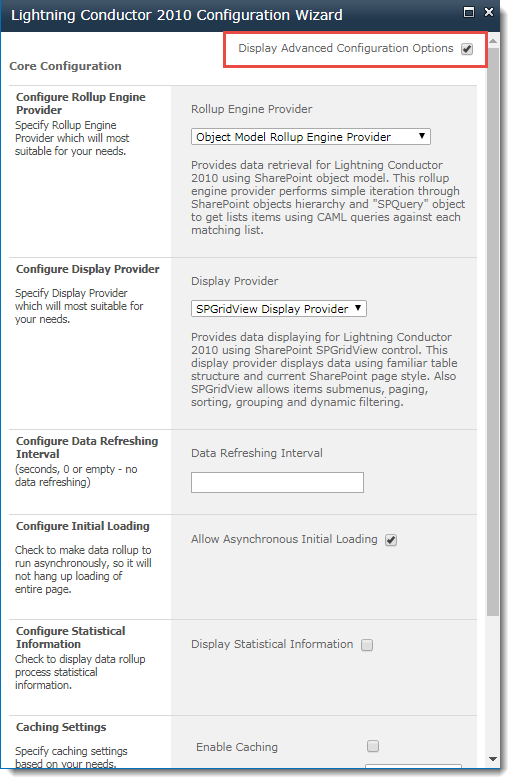
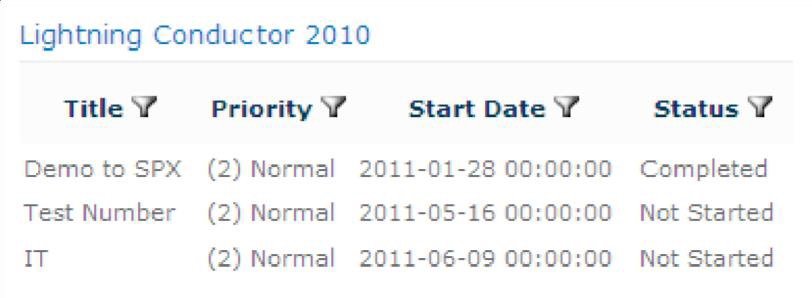

Post your comment on this topic.