On the Configure Display Provider step, in the Columns Configuration section, you can group the items returned from the rollup query. You must first select the check box to the left of the column, and then at the bottom of the section, select column(s) you group by and then you can then enable whether to initially show items expanded or collapsed within the group.

You can also add multiple groupings by clicking the green add icon . Select the column to group by in the order you would like the groups to appear.
An example would be to group by the Status column inside a Tasks list, as shown in the following figure.


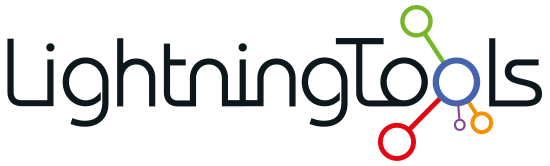

Post your comment on this topic.