The XSLT display provider allows you to configure the Lightning Conductor Web Part to display the aggregated content using XSLT (Extensible Stylesheet Language Transformations). Use this option if you have or you know someone with XSLT knowledge. The SPGridView Display Provider is most suited to users who have no coding experience.
To use an XSLT view complete the following steps:
- On the Configure Rollup Engine Provider step, select the Display Advanced Configuration Options check box.
- On the Core Configuration step in the Configure Display Provider section select XSLT Style Display Provider.
- Click Next.
- On Configure Rollup Engine Provider step, select your data sources to aggregate and then click Next.
- On the Configure Display Provider step:
- In the Columns Configuration section, select the column, sorting and filtering configurations you require.
- In the XSL Styles section, upload your own XSLT or select a pre-existing XSLT file such as LightningTools Calendar.
- At the bottom of the Configure Display Provider page, click Complete.

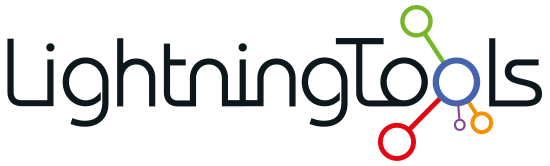
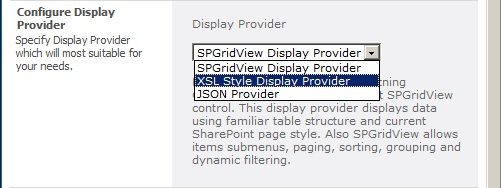
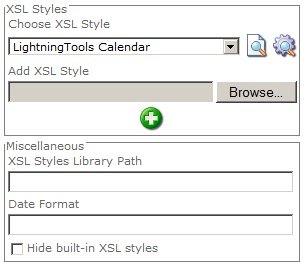

Post your comment on this topic.