To upgrade to the latest version of the Lightning Conductor Web Part, use the following steps:
- Download the latest version from your customer portal or the downloads section of our web site.
- Unzip the downloaded Lightning Conductor Web Part zip file to your computer.
- Copy LightningConductor2010WebPart.wsp to a folder on your SharePoint 2010 server, for example c:\tools, if you did not unzip the download file on your SharePoint server.
To upgrade you can use either Windows PowerShell® commands or the STSADM tool:
Using Windows PowerShell commands
- Open the SharePoint 2010 Management Shell by right-clicking and choosing Run as administator.
- On one line, enter the Windows PowerShell command similar to:
Update-SPSolution –Identity LightningConductor2010WebPart.wsp –LiteralPath c:\tools\LightningConductor2010WebPart.wsp –GACDeployment
replacing c:\tools with the location where you stored the WSP file.
Using the STSADM tool:
- On the SharePoint server, click on the Start menu >> All Programs >> Accessories and right-click on Command Prompt and choose Run as administrator.
- Enter the following command on one line:
STSADM.exe –o upgradesolution –f c:\tools\LightningConductor2010WebPart.wsp –name LightningConductor2010WebPart.wsp –allowgacdeployment -immediate
replacing c:\tools with the location where you stored the WSP file.
- Next, enter the following command:
STSADM.exe –o execadmsvcjobs
Installing the Lightning Conductor 2010 Web Part →
← Activate the Lightning Conductor Web Part site collection feature
Configuring the Lightning Conductor Web Part Caching Engine →

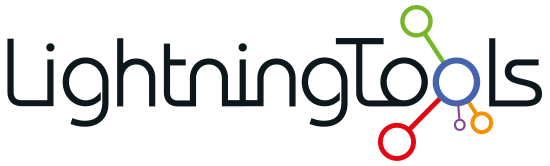

Post your comment on this topic.