To automatically activate the Lightning Conductor Web Part when your Microsoft® SharePoint® 2010 server has Internet access, complete the following steps:
- In the browser, open SharePoint 2010 Central Administration web site.
- On the Quick Launch, click System Settings, and then under Farm Management click Manage LightningTools products licensing.
- From the Choose Product drop down list, select the Lightning Conductor 2010.
- In the License Key text box, type the license key sent to you when you completed your purchase of the Web Part.
- In the User Email text box, type your email address.
- In the Organization text box, type your organization or company name.
- In the User Name text box, type your first name and last name.
- Click Activate.
The page is redisplayed with a License Status: The Product is properly licensed.
The Lightning Conductor Web Part license is now activated and registered. You can check the license information within each instance of the Lightning Conductor Web Part by selecting Edit Web Part on the Web Part menu.
If you have purchased a license of the product already and believe that the information in the Web Part tool pane is incorrect, please click Submit Support Ticket on Lightning Tools web site. We will then gladly provide you with a license key.
← Licensing the Lightning Conductor Web Part
Activate without Internet access →
Activate the Lightning Conductor Web Part site collection feature →

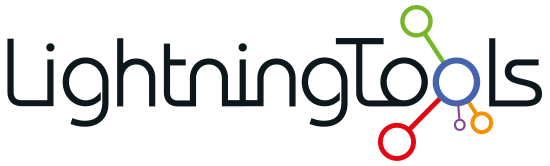
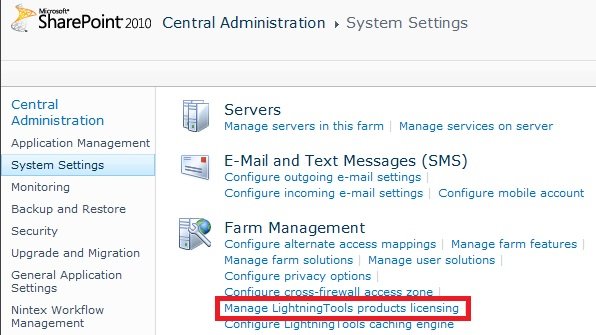
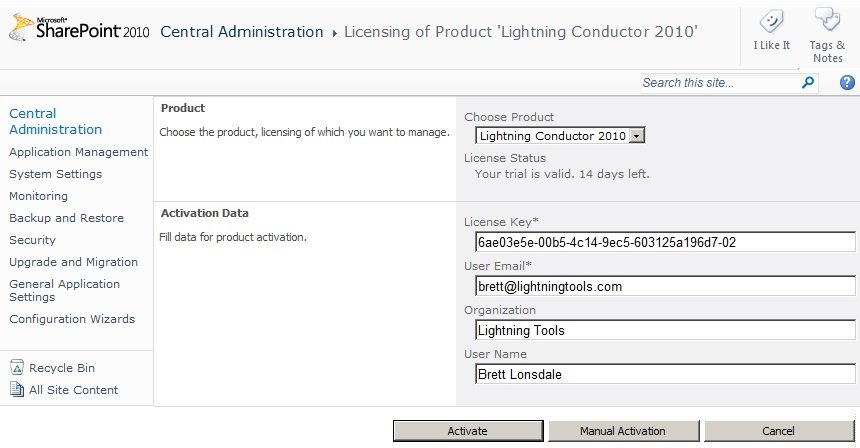
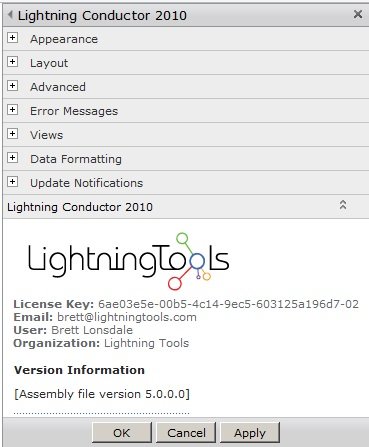

Post your comment on this topic.