- To access the Advanced Settings screen, open the System Menu in the top-right corner of the screen, then select Advanced Settings.
The Advanced Settings screen lists all of the supported configuration properties, and allows you to add and edit properties. Beginning in version 24.9, this screen also includes Server Tags.
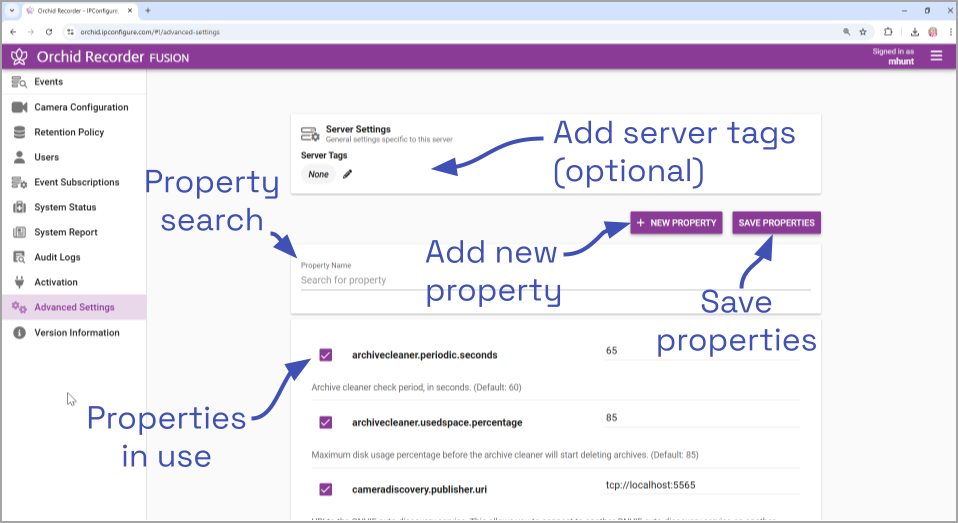
A marked checkbox indicates that the setting is currently in use (as pictured above). If you scroll down toward the bottom of the list you will find properties that are unmarked and locked (as in the image below).
An unmarked checkbox indicates that the setting is supported, but is not currently being used. A locked setting represents a setting that is critical for system reliability and stability. These settings can only be changed by editing the configuration file directly.
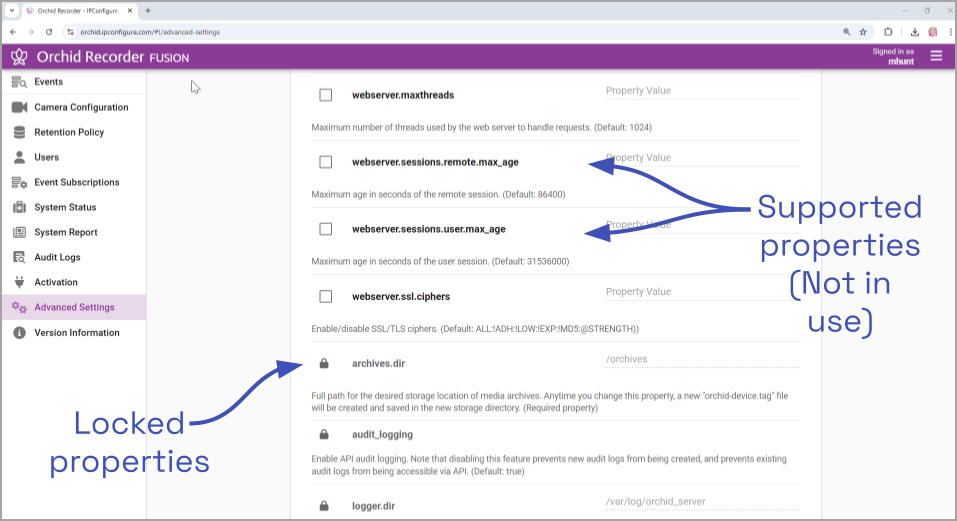
For details on how to edit the locked properties, please refer to the How to Edit a Configuration File section (for the appropriate operating system), and the Orchid Recorder Configuration Settings section (both of which are in the Orchid Recorder Installation Guide).


Post your comment on this topic.