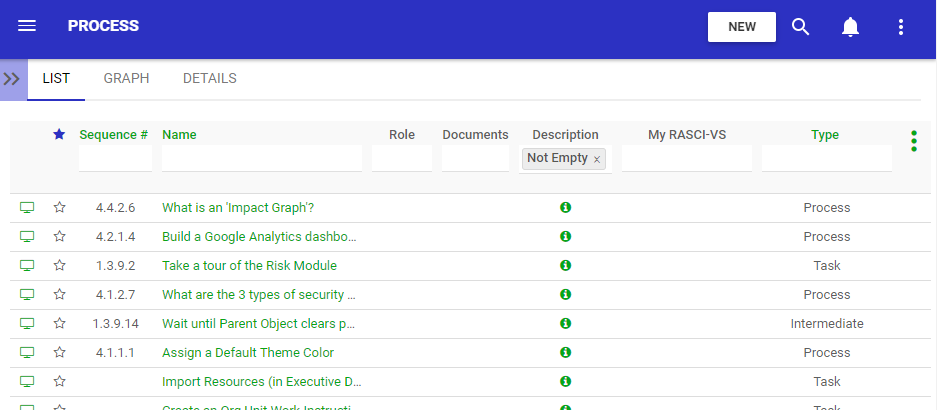Within your profile page, you can now customize the default hyperlink font color for user profile across the application. Along with the theme color selection, you can use a similar image selector to define hyperlink color, allowing you to customize your profile.
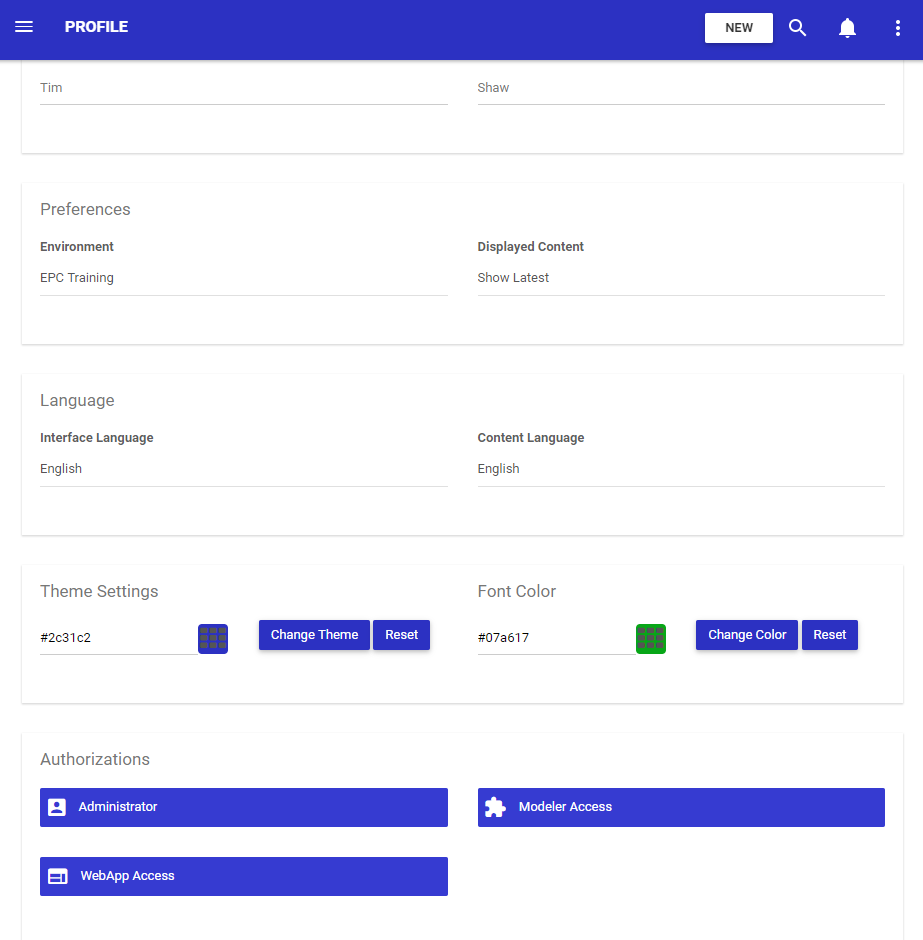
Selecting a new font color will allow you to change hyperlinks available on:
- You Home Page
- Your List Views
- Your Details Page
To change your default font color:
1) Navigate to your Profile Page
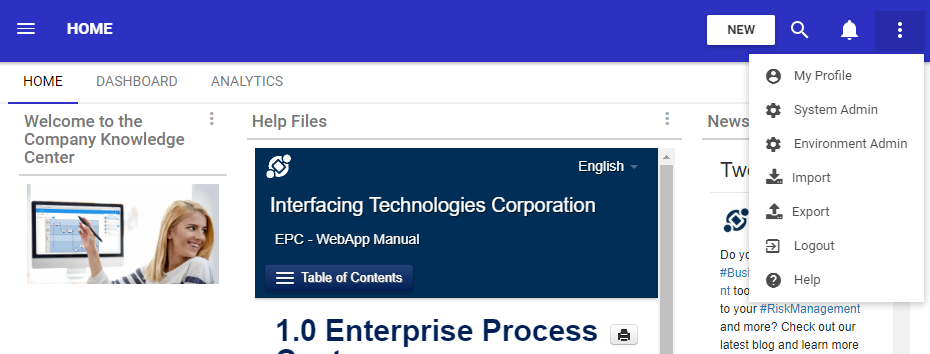
2) Scroll down to find the ‘Font Color’ section

3) To change the color
a) Type in your desire color code b) click on the color selector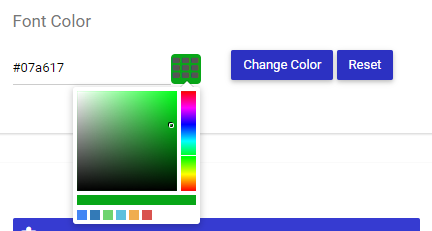
4) Once you have selected the color, click on the ‘Change Font’ button
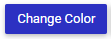
Revert to default
If for any reason you want to revert to the default font color defined by your administrators, simply click on the ‘Reset’ button and your font color will be reset.

Need more help with this?
Visit the Support Portal