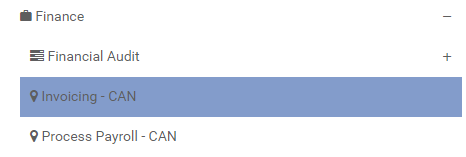Localization refers to the practice of adjusting a process’ properties and characteristics to accommodate differences in location, product or service. Localizing is useful when processes are very similar, but have slight differences due to location, type of product or service. The EPC allows users to create local copies of a process, and designate those copies by location or product and service.
A process can have localized copies associated to it. Users can switch between the source process and the localized process by using the Show Local drop down. Note that if no localized copies exist, the drop down will not be visible.
Accessing a Local Copy
To toggle between local copies, click on 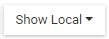

To view the localized copy, simply click on the localized process. You will be redirected to the localized process.
Tasks, Sub-processes and Shortcuts which have been localized will appear with a map marker icon on the top right corner. The map marker icon indicates that this is a localized flow object. Note that if you add flow objects after the local copy was created, these new shapes will not have the icon, since they do not exist in the source and therefore are not localized flow objects.
Switching back to a Source Process
To switch back to a source process, follow the same steps above, but click on “Source Process” in the drop down menu. You will be redirected to the source process.
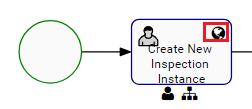
Tasks, Sub-processes and Shortcuts which have a source will appear with a globe icon on the top right corner. The globe icon indicates that this is a source flow object, and that it has a localized version. Note that if you add flow objects after creating a local copy, these new shapes will not have the icon, since they have never been localized and therefore are not source flow objects.
Tree Menu Behaviour
As you view a local copy of a process, the tree menu to the right will also update accordingly. For example, navigating to the USA version of “Invoicing” will update the tree menu to display the appropriate version.
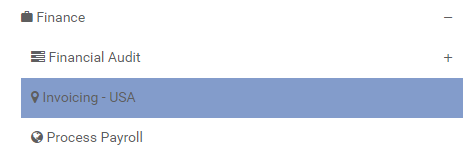
Notice that “Invoicing” in the tree is also marked with the localization icon. “Process Payroll” is marked with a globe, indicating that it is a source process. However, “Process Payroll” does not have any local versions related to USA, and therefore will show the source version.
The entire tree will show all local copies associated with that localization attribute. For example, if multiple processes have a CAN localized version, they will all be shown in the tree menu. In the image below, we switched to the CAN version of “Invoicing”. It so happens that Process Payroll also has a CAN local copy.
To switch the tree menu back to default, navigate back to a source process while viewing a localized process, or refresh the page while on a source process.
You will be redirected to the source process. The tree will also now show the source version for all processes.
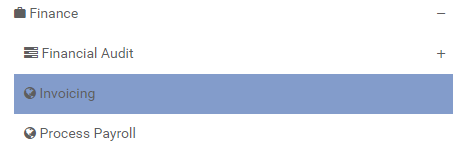
Moved Localized Processes
In the event a localized process is moved away from its source (i.e the source process and the localized process no longer share the same parent), the localized process will always be shown regardless of the context. If a specific process appears in the tree and in the map as always the localized version, then it has most probably been moved away from its parent.
For more information on move, click here.
Need more help with this?
Visit the Support Portal