Web Modelers can assign a rule objects on the Web App to other EPC objects directly from a rules’ detail page. These are the following objects a rule can be assigned to: Process, Flow Object, Controls, Rules, Asset, Attribute & Entity.
Web Modelers can assign objects to a rule by clicking on the button “Assign To” from the Edit dropdown menu directly through the details page of a Rule.
1. Navigate to the details page of a rule
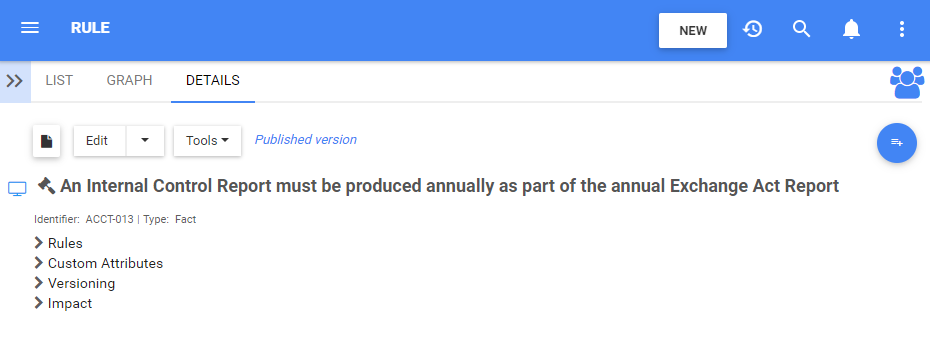
2. Click on the arrow next to the “Edit” button and select “Assign To”
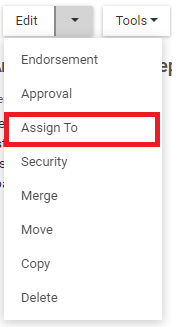
3. A window will be generated where you can select the objects you want your rule assigned to
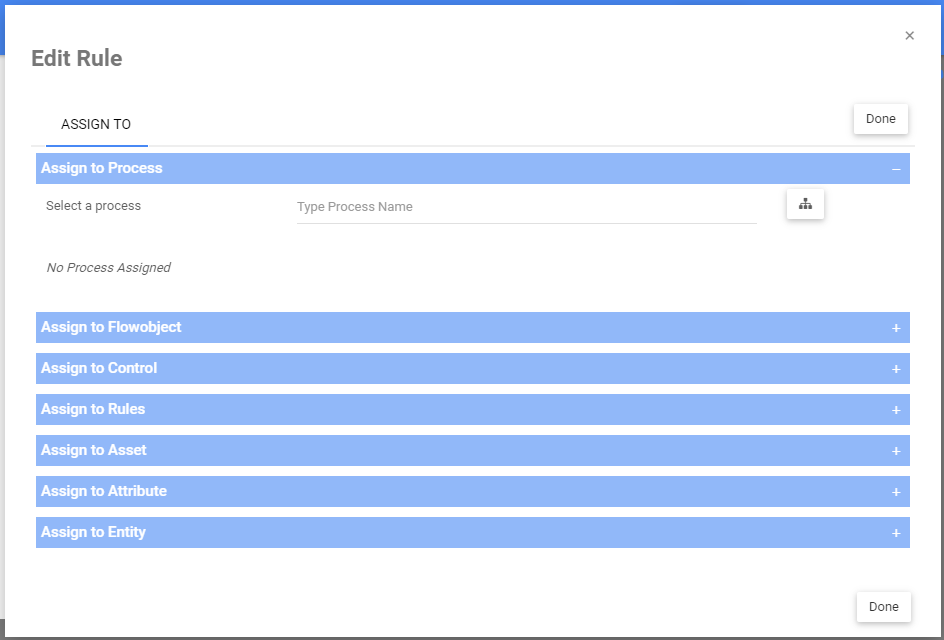
4. Use the 

i) To hide sections, click on the icon:
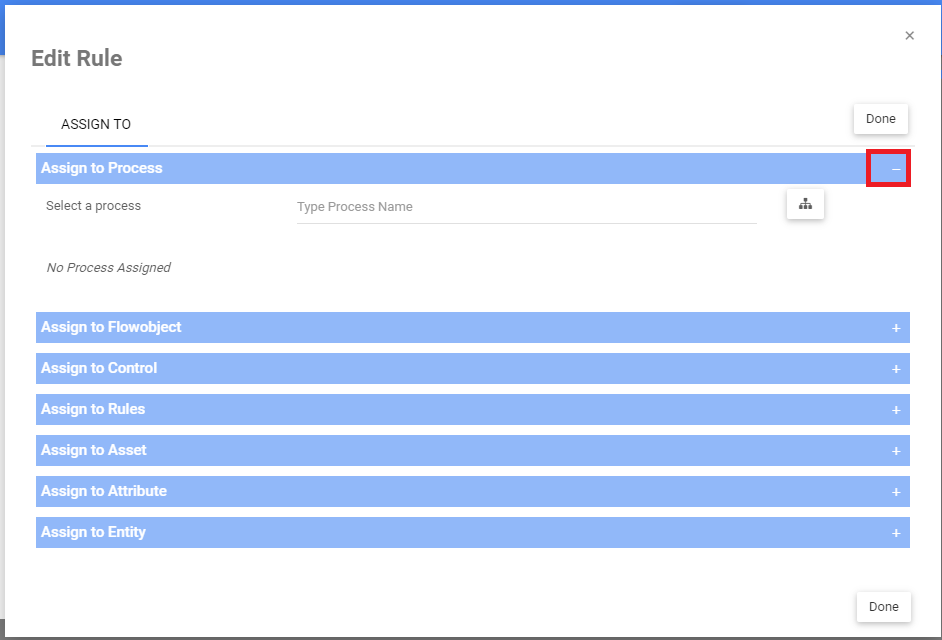
i) To expand sections, click on the icon:
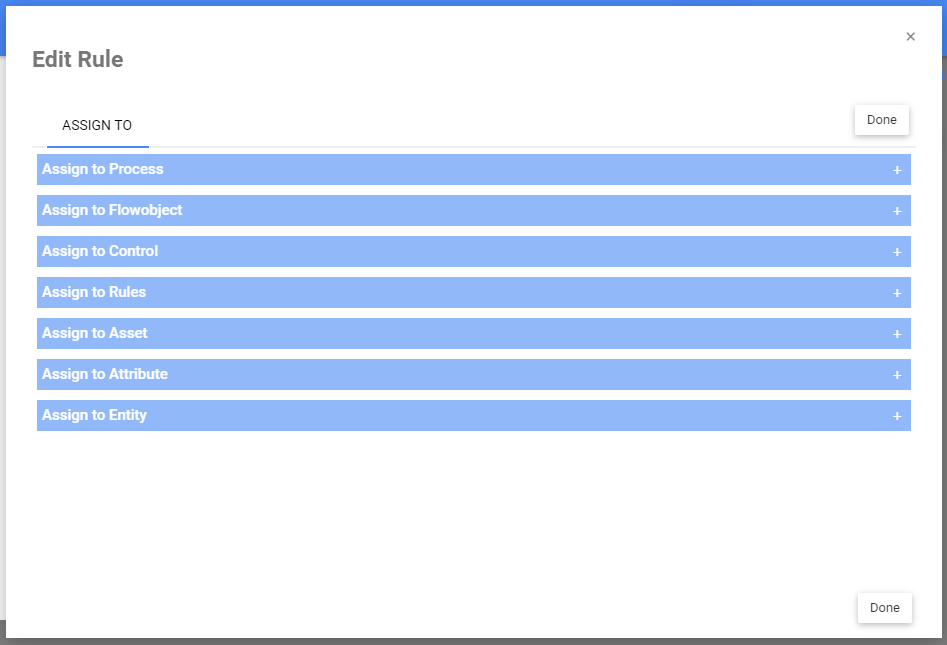
5. To assign a object (e.g., a process), expand the section & search for the object by either typing or by using the tree selector
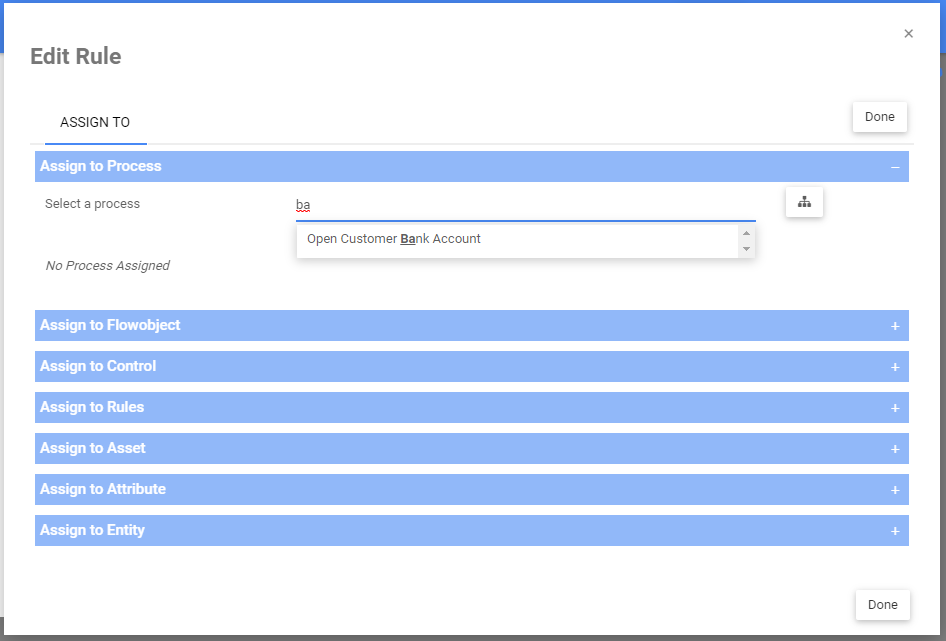
6. After you assigned, the object name, parent name, type & status will appear under a table.
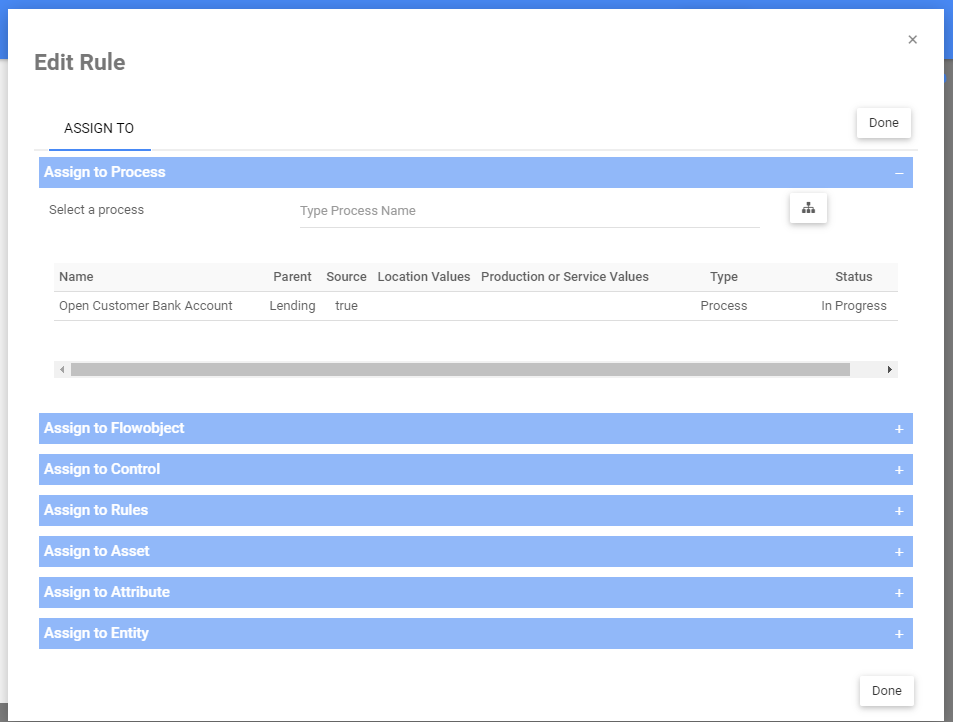
Need more help with this?
Visit the Support Portal


