The “My Documents” Widget allows users to view a list of documents assigned to their user’s role and/or resource. This allows users to keep track of the documents assigned to them as well as to have easy access to them on the Home Page.
Users can also use this widget as a management tool to keep track of the documents assigned to other roles, resources, org units and/or assets within the organization.
Users can filter the Widget by the following types:
1. Files
2. Reports
3. Standard Operating Procedures (SOPs)
4. URLs
5. Templates
My Documents Widget Components
| Component | Description |
|---|---|
| Download Icon |  : Icon allowing user to Download the Document directly from the Widget : Icon allowing user to Download the Document directly from the Widget |
| Preview Icon |  : Icon allowing user to Preview the Document directly from the Widget : Icon allowing user to Preview the Document directly from the Widget |
| Open Icon |  : Icon allowing user to open the URL in another tab in the browser directly from the Widget : Icon allowing user to open the URL in another tab in the browser directly from the Widget |
| Name | Name of the Document |
| Type | Type of the Document |
| Subtype | The object’s assigned subtype |
| Last Modified | The last date that the object in question was modified |
My Documents Widget Navigation
1. Navigate to the Home Page and add a “My Documents” Widget using the Dashboard Manager
2. Click on the 
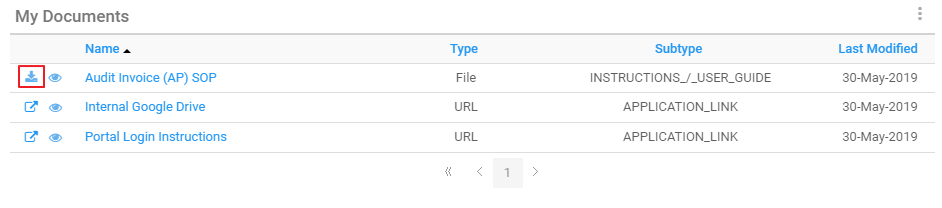
3. Click on the 
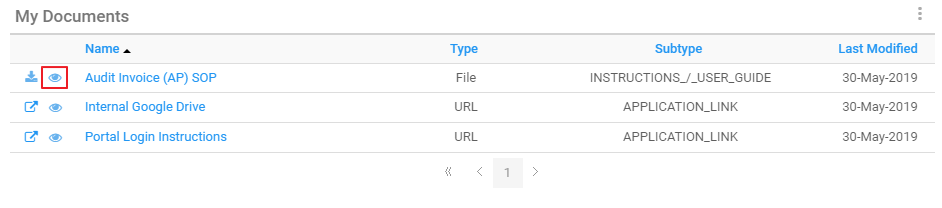
4. Click on the 
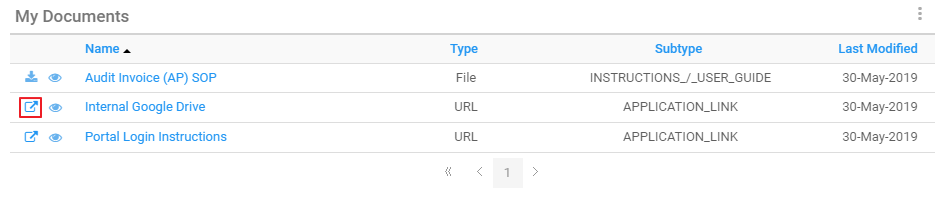
5. Click on the name of the Document to navigate to the item’s Details page
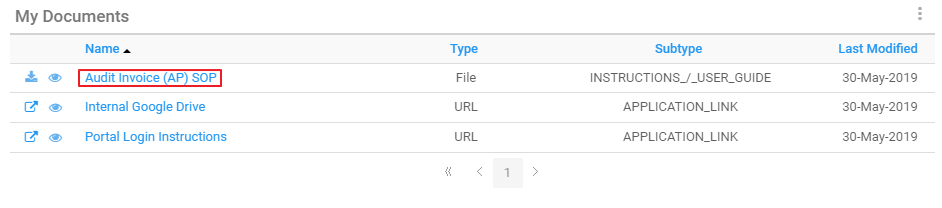
To customize the My Documents Widget, click here
Need more help with this?
Visit the Support Portal


