The highlight function allows you to highlight the Critical Path, the High Risk Path, or tasks that are Value Added. Addtionally, tasks to which a resource or a role that is linked to your user account can be highlighted as well.
My Tasks [ R ]: Flow objects that are assigned to you via a resource or a role will be highlighted in the process map. Note that only flow objects for which you are RESPONSIBLE for will be highlighted.

To enable ‘My Tasks’:
1) Navigate to the process you wish to view
2) Select the ‘Settings’ Icon

3) Click on the ‘Highlight’ dropdown
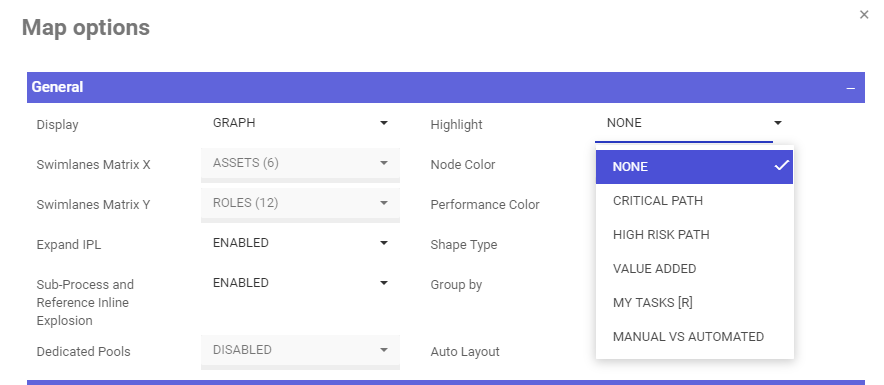
4) Select ‘My Tasks ®’

5) Click on ‘Save Changes’
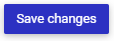
6) Review the Results
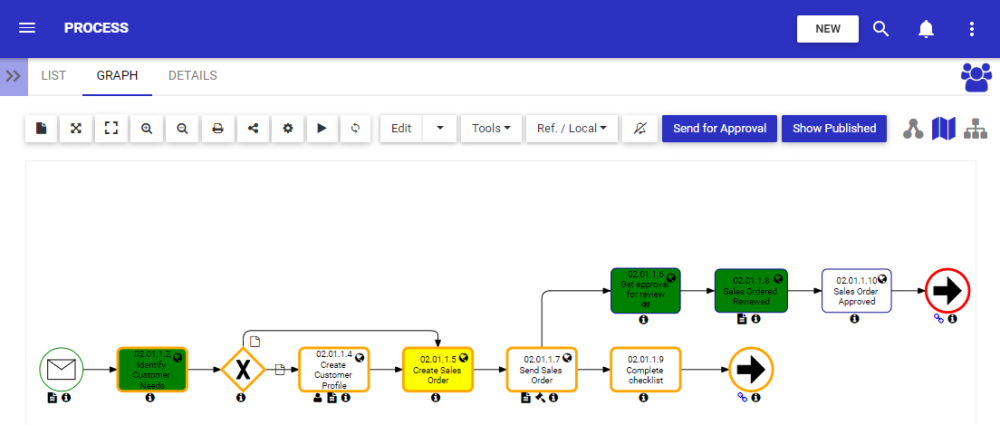
Need more help with this?
Visit the Support Portal


