Environment and System Administrators can import a database structure from a system’s DBMS using a .csv file.
Follow the steps below to import data from an outside EPC environment. The format of the data file you wish to import must be .csv and correctly formatted for the import. See 12.1.4.4.1 CSV File Format for the format requirements.
1. From the WebApp Toolbar, select the three dots > Import

2. Select Master Data (.csv)
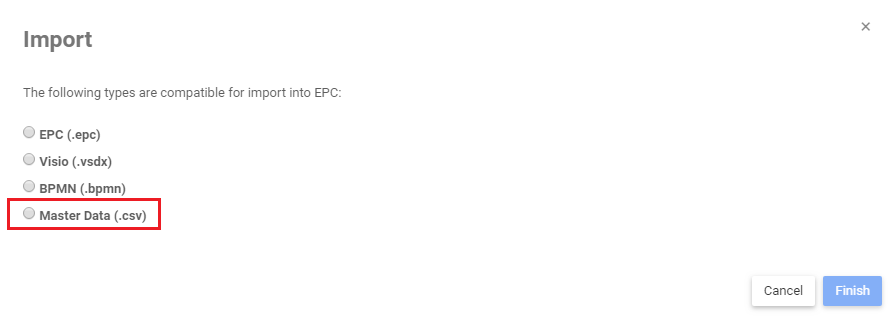
3. The import Wizard will appear below. Click the Copy Script to Clipboard button to copy the script.

4. Run the copied script on your DBMS and save the result as a .csv file. For instructions on how to save your DBMS structure in SQL Server Management Studio or DBVisualizer, see below.
5. Click on Browse to select the formatted .csv file you wish to import
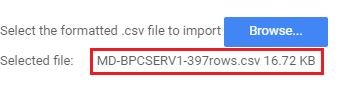
6. Type in the Select the destination Master Data Folder field to find a Master Data Folder. Click on the folder to set the Destination.

7. The Master Data Folder to which the .csv will be imported to will appear below

8. You can select the Publish checkbox if you wish to publish all objects when the import finishes
9. Click on Finish
10. you will see a popup when the import starts
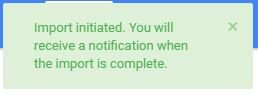
11. You will receive a notification when the import has finished whether it is successful or not.

Need more help with this?
Visit the Support Portal


