Follow the steps below to import data from an outside EPC environment. The format of the data file must be .epc.
1. From the WebApp Toolbar, select the three dots > Import

2. Select EPC (.epc) and click Browse to select the file.
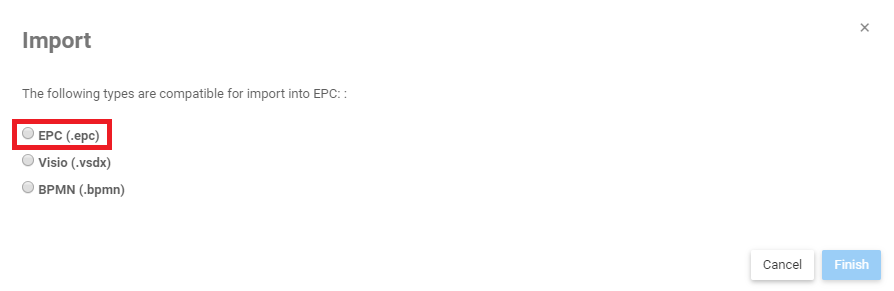
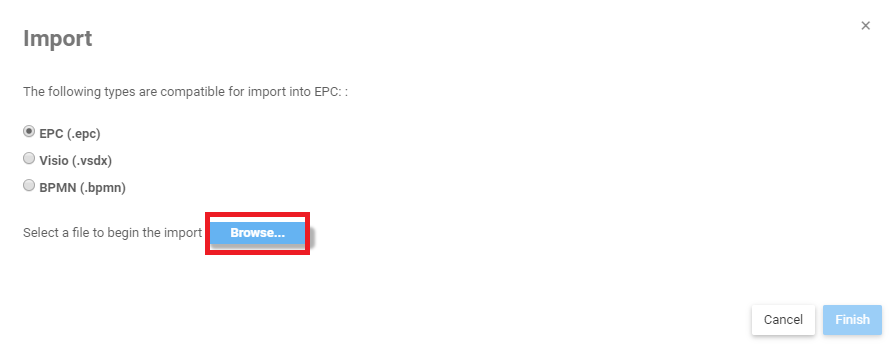
3. The file you have selected will appear.
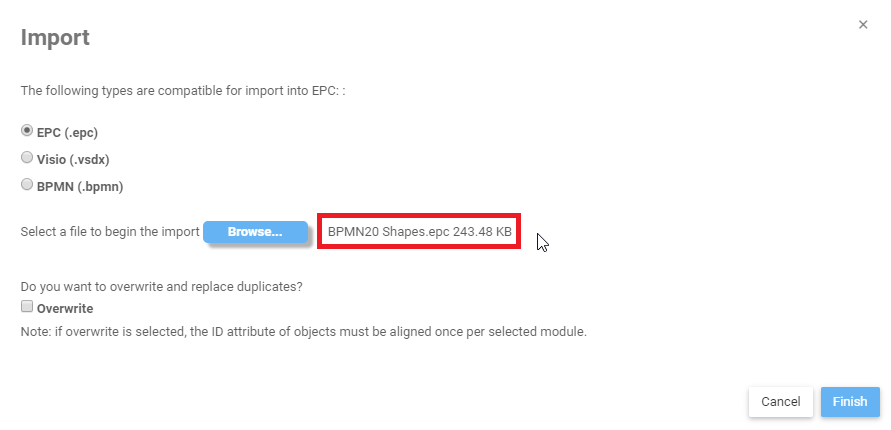
4. If the import file contains published objects, you will be asked if you want to overwrite and replace duplicates. Select Overwrite to combine duplicate objects in your environment. If you do not select Overwrite, then any duplicate objects already present in your current EPC Environment will be duplicated.

5. You will also be asked if you want to publish upon import.

Both questions can be asked simultaneously:
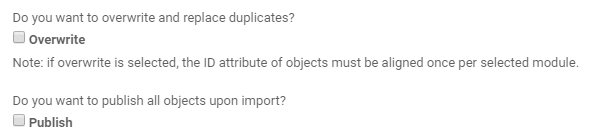
6.Once you have selected what you wanted, click on Finish.
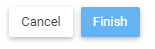
7. You will receive a confirmation when the import is complete.

8. Once the import is complete, you will find all imported objects within their respective modules.
Localization Import
EPC Import is supported for localized processes. Refer to localization for more information.
When importing, the system will verify in the target environment if the same localization values that exist in the source environment is present. If not, the system will create new localization values and import the localized copies of processes accordingly.
Need more help with this?
Visit the Support Portal


