After creating and uploading custom templates, users are able to generate a process book based on the template they have selected. The template will be populated based on the process the user generates the process book on. The process book will then be downloaded on your computer in a Word Document (.docx) format.
To generate a process book:
1. Navigate to a process. In the details or graph view, click on the Process Book icon 
2. The template selection prompt will appear:
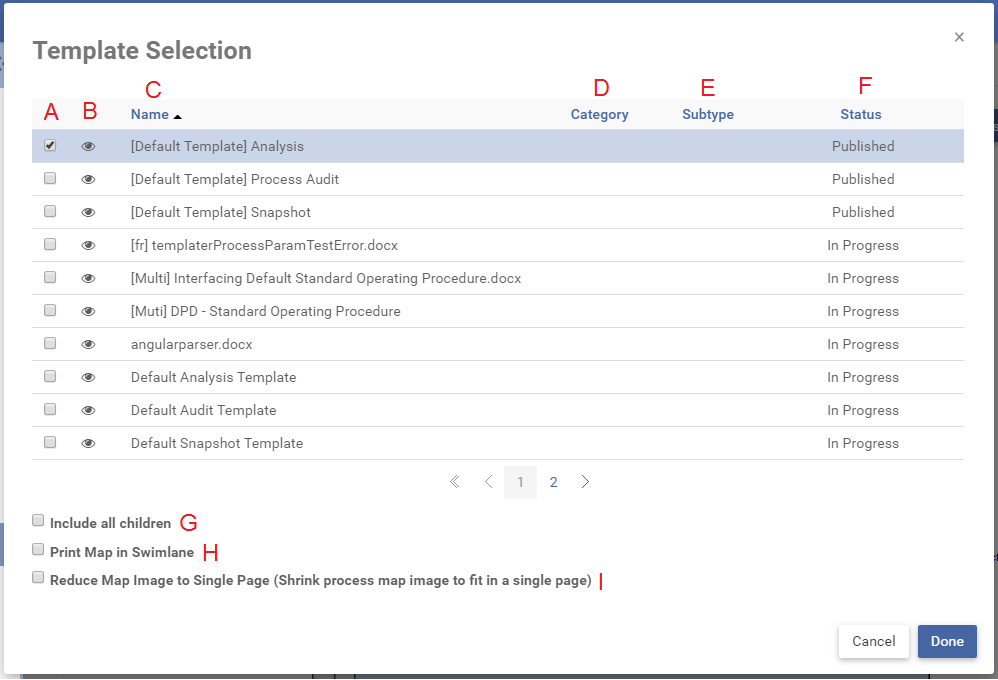
| Letter | Column | Description |
|---|---|---|
| A | Checkbox | Selects the template |
| B | Preview | Preview the template in a pop-up view |
| C | Name | The name of the template |
| D | Category | Categories assigned to the template |
| E | Subtype | Types assigned to the template |
| F | Status | Indicates whether the template is a published or draft version |
| G | Include all children | Includes all subprocesses in a drilldown* |
| H | Print Map in Swimlane | Prints the process map in swimlane mode |
| I | Reduce Map Image to Single Page | Shrinks the process map to fit in 1 page |
3. Select the desired template and click “Done”
4. The prompt will close, and the document will be downloaded to your computer
Include all Children
If you wish to generate a muti-level process book, select this option. The resulting output will include all sub-processes of n-levels. Given the following process:

| Exclude Children | Include Children | |
|---|---|---|
| Processes included | 2 Manufacturing | 2 Manufacturing 2.1 Process Raw Materials 2.1.4 Item Check 2.2 Manufacture Product 2.3 Receive Raw Materials |
Besoin d'aide supplémentaire avec ce sujet?
Visit the Support Portal


