Hierarchy Graphs allows users to view the vertical and horizontal hierarchy of Control Sets and Control Folders.This view provides users with a graphical representation of where specific Controls fit within the overall organization. This allows organizational users to understand organizational Controls and gauge complexity of business activities.
Users can expand and close item sets easily, allowing users to view a high-level organization structure, and expand sections they wish to gain further information on.
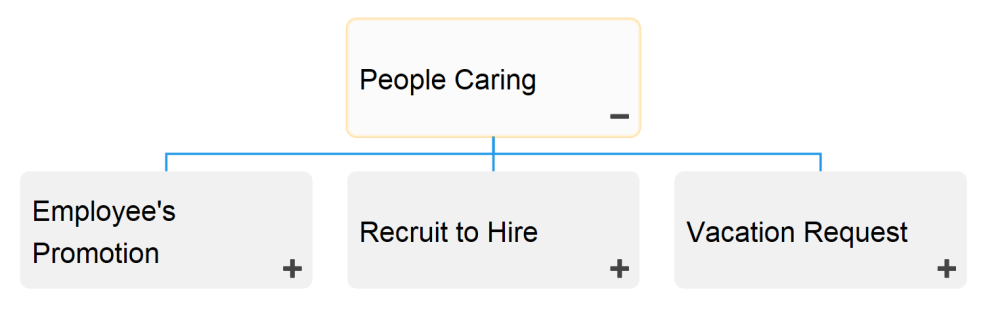
Hierarchy Graph Navigation
To navigate to Hierarchy Graphs, please see the following instructions.
1. Navigate to Control
2. Select the item to which you would like to view.
3. Select the Quick Graph View icon 
4. Please select the Hierarchy Graph icon 
5. You will be navigated to the “Control Sets” Hierarchy Graph. The entire set will not be fully displayed upon initial navigation and will display the individual item selected.
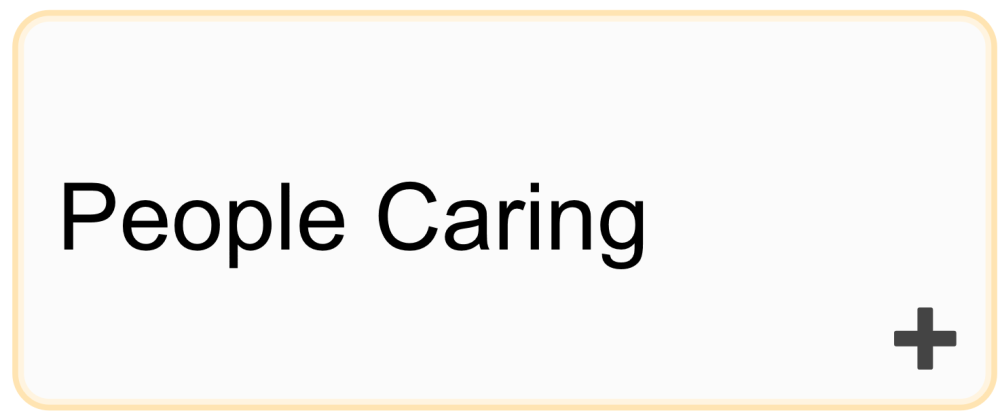
6. To further expand components of the Hierarchy Graph, double click on the 
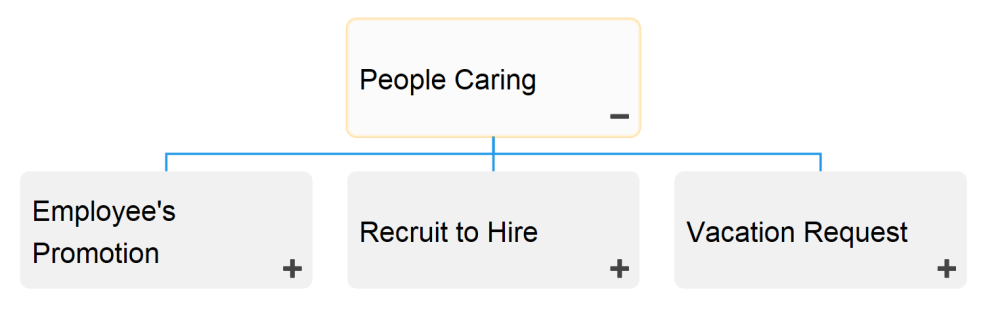
7. Repeat step 5 until you reach the desired depth.
8. To close opened items, double-click on the 
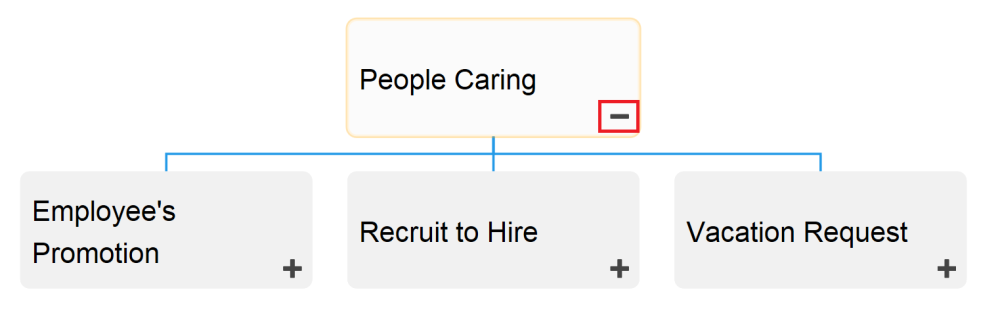
Haben Sie noch weitere Fragen?
Visit the Support Portal


