Create a folder from the Details tab of a Set or Folder
1. Click on the Navigation Menu Button on the top left of your screen and navigate to the Module in which you would like to create a folder (in this example, a Document Folder).

2. Choose the Set or Folder in which you would like to add a the new Folder
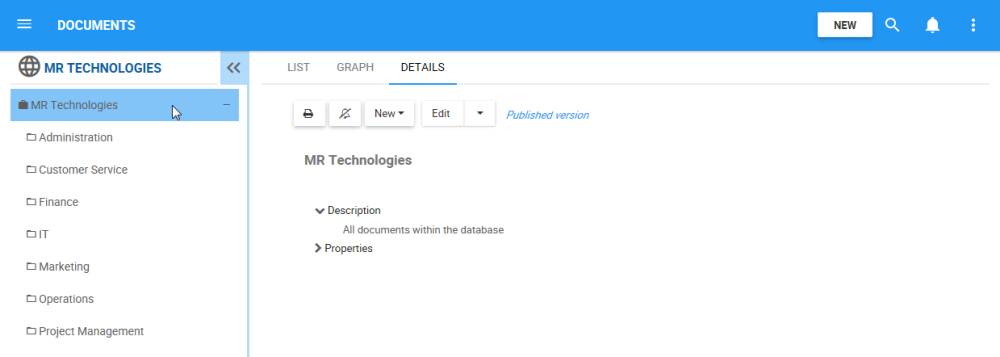
3. Navigate to the Details Page of the Set or Folder in which you want to create a new Folder
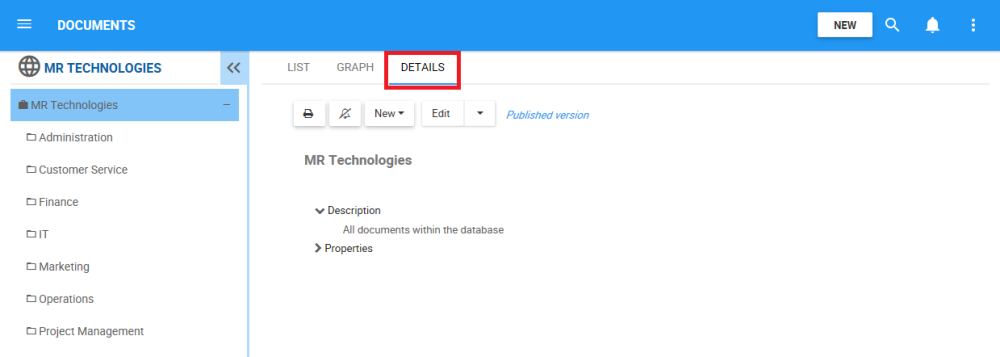
4. Click the 
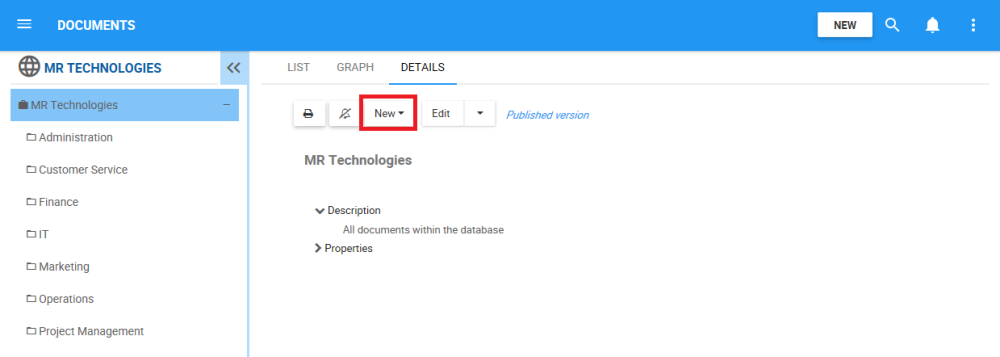
5. A drop-down will be generated. To add a new folder, click on the “[Module] Folder” option
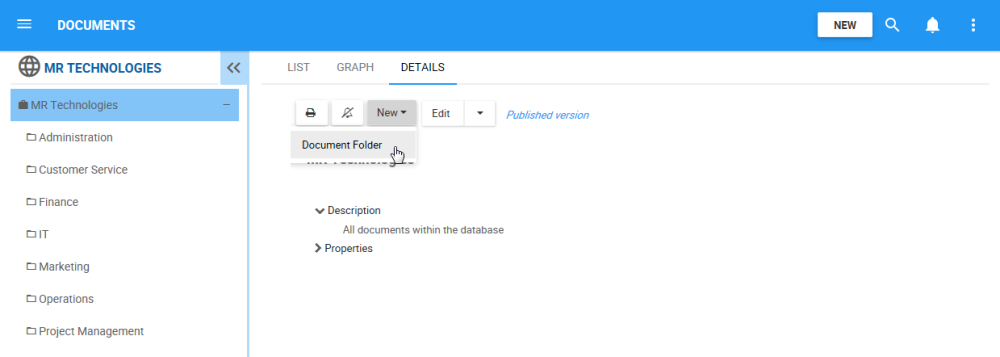
6. A form will be generated where you can input the information about the new Document Folder

7. Type the name of the Document Folder on the “What is the name?” field

For this example, the name of the Folder is “Human Resources”

8. Type the description of the Folder on the Description field

9. Click on the 

10. The new Document Folder “Human Resources” is now on the Document tree structure. This folder is currently a draft. To learn how to publish Document objects, click here.

Haben Sie noch weitere Fragen?
Visit the Support Portal


